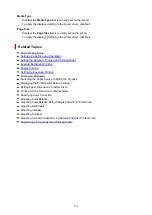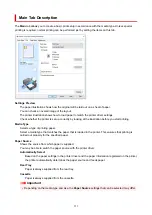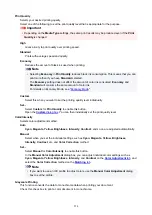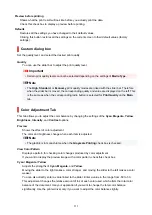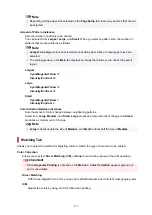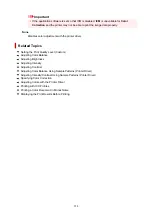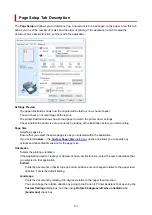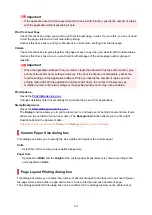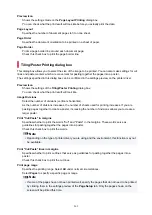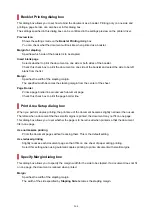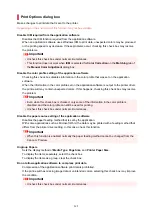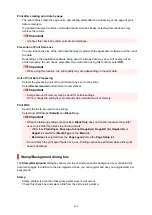Print after creating print data by page
The print data is created in page units, and printing starts after the processing of one page of print
data is complete.
If a printed document contains unintended results such as streaks, selecting this check box may
improve the results.
Important
• Uncheck this check box under normal circumstances.
Prevention of Print Data Loss
You can reduce the size of the print data that was created with the application software and then print
the data.
Depending on the application software being used, the image data may be cut off or may not be
printed properly. In such cases, select
On
. If you will not be using this function, select
Off
.
Important
• When using this function, the print quality may drop depending on the print data.
Unit of Print Data Processing
Selects the processing unit of the print data to be sent to the printer.
Select
Recommended
under normal circumstances.
Important
• A large amount of memory may be used for certain settings.
Do not change the setting if your computer has a small amount of memory.
Print With
Specify the ink to be used when printing.
Select from
All Colors (Default)
and
Black Only
.
Important
• When the following settings are specified,
Black Only
does not function because the printer
uses an ink other than black to print documents.
• Other than
Plain Paper
,
Envelope
,
Ink Jet Hagaki (A)
,
Hagaki K (A)
,
Hagaki (A)
, or
Hagaki
is selected for
Media Type
on the
Main
tab
•
Borderless
is selected from the
Page Layout
list on the
Page Setup
tab
• Do not detach the print head that is not in use. Printing cannot be performed while either print
head is detached.
Stamp/Background dialog box
The
Stamp/Background
dialog box allows you to print a stamp and/or background over or behind the
document pages. In addition to the pre-registered ones, you can register and use your original stamp or
background.
Stamp
Stamp printing is a function that prints a stamp over a document.
Check this check box and select a title from the list to print a stamp.
266
Summary of Contents for PIXMA G5040
Page 1: ...G5000 series Online Manual English...
Page 27: ...Basic Operation Printing Photos from a Computer Printing Photos from a Smartphone Tablet 27...
Page 53: ...XX represents alphanumeric characters 53...
Page 76: ...TR9530 series 76...
Page 77: ...Handling Paper Ink Tanks etc Loading Paper Refilling Ink Tanks 77...
Page 96: ...Refilling Ink Tanks Refilling Ink Tanks Checking Ink Level Ink Tips 96...
Page 108: ...Adjusting Print Head Position Automatically For macOS Adjusting Print Head Position 108...
Page 121: ...Safety Safety Precautions Regulatory Information WEEE EU EEA 121...
Page 149: ...Main Components Front View Rear View Inside View Operation Panel 149...
Page 214: ...Custom Size Others 214...
Page 224: ...Note Selecting Scaled changes the printable area of the document 224...
Page 242: ...In such cases take the appropriate action as described 242...
Page 277: ...Printing Using Canon Application Software Easy PhotoPrint Editor Guide 277...
Page 325: ...Other Network Problems Checking Network Information Restoring to Factory Defaults 325...
Page 330: ...Problems while Printing from Smartphone Tablet Cannot Print from Smartphone Tablet 330...