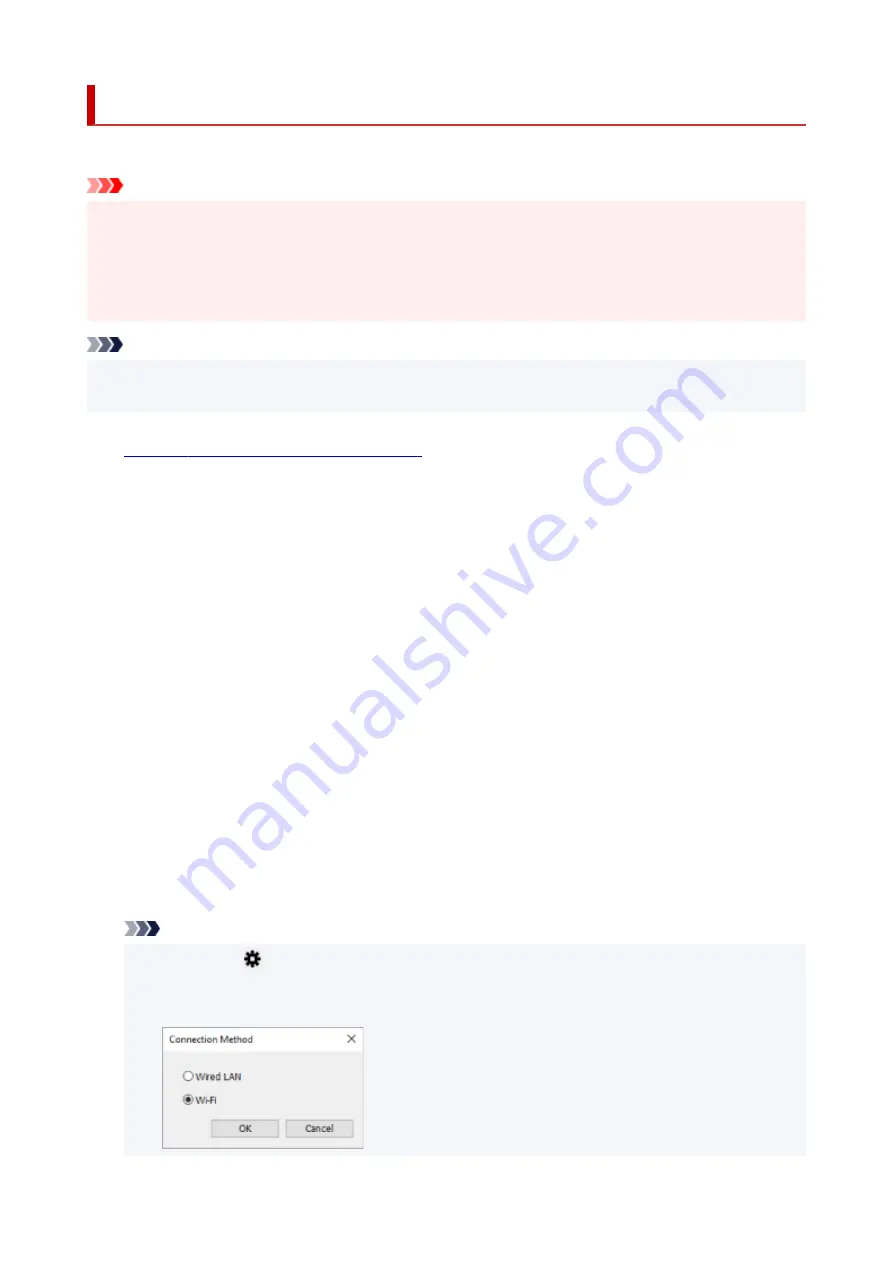
Performing/Changing Wi-Fi Settings
Follow the procedure below to perform/change Wi-Fi settings.
Important
• Enable Easy wireless connect (Cableless setup) before performing printer setup. (Not required if you
change the IP address.) For details, search for "NR049" on your printer's online manual and see the
page shown.
• If you use a printer over the Wi-Fi, we highly recommend you perform security settings for Wi-Fi
network using WPA/WPA2 from the viewpoint of security.
Note
• For some models, you can perform network setup for a USB connected printer using IJ Network Device
Setup Utility. Select
USB
on
Switch View
under the
View
menu to display printers.
1.
Start up IJ Network Device Setup Utility.
2.
Check the displayed message and select
Yes
.
3.
Select
Printer Network Setup
on the displayed screen.
Detected printers are listed.
4.
Select printer to perform/change settings from printer list.
Select the printer with
Wi-Fi
displayed on
Connection Method
and
Available
or
Requires Setup
displayed on
Status
to perform settings.
You can perform settings for a printer with
Available
or
Requires Setup
not displayed on
Status
via
USB connection.
To perform setup for a USB connected printer, select
USB
from the pulldown menu on the toolbar and
select the printer to perform/change settings.
5.
Select
Network Settings...
on
Printer Settings
menu.
The
Confirm Printer Password
screen appears.
For more on the password, refer to Administrator Password.
Note
• Clicking the
icon allows you to perform/change settings.
• If you select a USB connected printer on step 4 and the selected printer is compatible with wired
LAN, the screen below appears after the
Confirm Printer Password
screen appears
68
Summary of Contents for PIXMA G5040
Page 1: ...G5000 series Online Manual English...
Page 27: ...Basic Operation Printing Photos from a Computer Printing Photos from a Smartphone Tablet 27...
Page 53: ...XX represents alphanumeric characters 53...
Page 76: ...TR9530 series 76...
Page 77: ...Handling Paper Ink Tanks etc Loading Paper Refilling Ink Tanks 77...
Page 96: ...Refilling Ink Tanks Refilling Ink Tanks Checking Ink Level Ink Tips 96...
Page 108: ...Adjusting Print Head Position Automatically For macOS Adjusting Print Head Position 108...
Page 121: ...Safety Safety Precautions Regulatory Information WEEE EU EEA 121...
Page 149: ...Main Components Front View Rear View Inside View Operation Panel 149...
Page 214: ...Custom Size Others 214...
Page 224: ...Note Selecting Scaled changes the printable area of the document 224...
Page 242: ...In such cases take the appropriate action as described 242...
Page 277: ...Printing Using Canon Application Software Easy PhotoPrint Editor Guide 277...
Page 325: ...Other Network Problems Checking Network Information Restoring to Factory Defaults 325...
Page 330: ...Problems while Printing from Smartphone Tablet Cannot Print from Smartphone Tablet 330...
















































