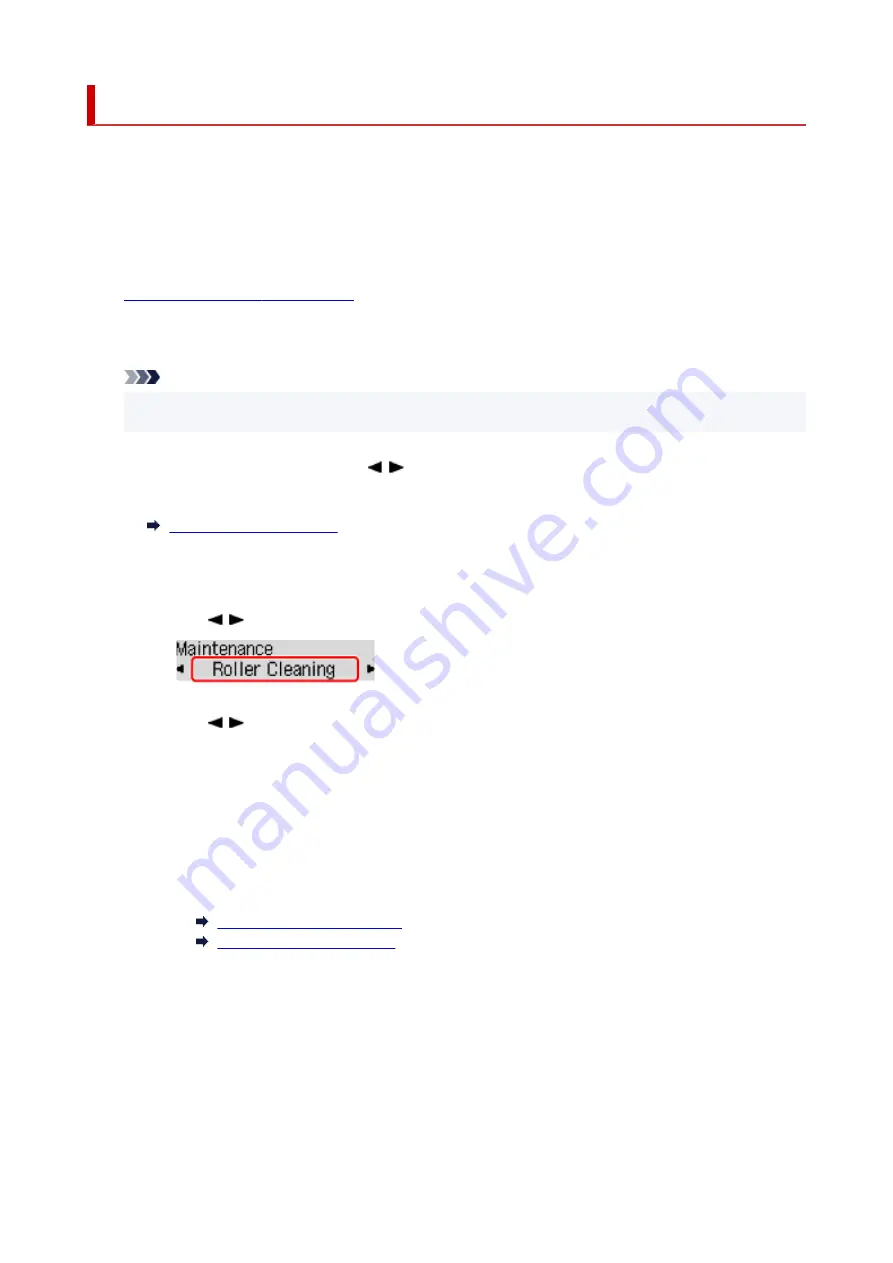
Cleaning Paper Feed Rollers
If the paper feed roller is dirty or paper powder is attached to it, paper may not be fed properly.
In this case, clean the paper feed roller. Cleaning will wear out the paper feed roller, so perform this only
when necessary.
You need to prepare: three sheets of A4 or Letter-sized plain paper
1.
Check that printer is turned on.
2.
Remove any paper from paper source to clean rollers.
Note
• If a message appears on the screen, check it and then press the
OK
button.
3.
Press the
Setup
button, use the button to select
Maintenance
, and press the
OK
button.
4.
Clean the paper feed rollers without paper.
1.
Use
button to select
Roller Cleaning
and press
OK
button.
2.
Use
button to select paper source (
Cassette
or
Rear tray
) to clean rollers and press
OK
button.
The paper feed roller will rotate as it is cleaned without paper.
5.
Clean the paper feed rollers with paper.
1.
Make sure paper feed rollers have stopped rotating, and then load three sheets of A4 or
Letter-sized plain paper in paper source selected in step 4.
Loading Paper in the Rear Tray
Loading Paper in the Cassette
2.
Press the
OK
button.
The printer starts cleaning. The cleaning will be complete when the paper is ejected.
If the problem is still not resolved with the operation described above, follow the operation below.
1. Turn off the power and then unplug the power cord.
2. While rotating the paper feed rollers (A) located inside the rear tray more than two laps, wipe them with
a cloth tightly squeezed after moistening.
115
Summary of Contents for PIXMA G5040
Page 1: ...G5000 series Online Manual English...
Page 27: ...Basic Operation Printing Photos from a Computer Printing Photos from a Smartphone Tablet 27...
Page 53: ...XX represents alphanumeric characters 53...
Page 76: ...TR9530 series 76...
Page 77: ...Handling Paper Ink Tanks etc Loading Paper Refilling Ink Tanks 77...
Page 96: ...Refilling Ink Tanks Refilling Ink Tanks Checking Ink Level Ink Tips 96...
Page 108: ...Adjusting Print Head Position Automatically For macOS Adjusting Print Head Position 108...
Page 121: ...Safety Safety Precautions Regulatory Information WEEE EU EEA 121...
Page 149: ...Main Components Front View Rear View Inside View Operation Panel 149...
Page 214: ...Custom Size Others 214...
Page 224: ...Note Selecting Scaled changes the printable area of the document 224...
Page 242: ...In such cases take the appropriate action as described 242...
Page 277: ...Printing Using Canon Application Software Easy PhotoPrint Editor Guide 277...
Page 325: ...Other Network Problems Checking Network Information Restoring to Factory Defaults 325...
Page 330: ...Problems while Printing from Smartphone Tablet Cannot Print from Smartphone Tablet 330...
















































