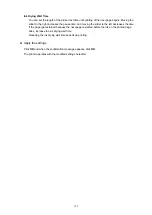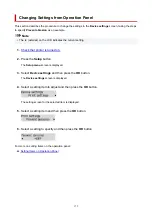Firmware update
Select this menu from
Device settings
in
Setup menu
.
You can update the firmware of the printer, check the firmware version, or perform settings of a notification
screen.
Important
• When you use this function, make sure the printer is connected to the internet.
Note
• Only
Current version
is available when
Disable
is selected for
Wi-Fi enab./disable
of
Wi-Fi
and also
for
Enab./dis. wired LAN
of
Wired LAN
in
LAN settings
.
•
Install update
Performs the firmware update of the printer. Follow the on-screen instructions to perform update.
Note
• If the firmware update is not complete, check the following and take an appropriate action.
• Check the network settings.
• If
Cannot connect to the server; try again
is displayed on the LCD, press the
OK
button and
try again after a while.
•
Current version
You can check the current firmware version.
•
Update notification
When
ON
is selected and the firmware update is available, the screen to inform you of the firmware
update is displayed on the LCD.
•
DNS server setup
Performs settings for a DNS server. Select
Auto setup
or
Manual setup
. If you select
Manual setup
,
follow the display on the LCD to perform settings.
•
Proxy server setup
Performs settings for a proxy server. Select
Use
or
Do not use
. If you select
Use
, follow the display on
the LCD to perform settings.
184
Summary of Contents for PIXMA G5040
Page 1: ...G5000 series Online Manual English...
Page 27: ...Basic Operation Printing Photos from a Computer Printing Photos from a Smartphone Tablet 27...
Page 53: ...XX represents alphanumeric characters 53...
Page 76: ...TR9530 series 76...
Page 77: ...Handling Paper Ink Tanks etc Loading Paper Refilling Ink Tanks 77...
Page 96: ...Refilling Ink Tanks Refilling Ink Tanks Checking Ink Level Ink Tips 96...
Page 108: ...Adjusting Print Head Position Automatically For macOS Adjusting Print Head Position 108...
Page 121: ...Safety Safety Precautions Regulatory Information WEEE EU EEA 121...
Page 149: ...Main Components Front View Rear View Inside View Operation Panel 149...
Page 214: ...Custom Size Others 214...
Page 224: ...Note Selecting Scaled changes the printable area of the document 224...
Page 242: ...In such cases take the appropriate action as described 242...
Page 277: ...Printing Using Canon Application Software Easy PhotoPrint Editor Guide 277...
Page 325: ...Other Network Problems Checking Network Information Restoring to Factory Defaults 325...
Page 330: ...Problems while Printing from Smartphone Tablet Cannot Print from Smartphone Tablet 330...