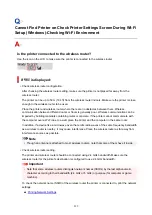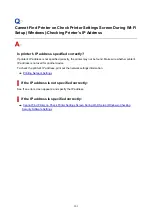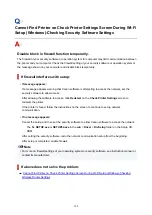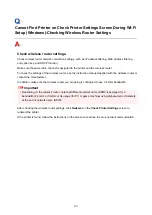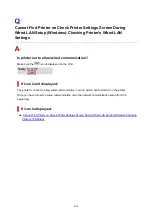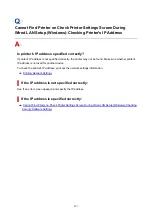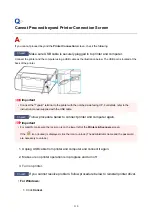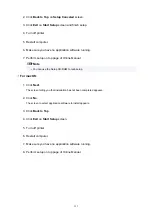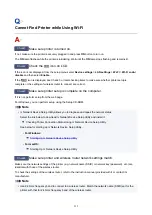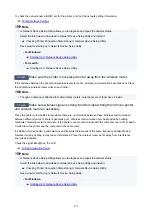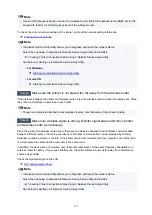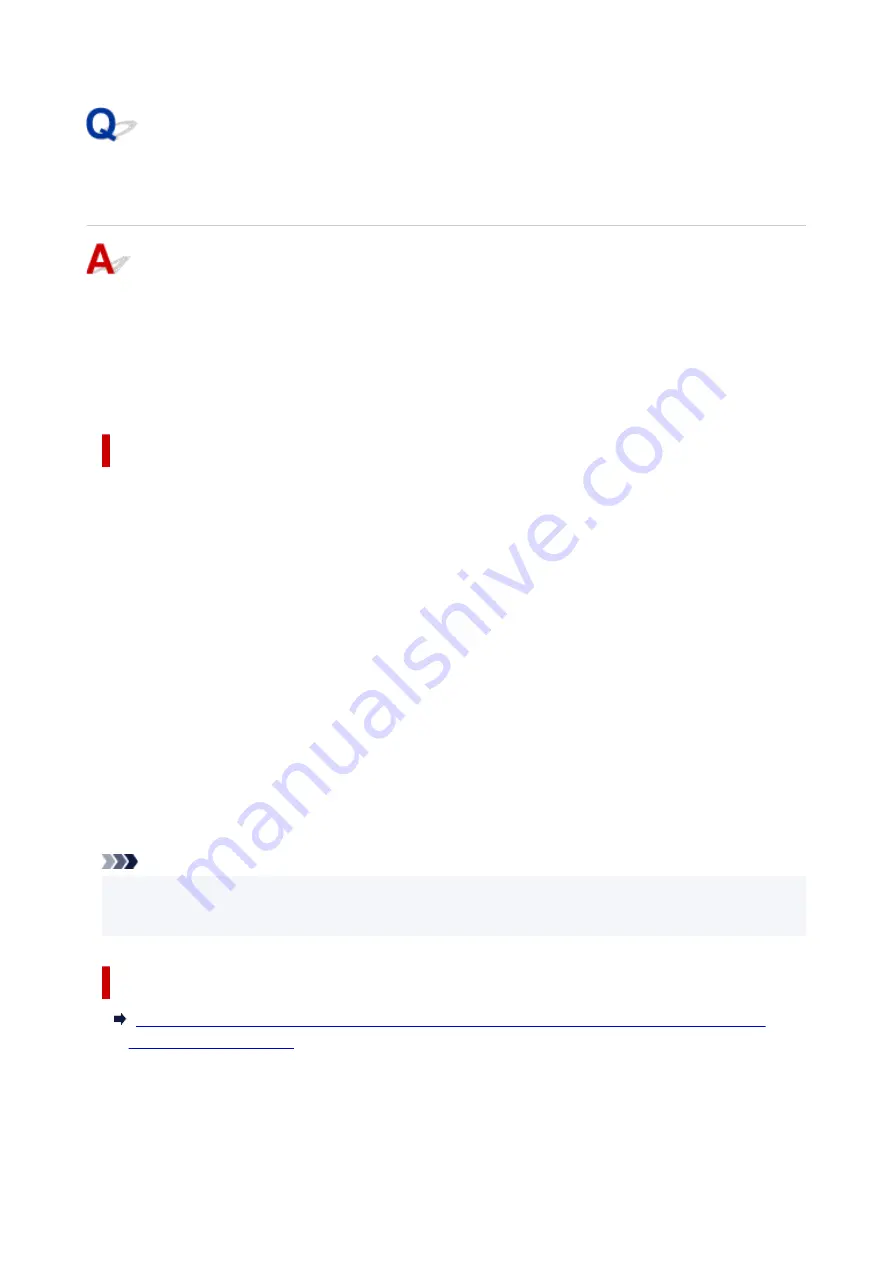
Cannot Find Printer on Check Printer Settings Screen During Wi-Fi
Setup (Windows)-Checking Security Software Settings
Disable block in firewall function temporarily.
The firewall of your security software or operation system for computer may limit communication between
the printer and your computer. Check the firewall setting of your security software or operation system or
the message shown on your computer and disable block temporarily.
If firewall interferes with setup:
•
If message appears:
If a message appears warning that Canon software is attempting to access the network, set the
security software to allow access.
After allowing the software to access, click
Redetect
on the
Check Printer Settings
screen to
redetect the printer.
If the printer is found, follow the instructions on the screen to continue to set up network
communication.
•
If no message appears:
Cancel the setup, and then set the security software to allow Canon software to access the network.
The file
SETUP.exe
or
SETUP64.exe
in the
win
>
Driver
>
DrvSetup
folder on the Setup CD-
ROM
After setting the security software, redo the network communication setup from the beginning.
After setup is completed, enable firewall.
Note
• For more on firewall settings of your operating system or security software, see instruction manual or
contact its manufacturer.
If above does not solve the problem:
Cannot Find Printer on Check Printer Settings Screen During Wi-Fi Setup (Windows)-Checking
302
Summary of Contents for PIXMA G5040
Page 1: ...G5000 series Online Manual English...
Page 27: ...Basic Operation Printing Photos from a Computer Printing Photos from a Smartphone Tablet 27...
Page 53: ...XX represents alphanumeric characters 53...
Page 76: ...TR9530 series 76...
Page 77: ...Handling Paper Ink Tanks etc Loading Paper Refilling Ink Tanks 77...
Page 96: ...Refilling Ink Tanks Refilling Ink Tanks Checking Ink Level Ink Tips 96...
Page 108: ...Adjusting Print Head Position Automatically For macOS Adjusting Print Head Position 108...
Page 121: ...Safety Safety Precautions Regulatory Information WEEE EU EEA 121...
Page 149: ...Main Components Front View Rear View Inside View Operation Panel 149...
Page 214: ...Custom Size Others 214...
Page 224: ...Note Selecting Scaled changes the printable area of the document 224...
Page 242: ...In such cases take the appropriate action as described 242...
Page 277: ...Printing Using Canon Application Software Easy PhotoPrint Editor Guide 277...
Page 325: ...Other Network Problems Checking Network Information Restoring to Factory Defaults 325...
Page 330: ...Problems while Printing from Smartphone Tablet Cannot Print from Smartphone Tablet 330...