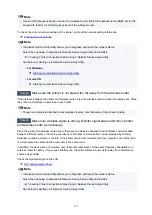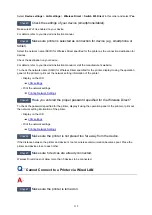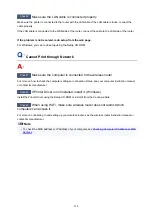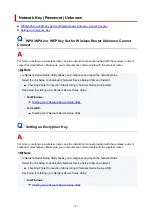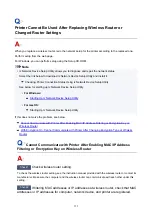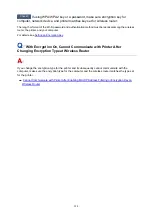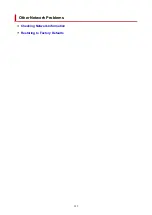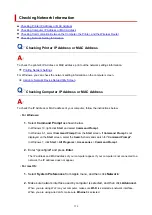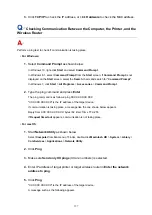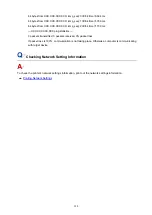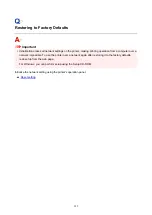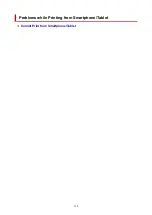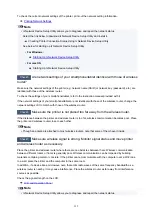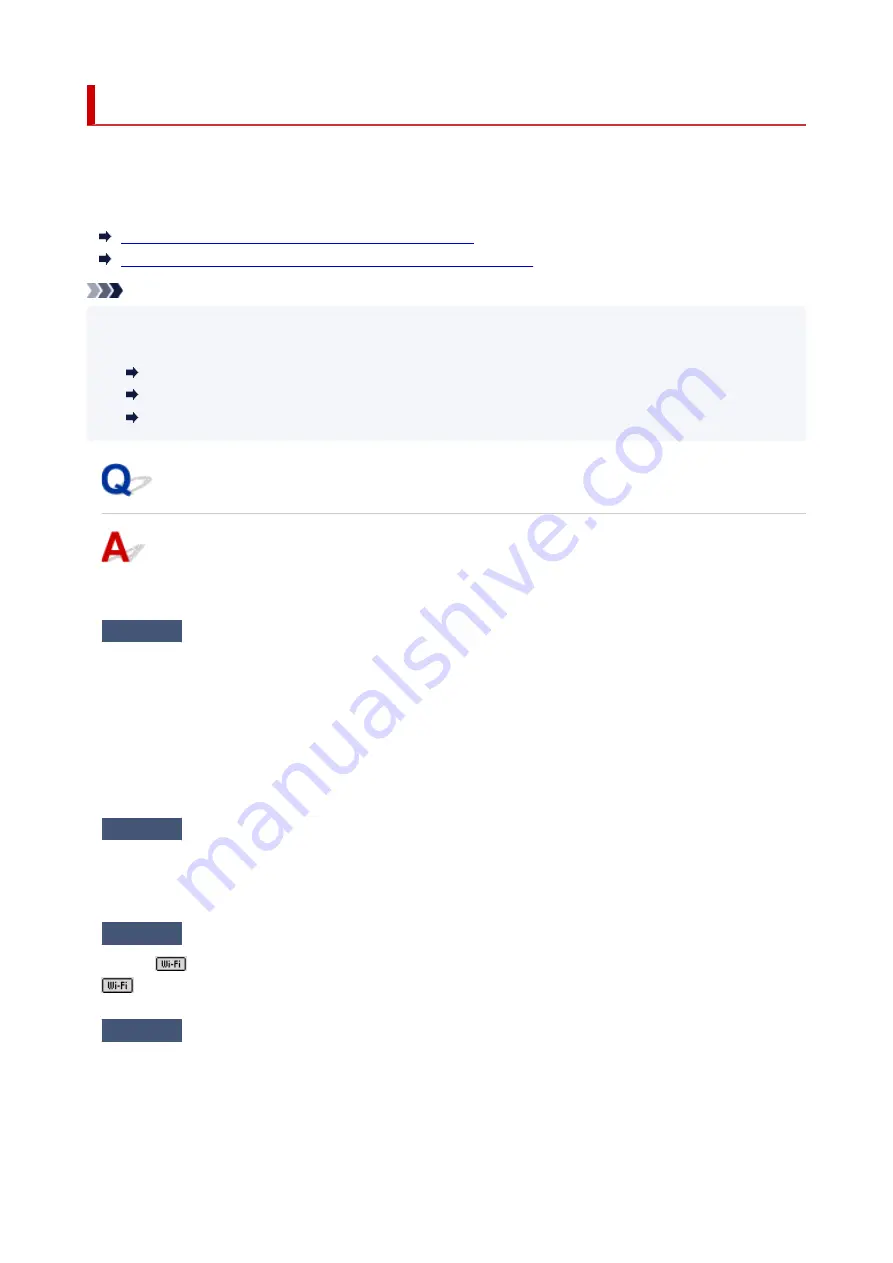
Cannot Print from Smartphone/Tablet
If you cannot print from your smartphone/tablet, it is possible that your smartphone/tablet cannot
communicate with the printer.
Check the cause of your problem according to the connection method.
Cannot Communicate with Printer over Wireless LAN
Cannot Communicate with Printer while It Is in Wireless Direct
Note
• For problems on printing with other connection methods or more on performing settings of each
connection method:
Using PIXMA/MAXIFY Cloud Link
Printing with Google Cloud Print
Printing from iOS Device (AirPrint)
Cannot Communicate with Printer over Wireless LAN
If your smartphone/tablet cannot communicate with the printer, check the following.
Check1
Check the power status of printer, network devices (e.g. wireless router), and
smartphone/tablet.
• Turn on the printer or devices.
• If the power is already turned on, cycle the power switch.
• It may be necessary to resolve wireless router problems (e.g. update interval of a key, problems of DHCP
update interval, energy saving mode, etc.) or to update the wireless router firmware.
For details, contact the manufacturer of your wireless router.
Check2
Check the settings of your device (smartphone/tablet).
Make sure Wi-Fi is enabled on your device.
For details, refer to your device's instruction manual.
Check3
Is the printer connected to the wireless router?
Use the
icon on the LCD to check the connection status between the printer and wireless router. If the
icon is not displayed, Wi-Fi is disabled. Turn on wireless communication on the printer.
Check4
Are network settings of printer identical with those of wireless router?
Make sure the network settings of the printer (e.g. network name (SSID) or network key (password), etc.) are
identical with those of the wireless router.
To check the settings of the wireless router, refer to the instruction manual provided with it or contact its
manufacturer.
331
Summary of Contents for PIXMA G5040
Page 1: ...G5000 series Online Manual English...
Page 27: ...Basic Operation Printing Photos from a Computer Printing Photos from a Smartphone Tablet 27...
Page 53: ...XX represents alphanumeric characters 53...
Page 76: ...TR9530 series 76...
Page 77: ...Handling Paper Ink Tanks etc Loading Paper Refilling Ink Tanks 77...
Page 96: ...Refilling Ink Tanks Refilling Ink Tanks Checking Ink Level Ink Tips 96...
Page 108: ...Adjusting Print Head Position Automatically For macOS Adjusting Print Head Position 108...
Page 121: ...Safety Safety Precautions Regulatory Information WEEE EU EEA 121...
Page 149: ...Main Components Front View Rear View Inside View Operation Panel 149...
Page 214: ...Custom Size Others 214...
Page 224: ...Note Selecting Scaled changes the printable area of the document 224...
Page 242: ...In such cases take the appropriate action as described 242...
Page 277: ...Printing Using Canon Application Software Easy PhotoPrint Editor Guide 277...
Page 325: ...Other Network Problems Checking Network Information Restoring to Factory Defaults 325...
Page 330: ...Problems while Printing from Smartphone Tablet Cannot Print from Smartphone Tablet 330...