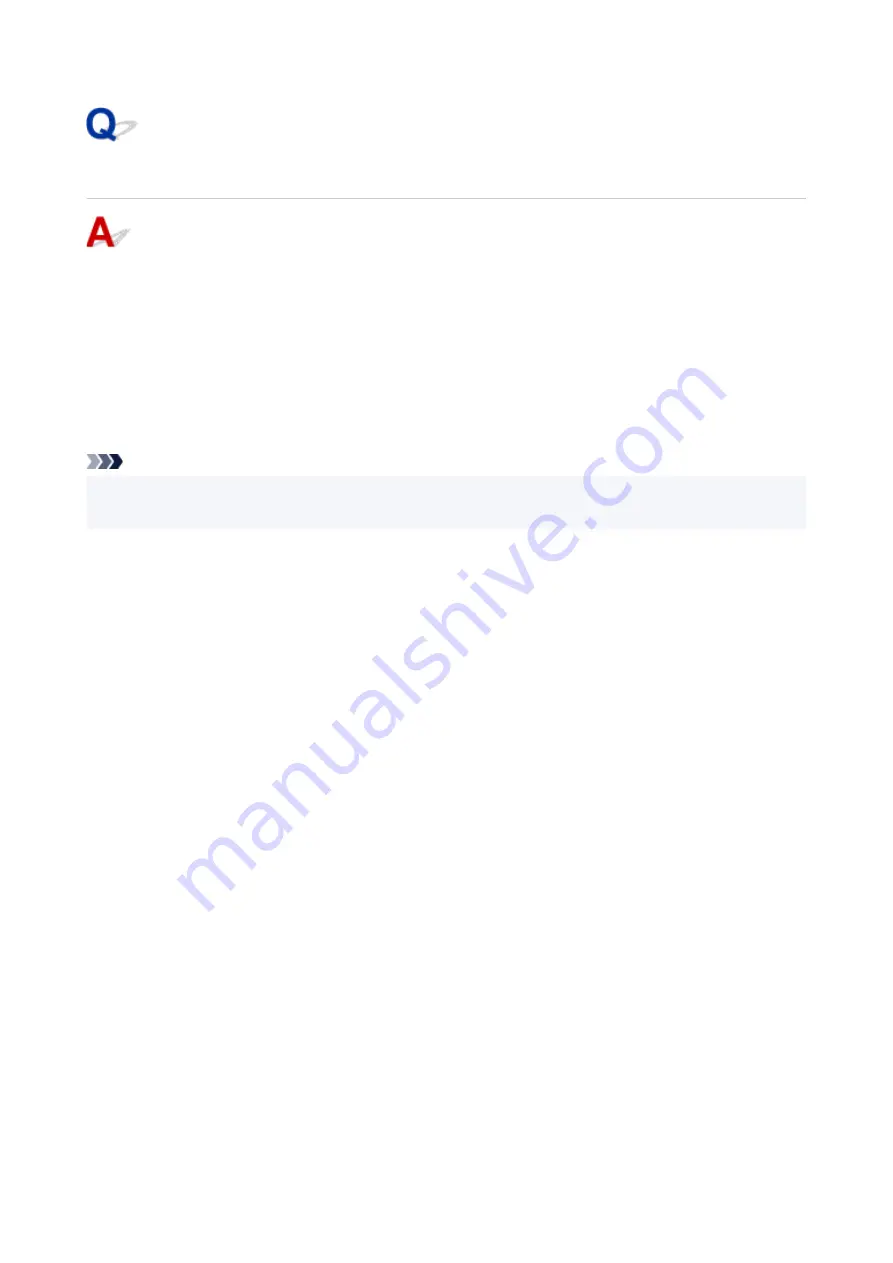
Updating Printer Driver in Network Environment (Windows)
Download the latest Printer Driver.
Download the latest Printer Driver for your model on the download page of the Canon website.
Uninstall the existing Printer Driver and follow the installation instructions to install the latest Printer Driver
that you downloaded. In the connection method selection screen, select
Use the printer with Wi-Fi
connection
or
Use the printer with wired LAN connection
according to the connection method you use.
The printer is detected automatically in the network.
Make sure the printer was found, and install the Printer Driver following the on-screen instructions.
Note
• The network settings on the printer are not affected, so the printer can be used on the network without
redoing settings.
366
Summary of Contents for PIXMA G5040
Page 1: ...G5000 series Online Manual English...
Page 27: ...Basic Operation Printing Photos from a Computer Printing Photos from a Smartphone Tablet 27...
Page 53: ...XX represents alphanumeric characters 53...
Page 76: ...TR9530 series 76...
Page 77: ...Handling Paper Ink Tanks etc Loading Paper Refilling Ink Tanks 77...
Page 96: ...Refilling Ink Tanks Refilling Ink Tanks Checking Ink Level Ink Tips 96...
Page 108: ...Adjusting Print Head Position Automatically For macOS Adjusting Print Head Position 108...
Page 121: ...Safety Safety Precautions Regulatory Information WEEE EU EEA 121...
Page 149: ...Main Components Front View Rear View Inside View Operation Panel 149...
Page 214: ...Custom Size Others 214...
Page 224: ...Note Selecting Scaled changes the printable area of the document 224...
Page 242: ...In such cases take the appropriate action as described 242...
Page 277: ...Printing Using Canon Application Software Easy PhotoPrint Editor Guide 277...
Page 325: ...Other Network Problems Checking Network Information Restoring to Factory Defaults 325...
Page 330: ...Problems while Printing from Smartphone Tablet Cannot Print from Smartphone Tablet 330...
















































