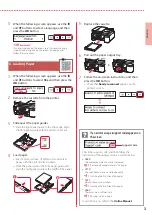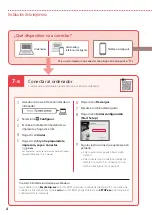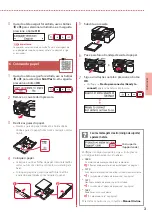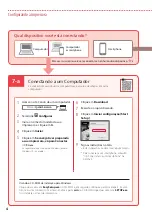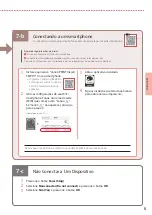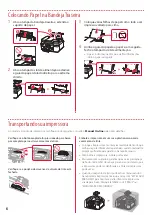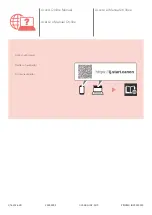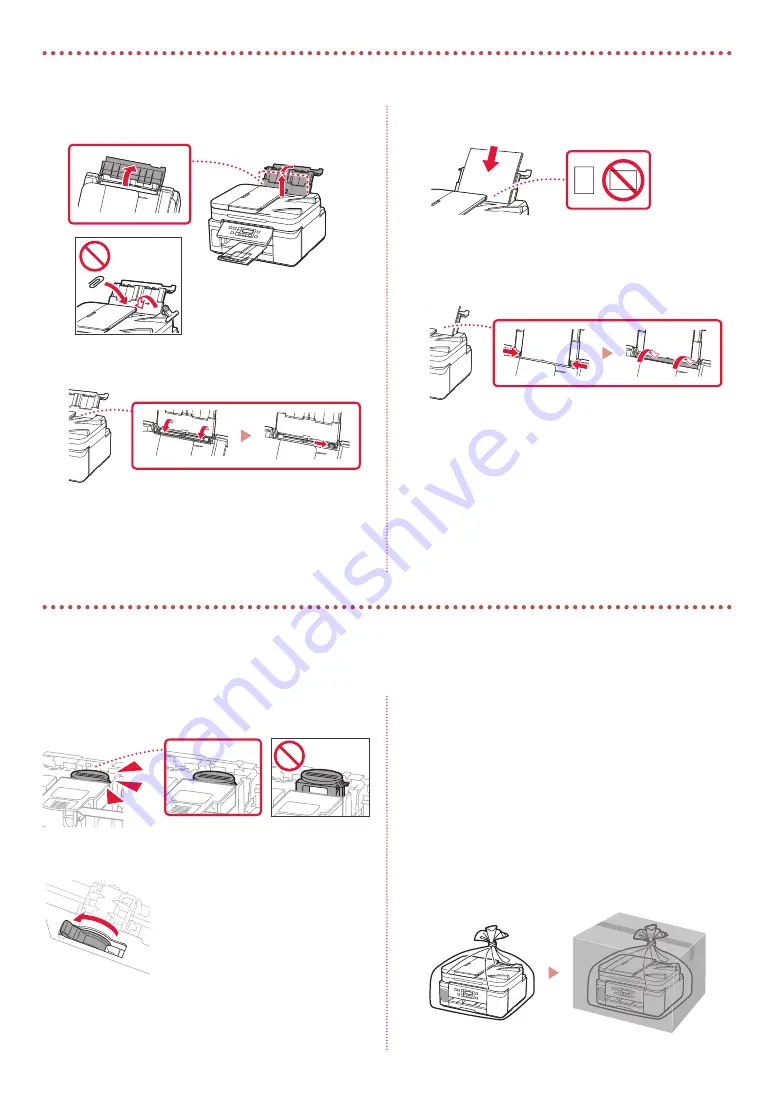
6
Loading Paper into the Rear Tray
1
Open the rear tray cover and extend the paper
support.
b
a
2
Open the feed slot cover and slide the right-
hand side paper guide to the far right.
3
Load several sheets of paper with the print side
facing up.
4
Align the paper guide to the paper, and then
close the feed slot cover.
•
Follow the on-screen instructions to set information
for the loaded paper.
Transporting Your Printer
When relocating the printer, make sure of the following. Refer to the
Online Manual
for details.
Check that the joint button is pressed down completely to
avoid ink leaks.
Check that the position of the ink valve lever is closed.
Pack the printer in a plastic bag in case ink leaks.
•
Pack the printer in a sturdy box so that it is placed with its
bottom facing down, using sufficient protective material
to ensure safe transport.
•
Do not tilt the printer. Ink may leak.
•
Please handle with care and ensure the box remains flat
and NOT turned upside down or on its side, as the printer
may be damaged and ink in the printer may leak.
•
When a shipping agent is handling transport of the
printer, have its box marked "THIS SIDE UP" to keep the
printer with its bottom facing down. Mark also with
"FRAGILE" or "HANDLE WITH CARE".