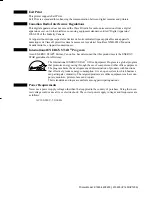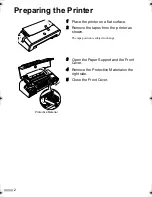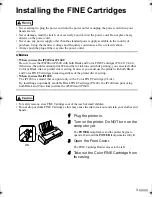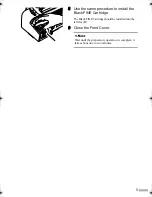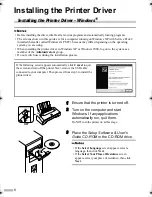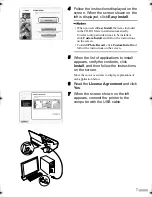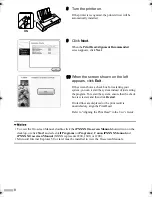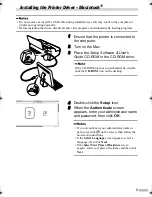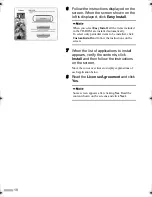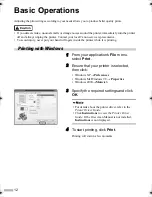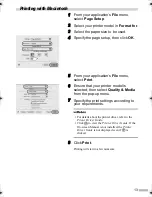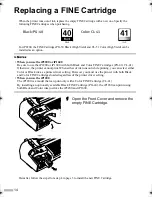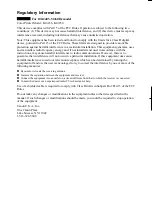2
Preparing the Printer
1
Place the printer on a flat surface.
2
Remove the tapes from the printer as
shown.
The tape position is subject to change.
3
Open the Paper Support and the Front
Cover.
4
Remove the Protective Material on the
right side.
5
Close the Front Cover.
Protective Material
iP2200_1600_1200_QSG.fm Page 2 Tuesday, March 29, 2005 11:02 AM