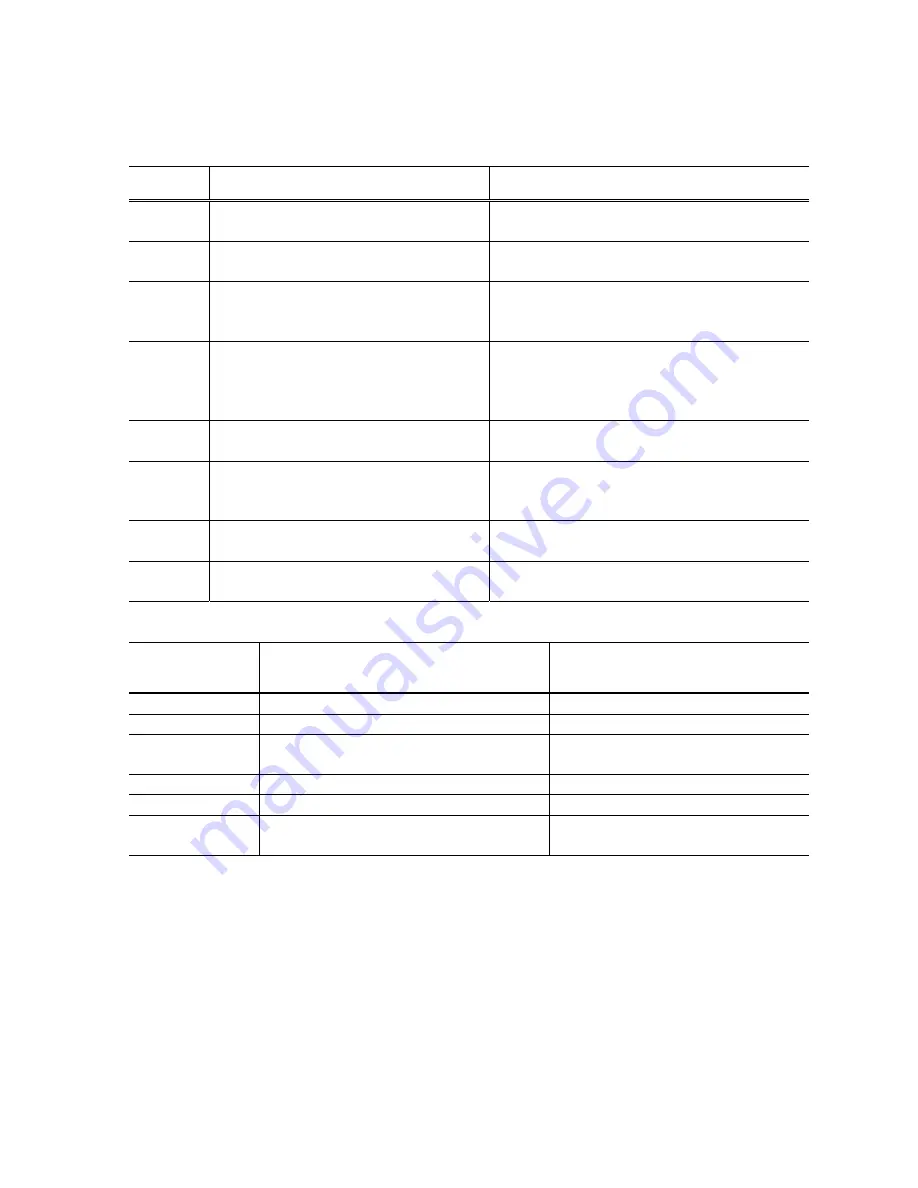
(6/23)
3. ERROR DISPLAY
Errors are displayed by the LEDs, and ink low warnings are displayed by the Status Monitor.
3-1. Operator Call Error (Alarm LED Blinking in Orange)
Alarm LED
blinking
Error Corrective
action
2 times
No paper
Set paper, and press the Resume/Cancel button
to feed the paper.
3 times
Paper jam
Remove the jammed paper, and press the
Resume/Cancel button.
4 times
No ink
Replace the ink cartridge(s), or press the
Resume/Cancel button to continue printing
without replacing the ink cartridge(s).
5 times
The ink cartridges are not properly
installed, or a non-supported ink cartridge
is installed (the ink cartridge EEPROM
data is abnormal).
Install the ink cartridges properly.
Or, confirm that the supported ink cartridges are
installed.
7 times
Ink cartridge not installed
Install the ink cartridge(s), and close the access
cover.
8 times
Waste ink absorber full or platen waste ink
absorber full warning (approx. 95% of the
maximum capacity)
Pressing the Resume/Cancel button will exit the
error, and enable printing.
14 times
Non-supported ink cartridge installed
Replace the non-supported ink cartridge with the
supported one.
16 times
Used ink cartridge installed, or no ink
Pressing the Resume/Cancel button will exit the
error, and enable printing.
3-2. Service Call Error (Cyclic Blinking in Orange (Alarm LED) and Green (Power LED))
Cycles of blinking
in orange and
green
Error Corrective
Action
2 times
Carriage error
Replace the printer as it has failed.
3 times
LF error
Replace the printer as it has failed.
7 times
Waste ink absorber full or platen waste ink
absorber full
Replace the printer as it has failed.
8 times
Print head temperature rise error
Replace the printer as it has failed.
9 times
EEPROM error
Replace the printer as it has failed.
10 times
No ink cartridge detected excepting ink
cartridge replacement (during printing)
Replace the printer as it has failed.
Summary of Contents for Pixma iP1600 Pixma iP1200
Page 16: ...15 23...








































