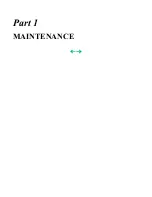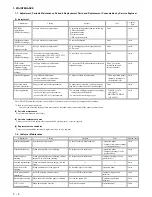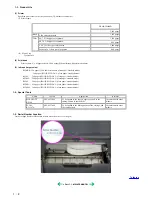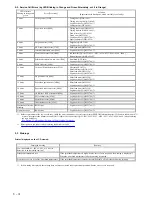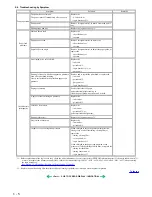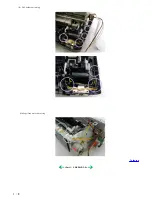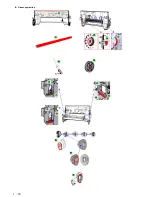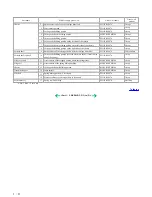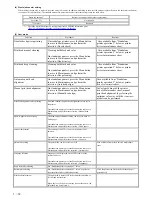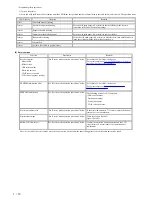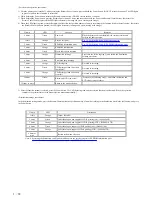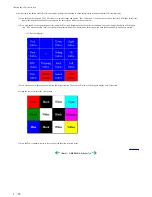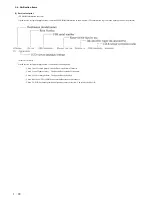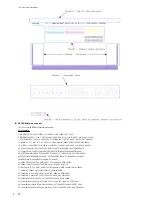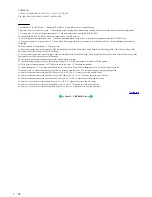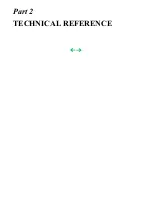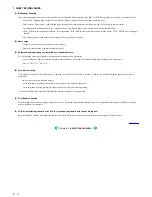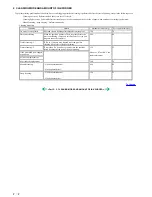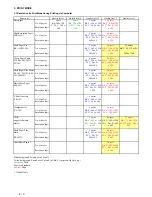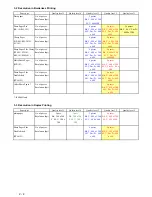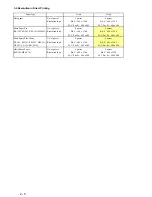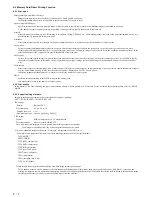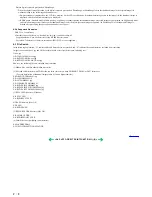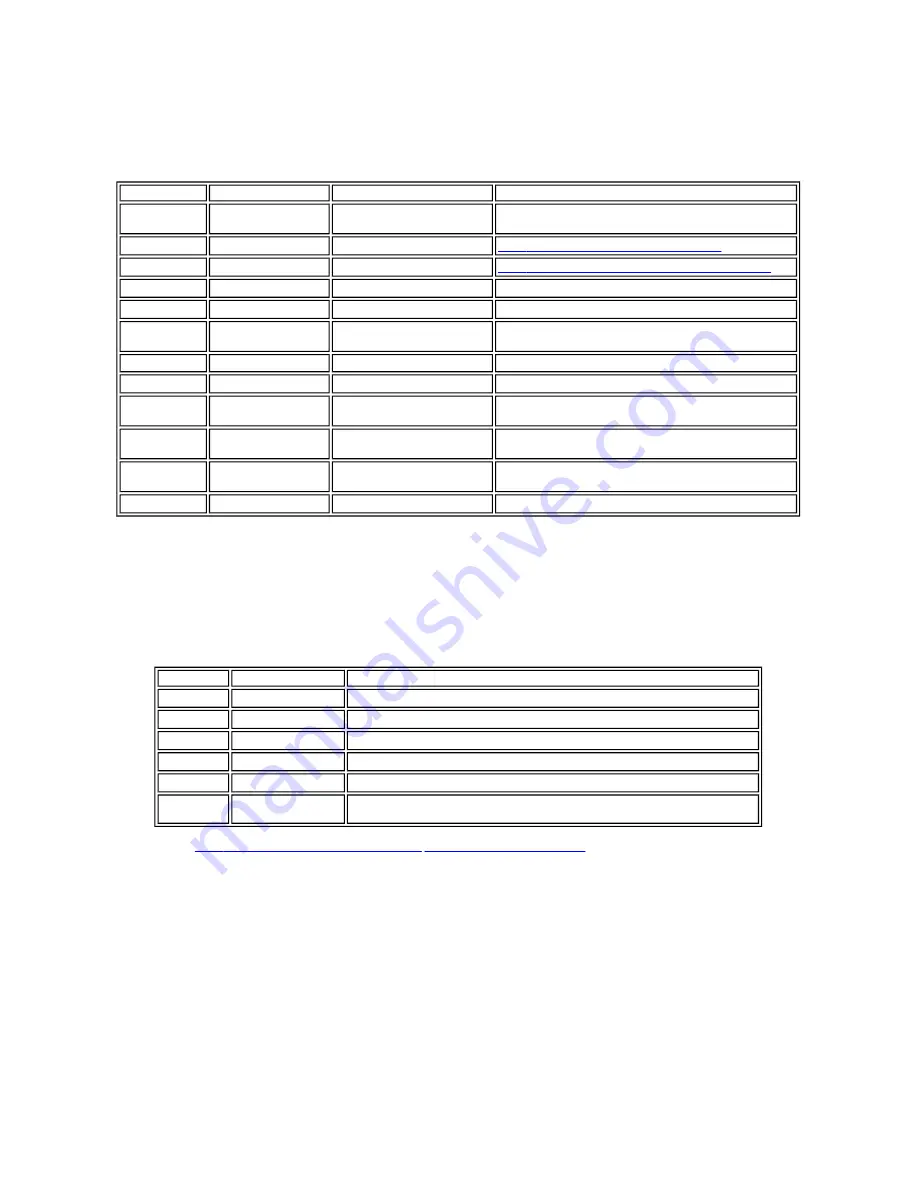
<Service mode operation procedures>
1) With the printer power turned off, while pressing the Resume/Cancel button, press and hold the Power button. (DO NOT release the buttons. The LED lights
in green to indicate that a function is selectable.)
2) While holding the Power button, release the Resume/Cancel button. (DO NOT release the Power button.)
3) While holding the Power button, press the Resume/Cancel button 2 times, and then release both the Power and Resume/Cancel buttons. (Each time the
Resume/Cancel button is pressed, the LED lights alternately in orange and green, starting with orange.)
4) When the LED lights in green, press the Resume/Cancel button the specified number of time(s) according to the function listed in the table below. (Each time
the Resume/Cancel button is pressed, the LED lights alternately in orange and green, starting with orange.)
5) After the function (menu) is selected, press the Power button. The LED lights in green, and the selected function is performed. (When the operation
completes, the printer returns to the menu selection mode automatically.)
<Destination settings procedures>
In the destination settings mode, press the Resume/Cancel button the specified number of time(s) according to the destination listed in the table below, and press
the Power button.
Note: After setting the destination, confirm the model name in the service test print or EEPROM information print.
[See 3-4. Verification Items, (1) Service test print,
or (2) EEPROM information print.]
Time(s)
LED
Function
Remarks
0 times
Green
Power off
When the print head is not installed, the carriage returns and
locks in the home position.
1 time
Orange
Service test print
See 3-4. Verification Items, (1) Service test print.
2 times
Green
EEPROM information print
See 3-4. Verification Items, (2) EEPROM information print.
3 times
Orange
EEPROM initialization
4 times
Green
Waste ink counter resetting
5 times
Orange
Destination settings
Proceed to the following step 5), and follow the Destination
settings procedures.
6 times
Green
Print head deep cleaning
7 times
Orange
CD-R test print
Not used in servicing.
8 times
Green
CD-R print position correction
(horizontal)
Not used in servicing.
9 times
Orange
CD-R print position correction
(vertical)
Not used in servicing.
10 times
Green
Button and LCD viewer test
Proceed to the following step 5), and follow the Button and
LCD viewer test
procedures.
11 times or more
Return to the menu selection
Time(s)
LED
Destination
1 time
Orange
Japan: iP6100D
2 times
Green
Other than Japan, non-support of CD-R printing (A4): iP6000D (A4)
3 times
Orange
Other than Japan, non-support of CD-R printing (LTR): iP6000D (LTR)
4 times
Green
Other than Japan, support of CD-R printing (A4): iP6000D (A4)
5 times
Orange
Other than Japan, support of CD-R printing (LTR): iP6000D (LTR)
6 times or
more
Return to the menu selection
1 - 14
Summary of Contents for PIXMA iP6000D
Page 7: ...Part 1 MAINTENANCE ...
Page 17: ... 3 Grease application 1 10 ...
Page 27: ...Part 2 TECHNICAL REFERENCE ...