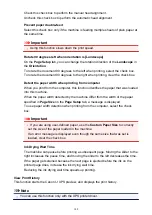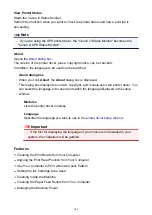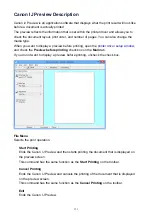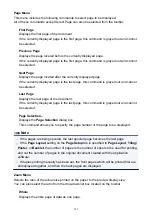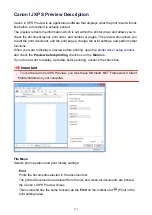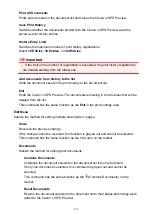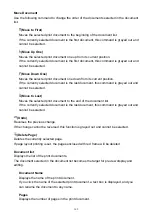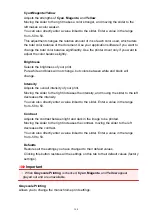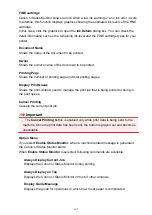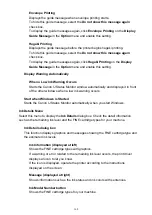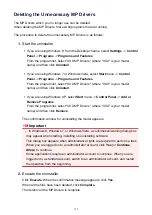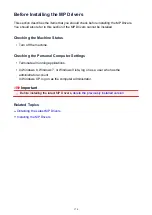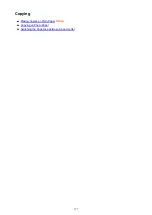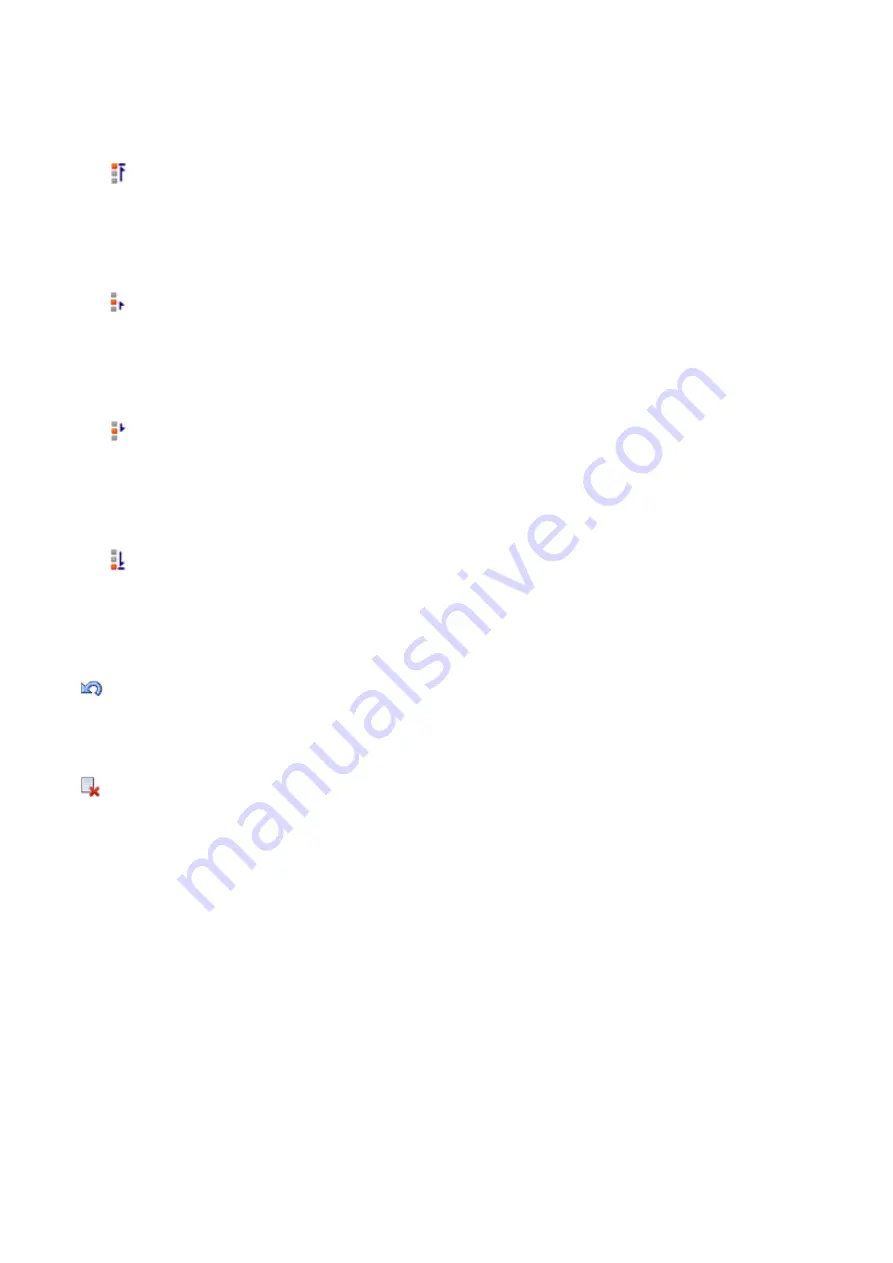
Move Document
Use the following command to change the order of the documents selected in the document
list.
(Move to First)
Moves the selected print document to the beginning of the document list.
If the currently selected document is the first document, this command is grayed out and
cannot be selected.
(Move Up One)
Moves the selected print document one up from its current position.
If the currently selected document is the first document, this command is grayed out and
cannot be selected.
(Move Down One)
Moves the selected print document one down from its current position.
If the currently selected document is the last document, this command is grayed out and
cannot be selected.
(Move to Last)
Moves the selected print document to the end of the document list.
If the currently selected document is the last document, this command is grayed out and
cannot be selected.
(Undo)
Reverses the previous change.
If the change cannot be reversed, this function is grayed out and cannot be selected.
(Delete Page)
Deletes the currently selected page.
If page layout printing is set, the pages enclosed with red frame will be deleted.
Document list
Displays the list of the print documents.
The document selected in the document list becomes the target for preview display and
editing.
Document Name
Displays the name of the print document.
If you click the name of the selected print document, a text box is displayed, and you
can rename the document to any name.
Pages
Displays the number of pages in the print document.
162
Summary of Contents for Pixma MG3500 Series
Page 1: ...MG3500 series Online Manual Scanning English ...
Page 11: ...Scanning with Favorite Settings 11 ...
Page 84: ...Related Topic Basic Mode Tab 84 ...
Page 87: ...Related Topic Advanced Mode Tab 87 ...
Page 182: ...MG3500 series Online Manual Troubleshooting English ...
Page 219: ...Problems with Printing Quality Print Results Not Satisfactory Ink Is Not Ejected 38 ...
Page 273: ...About Errors Messages Displayed If an Error Occurs A Message Is Displayed 92 ...
Page 300: ...1202 Cause The paper output cover is open Action Close the paper output cover 119 ...
Page 335: ...5B02 Cause Printer error has occurred Action Contact the service center 154 ...
Page 336: ...5B03 Cause Printer error has occurred Action Contact the service center 155 ...
Page 337: ...5B04 Cause Printer error has occurred Action Contact the service center 156 ...
Page 338: ...5B05 Cause Printer error has occurred Action Contact the service center 157 ...
Page 339: ...5B12 Cause Printer error has occurred Action Contact the service center 158 ...
Page 340: ...5B13 Cause Printer error has occurred Action Contact the service center 159 ...
Page 341: ...5B14 Cause Printer error has occurred Action Contact the service center 160 ...
Page 342: ...5B15 Cause Printer error has occurred Action Contact the service center 161 ...
Page 367: ...MG3500 series Online Manual Printing Copying English ...
Page 408: ...Related Topics Registering a Stamp Registering Image Data to be Used as a Background 42 ...
Page 416: ...3 Complete the setup Click OK then it returns to Stamp Background dialog box 50 ...
Page 435: ...Adjusting Colors with the Printer Driver Printing with ICC Profiles 69 ...
Page 467: ...In such cases take the appropriate action as described 101 ...
Page 516: ...Related Features Reducing the Machine Noise Changing the Machine Operation Mode 150 ...
Page 553: ...Specifications 220 ...
Page 594: ...Safety Guide Safety Precautions Regulatory and Safety Information 47 ...
Page 599: ...Main Components and Basic Operations Main Components About the Power Supply of the Machine 52 ...
Page 600: ...Main Components Front View Rear View Inside View Operation Panel 53 ...
Page 612: ...Loading Paper Originals Loading Paper Loading Originals 65 ...
Page 625: ...Printing Area Printing Area Other Sizes than Letter Legal Envelopes Letter Legal Envelopes 78 ...
Page 635: ...Replacing a FINE Cartridge Replacing a FINE Cartridge Checking the Ink Status 88 ...
Page 670: ...Note When performing Bottom Plate Cleaning again be sure to use a new piece of paper 123 ...
Page 686: ...Information about Network Connection Useful Information about Network Connection 139 ...
Page 732: ...5 Delete Deletes the selected IP address from the list 185 ...