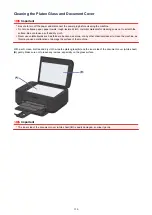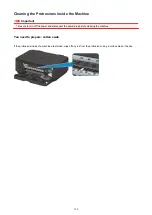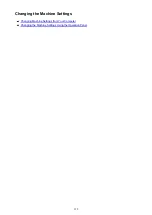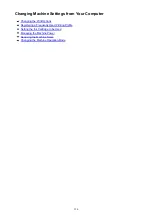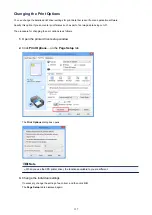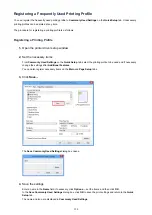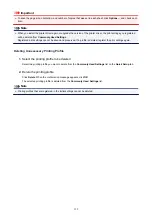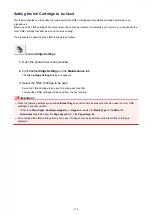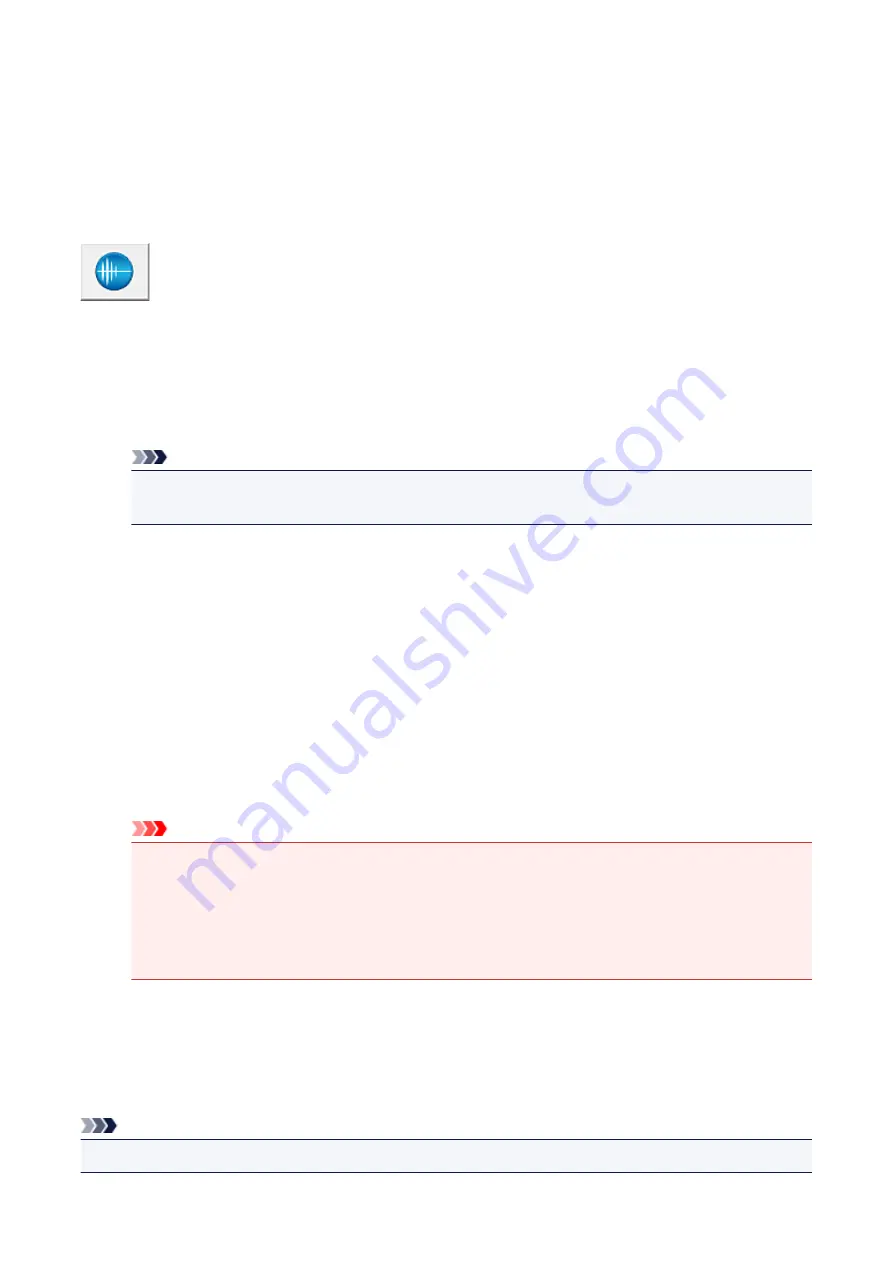
Reducing the Machine Noise
The silent function allows you to reduce the operating noise of this machine. Select when you wish to reduce the operating
noise of the printer at night, etc.
Using this function may lower the print speed.
The procedure for using the quiet mode is as follows:
Quiet Settings
1.
Open the printer driver setup window
2.
Click
Quiet Settings
on the
Maintenance
tab
The
Quiet Settings
dialog box opens.
Note
■
If the machine is off or if communication between the machine and the computer is disabled, an error
message may appear because the computer cannot collect the machine status.
3.
Set the quiet mode
If necessary, specify one of the following items:
Do not use quiet mode
Select this option when you wish to use the machine with volume of normal operating noise.
Always use quiet mode
Select this option when you wish to reduce the operating noise of the machine.
Use quiet mode during specified hours
Select this option when you wish to reduce the operating noise of the machine during a specified period of time.
Set the
Start time
and the
End time
of the quiet mode you wish to be activated. If both are set to the same time,
the quiet mode will not function.
Important
■
You can set the quiet mode from the operation panel of the machine, the printer driver, or ScanGear (scanner
driver).
No matter how you use to set the quiet mode, the mode is applied when you perform operations from the
operation panel of the machine or printing and scanning from the computer.
■
If you specify a time for
Use quiet mode during specified hours
, quiet mode is not applied to operations
(copy, direct print, etc.) performed directly from the machine.
4.
Apply the settings
Make sure that the machine is on and click
OK
.
Click
OK
when the confirmation message appears.
The settings are enabled hereafter.
Note
■
The effects of the quiet mode may be less depending on the print quality settings.
133
Summary of Contents for Pixma MG3500 Series
Page 1: ...MG3500 series Online Manual Scanning English ...
Page 11: ...Scanning with Favorite Settings 11 ...
Page 84: ...Related Topic Basic Mode Tab 84 ...
Page 87: ...Related Topic Advanced Mode Tab 87 ...
Page 182: ...MG3500 series Online Manual Troubleshooting English ...
Page 219: ...Problems with Printing Quality Print Results Not Satisfactory Ink Is Not Ejected 38 ...
Page 273: ...About Errors Messages Displayed If an Error Occurs A Message Is Displayed 92 ...
Page 300: ...1202 Cause The paper output cover is open Action Close the paper output cover 119 ...
Page 335: ...5B02 Cause Printer error has occurred Action Contact the service center 154 ...
Page 336: ...5B03 Cause Printer error has occurred Action Contact the service center 155 ...
Page 337: ...5B04 Cause Printer error has occurred Action Contact the service center 156 ...
Page 338: ...5B05 Cause Printer error has occurred Action Contact the service center 157 ...
Page 339: ...5B12 Cause Printer error has occurred Action Contact the service center 158 ...
Page 340: ...5B13 Cause Printer error has occurred Action Contact the service center 159 ...
Page 341: ...5B14 Cause Printer error has occurred Action Contact the service center 160 ...
Page 342: ...5B15 Cause Printer error has occurred Action Contact the service center 161 ...
Page 367: ...MG3500 series Online Manual Printing Copying English ...
Page 408: ...Related Topics Registering a Stamp Registering Image Data to be Used as a Background 42 ...
Page 416: ...3 Complete the setup Click OK then it returns to Stamp Background dialog box 50 ...
Page 435: ...Adjusting Colors with the Printer Driver Printing with ICC Profiles 69 ...
Page 467: ...In such cases take the appropriate action as described 101 ...
Page 516: ...Related Features Reducing the Machine Noise Changing the Machine Operation Mode 150 ...
Page 553: ...Specifications 220 ...
Page 594: ...Safety Guide Safety Precautions Regulatory and Safety Information 47 ...
Page 599: ...Main Components and Basic Operations Main Components About the Power Supply of the Machine 52 ...
Page 600: ...Main Components Front View Rear View Inside View Operation Panel 53 ...
Page 612: ...Loading Paper Originals Loading Paper Loading Originals 65 ...
Page 625: ...Printing Area Printing Area Other Sizes than Letter Legal Envelopes Letter Legal Envelopes 78 ...
Page 635: ...Replacing a FINE Cartridge Replacing a FINE Cartridge Checking the Ink Status 88 ...
Page 670: ...Note When performing Bottom Plate Cleaning again be sure to use a new piece of paper 123 ...
Page 686: ...Information about Network Connection Useful Information about Network Connection 139 ...
Page 732: ...5 Delete Deletes the selected IP address from the list 185 ...