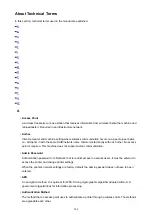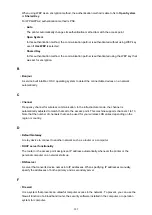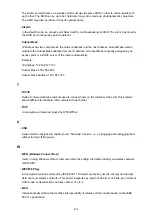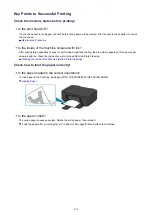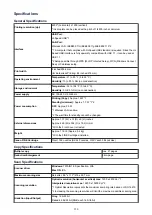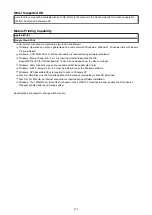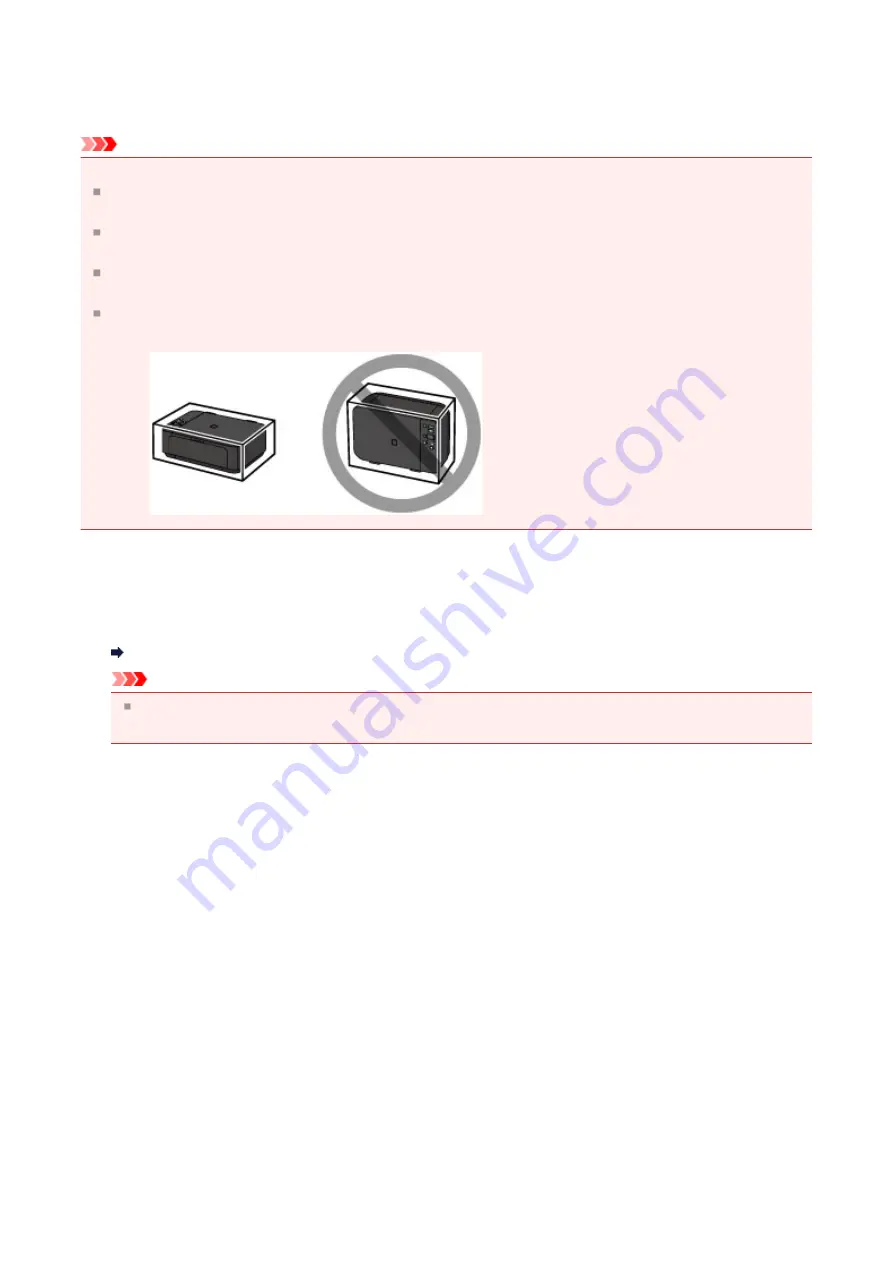
Precautions for Safe Transport of the Machine
When relocating the machine, make sure of the following.
Important
When sending the machine for repair
Pack the machine in a sturdy box so that it is placed with its bottom facing down, using sufficient protective material
to ensure safe transport.
With the FINE cartridge left installed in the machine, press the
ON
button to turn off the power. This allows the
machine to automatically cap the print head, thus preventing it from drying.
After packing, do not tilt the box containing the machine or turn it on its side or upside down. Doing so may cause the
ink to leak during transport and cause damage to the machine.
When a shipping agent is handling transport of the machine, have its box marked "THIS SIDE UP" to keep the
machine with its bottom facing down. Mark also with "FRAGILE" or "HANDLE WITH CARE".
1.
Turn the machine off.
2.
Confirm that the
ON
lamp is off and unplug the machine.
Notice for Unplugging the Power Cord
Important
Do not unplug the machine while the
ON
lamp is lit or flashing, as it may cause malfunction or damage to the
machine, making the machine unable to print.
3.
Retract the paper output support, then close the paper output tray. Retract the paper support
with the output tray extension closed.
4.
Close the front cover.
5.
Disconnect the printer cable from the computer and from the machine, then disconnect the
power plug from the machine.
6.
Use adhesive tape to secure all the covers on the machine to keep them from opening during
transportation. Then pack the machine in the plastic bag.
7.
Attach the protective material to the machine when packing the machine in the box.
218
Summary of Contents for Pixma MG3500 Series
Page 1: ...MG3500 series Online Manual Scanning English ...
Page 11: ...Scanning with Favorite Settings 11 ...
Page 84: ...Related Topic Basic Mode Tab 84 ...
Page 87: ...Related Topic Advanced Mode Tab 87 ...
Page 182: ...MG3500 series Online Manual Troubleshooting English ...
Page 219: ...Problems with Printing Quality Print Results Not Satisfactory Ink Is Not Ejected 38 ...
Page 273: ...About Errors Messages Displayed If an Error Occurs A Message Is Displayed 92 ...
Page 300: ...1202 Cause The paper output cover is open Action Close the paper output cover 119 ...
Page 335: ...5B02 Cause Printer error has occurred Action Contact the service center 154 ...
Page 336: ...5B03 Cause Printer error has occurred Action Contact the service center 155 ...
Page 337: ...5B04 Cause Printer error has occurred Action Contact the service center 156 ...
Page 338: ...5B05 Cause Printer error has occurred Action Contact the service center 157 ...
Page 339: ...5B12 Cause Printer error has occurred Action Contact the service center 158 ...
Page 340: ...5B13 Cause Printer error has occurred Action Contact the service center 159 ...
Page 341: ...5B14 Cause Printer error has occurred Action Contact the service center 160 ...
Page 342: ...5B15 Cause Printer error has occurred Action Contact the service center 161 ...
Page 367: ...MG3500 series Online Manual Printing Copying English ...
Page 408: ...Related Topics Registering a Stamp Registering Image Data to be Used as a Background 42 ...
Page 416: ...3 Complete the setup Click OK then it returns to Stamp Background dialog box 50 ...
Page 435: ...Adjusting Colors with the Printer Driver Printing with ICC Profiles 69 ...
Page 467: ...In such cases take the appropriate action as described 101 ...
Page 516: ...Related Features Reducing the Machine Noise Changing the Machine Operation Mode 150 ...
Page 553: ...Specifications 220 ...
Page 594: ...Safety Guide Safety Precautions Regulatory and Safety Information 47 ...
Page 599: ...Main Components and Basic Operations Main Components About the Power Supply of the Machine 52 ...
Page 600: ...Main Components Front View Rear View Inside View Operation Panel 53 ...
Page 612: ...Loading Paper Originals Loading Paper Loading Originals 65 ...
Page 625: ...Printing Area Printing Area Other Sizes than Letter Legal Envelopes Letter Legal Envelopes 78 ...
Page 635: ...Replacing a FINE Cartridge Replacing a FINE Cartridge Checking the Ink Status 88 ...
Page 670: ...Note When performing Bottom Plate Cleaning again be sure to use a new piece of paper 123 ...
Page 686: ...Information about Network Connection Useful Information about Network Connection 139 ...
Page 732: ...5 Delete Deletes the selected IP address from the list 185 ...