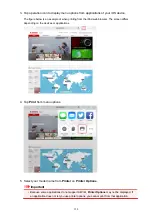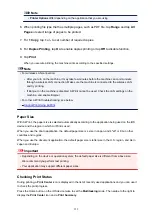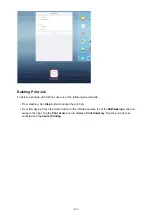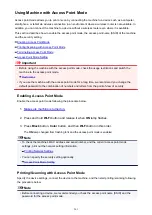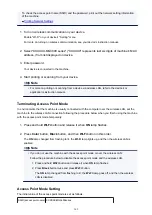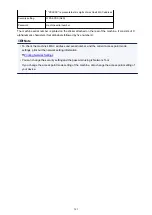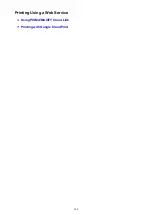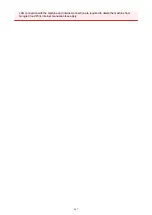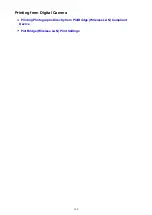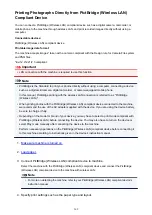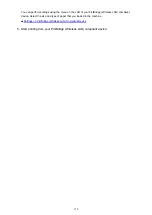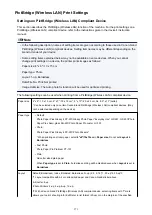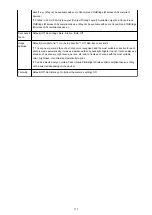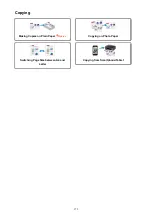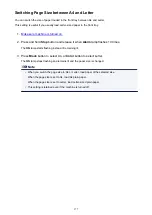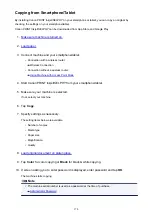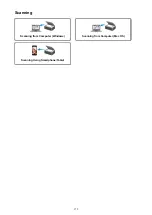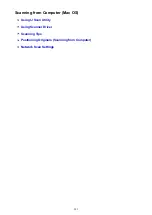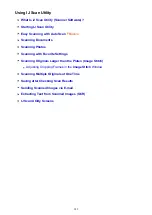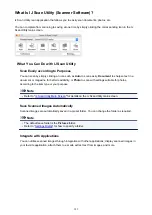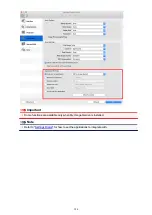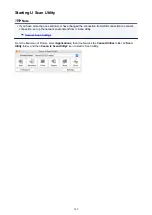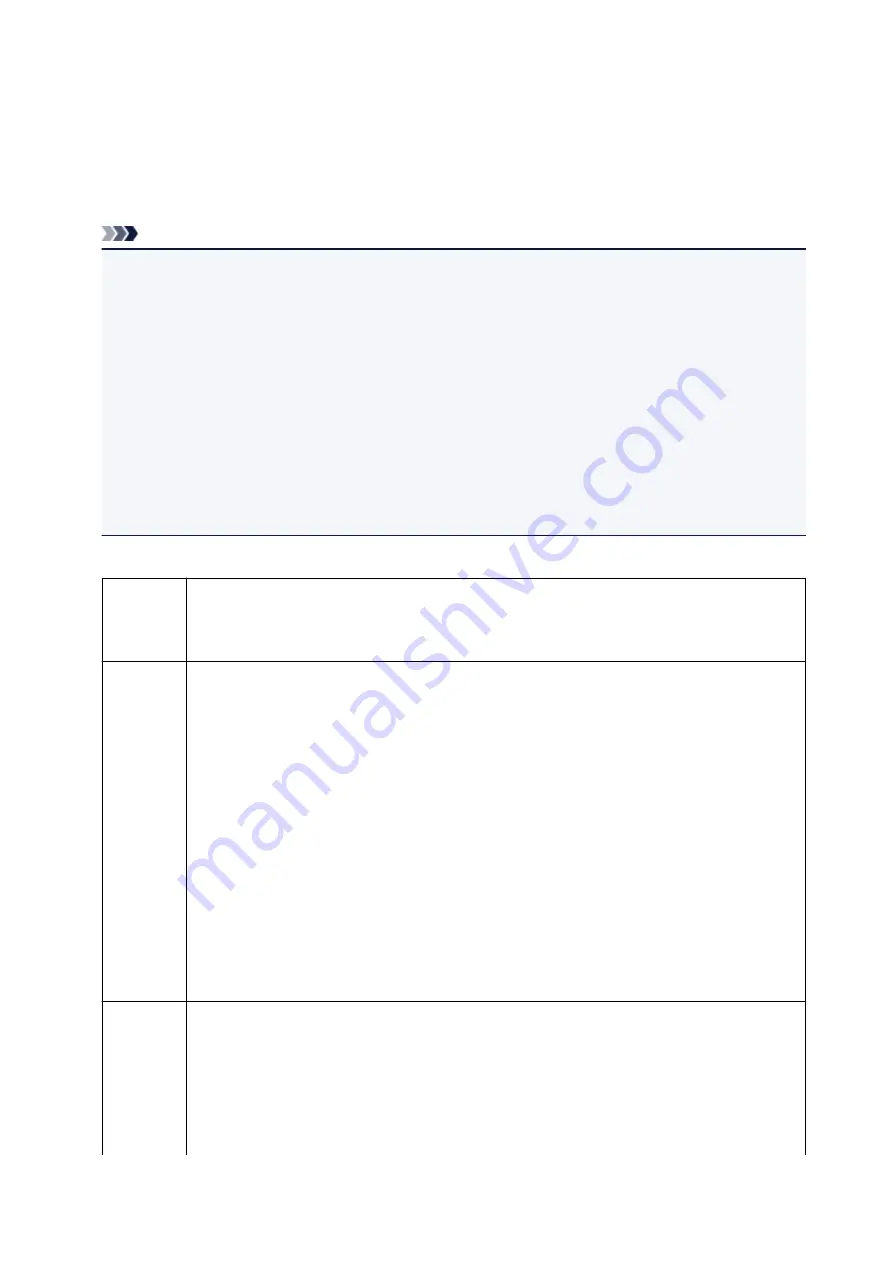
PictBridge (Wireless LAN) Print Settings
Settings on PictBridge (Wireless LAN) Compliant Device
This section describes the PictBridge (Wireless LAN) function of the machine. For the print settings on a
PictBridge (Wireless LAN) compliant device, refer to the instructions given in the device's instruction
manual.
Note
• In the following description, names of setting items are given according to those used in Canon-brand
PictBridge (Wireless LAN) compliant devices. Setting item names may be different depending on the
brand or model of your device.
• Some setting items explained below may not be available on some devices. When you cannot
change print settings on a device, the printer prints images as follows:
Paper size: 4" x 6"/ 10 x 15 cm
Paper type: Photo
Layout: 1-up, Borderless
Date/File No. Print: Not printed
Image Optimize: The Auto photo fix function will be used for optimized printing.
The following settings can be used when printing from a PictBridge (Wireless LAN) compliant device.
Paper size
4" x 6"/ 10 x 15 cm, 5" x 7"/ 13 x 18 cm*, 8" x 10"/ 20 x 25 cm, A4, 8.5" x 11"(Letter)
* Can be selected only on certain Canon-brand PictBridge (Wireless LAN) compliant devices. (May
not be selected depending on the device.)
Paper type
• Default:
Photo Paper Plus Glossy II PP-201/Glossy Photo Paper "Everyday Use" GP-501, GP-601/Photo
Paper Plus Semi-gloss SG-201/Photo Paper Pro Luster LU-101
• Photo:
Photo Paper Plus Glossy II PP-201/Photo Stickers*
* When printing on sticker paper, select
4"x6"/10x15cm
in
Paper size
. Do not set
Layout
to
Borderless
.
• Fast Photo:
Photo Paper Pro Platinum PT-101
• Plain:
A4/Letter sized plain paper
When
Paper type
is set to
Plain
, borderless printing will be disabled even when
Layout
is set to
Borderless
.
Layout
Default (Borderless), Index, Bordered, Borderless, N-up (2, 4, 9, 16)*1, 20-up*2, 35-up*3
*1 Layout compatible with A4 or Letter-sized paper and Canon-brand sticker above.
-A4/Letter: 4-up
-Photo Stickers: 2-up, 4-up, 9-up, 16-up.
*2 With a Canon brand PictBridge (Wireless LAN) compliant device, selecting items with "i" mark
allows you to print shooting info (Exif Data) in list format (20-up) or on the margins of the specified
371
Summary of Contents for PIXMA MG3660
Page 23: ...Using the Machine Printing Photos from a Computer Copying Originals 23...
Page 27: ...My Image Garden Guide Mac OS 27...
Page 30: ...Note For details on copy features see Copying 30...
Page 115: ...Loading Paper Loading Plain Paper Photo Paper Loading Envelopes 115...
Page 128: ...Replacing a FINE Cartridge Replacing a FINE Cartridge Checking Ink Status 128...
Page 168: ...Safety Safety Precautions Regulatory Information 168...
Page 173: ...Main Components and Their Use Main Components Power Supply 173...
Page 174: ...Main Components Front View Rear View Inside View Operation Panel 174...
Page 197: ...Changing Settings from Operation Panel Quiet setting Turning on off Machine Automatically 197...
Page 202: ...Network Connection Network Connection Tips 202...
Page 216: ...Changing Settings in Direct Connection 4 Help menu Instructions Displays this guide 216...
Page 224: ...Note This machine supports WPA WPA2 PSK WPA WPA2 Personal and WPA2 PSK WPA2 Personal 224...
Page 234: ...Network Communication Tips Using Card Slot over Network Technical Terms Restrictions 234...
Page 262: ...Printing Area Printing Area Other Sizes than Letter Legal Envelopes Letter Legal Envelopes 262...
Page 292: ...Related Topics Cleaning Inside the Printer Changing the Printer Operation Mode 292...
Page 299: ...Printing with ICC Profiles Specifying an ICC Profile from the Printer Driver 299...
Page 303: ...Adjusting Brightness Adjusting Intensity Adjusting Contrast 303...
Page 338: ...Printing Using Canon Application Software My Image Garden Guide Easy PhotoPrint Guide 338...
Page 414: ...Defaults You can restore the settings in the displayed screen to the default settings 414...
Page 424: ...Defaults You can restore the settings in the displayed screen to the default settings 424...
Page 459: ...Scanning Tips Resolution Data Formats 459...
Page 478: ...Note For Windows you can use the Setup CD ROM to redo setup 478...
Page 512: ...Back of Paper Is Smudged Vertical Line Next to Image Uneven or Streaked Colors 512...
Page 586: ...For paper jam support codes see also List of Support Code for Error Paper Jams 586...
Page 602: ...1202 Cause Paper output cover is open What to Do Close the paper output cover 602...