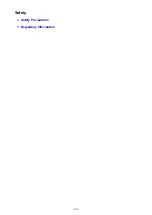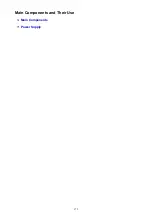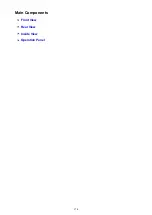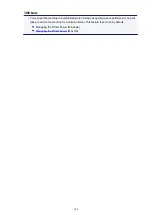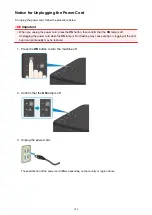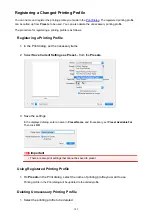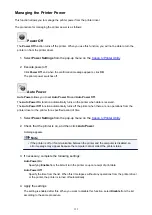Operation Panel
* All lamps on the operation panel are shown lit in the figure below for explanatory purposes.
(1) ON lamp
Lights after flashing when the power is turned on.
Note
• You can check the status of the machine by the
ON
and
Alarm
lamps.
•
ON
lamp is off: The power is off.
•
ON
lamp lights: The machine is ready to print.
•
ON
lamp flashes: The machine is getting ready to print, or printing is in progress.
•
Alarm
lamp flashes: An error has occurred and the machine is not ready to print.
•
ON
lamp flashes and
Alarm
lamp flashes alternately: An error that requires contacting the service
center may have occurred.
(2) ON button
Turns the power on or off. Before turning on the power, make sure that the document cover is closed.
Turning the Machine On and Off
(3) Wi-Fi lamp
Lights or flashes to indicate the wireless LAN status.
Lights:
Wireless LAN connection is enabled.
Flashes:
Printing or scanning over wireless LAN. Also flashes while configuring the wireless LAN
connection.
(4) Wi-Fi button
Hold down to automatically set up the wireless LAN connection.
179
Summary of Contents for PIXMA MG3660
Page 23: ...Using the Machine Printing Photos from a Computer Copying Originals 23...
Page 27: ...My Image Garden Guide Mac OS 27...
Page 30: ...Note For details on copy features see Copying 30...
Page 115: ...Loading Paper Loading Plain Paper Photo Paper Loading Envelopes 115...
Page 128: ...Replacing a FINE Cartridge Replacing a FINE Cartridge Checking Ink Status 128...
Page 168: ...Safety Safety Precautions Regulatory Information 168...
Page 173: ...Main Components and Their Use Main Components Power Supply 173...
Page 174: ...Main Components Front View Rear View Inside View Operation Panel 174...
Page 197: ...Changing Settings from Operation Panel Quiet setting Turning on off Machine Automatically 197...
Page 202: ...Network Connection Network Connection Tips 202...
Page 216: ...Changing Settings in Direct Connection 4 Help menu Instructions Displays this guide 216...
Page 224: ...Note This machine supports WPA WPA2 PSK WPA WPA2 Personal and WPA2 PSK WPA2 Personal 224...
Page 234: ...Network Communication Tips Using Card Slot over Network Technical Terms Restrictions 234...
Page 262: ...Printing Area Printing Area Other Sizes than Letter Legal Envelopes Letter Legal Envelopes 262...
Page 292: ...Related Topics Cleaning Inside the Printer Changing the Printer Operation Mode 292...
Page 299: ...Printing with ICC Profiles Specifying an ICC Profile from the Printer Driver 299...
Page 303: ...Adjusting Brightness Adjusting Intensity Adjusting Contrast 303...
Page 338: ...Printing Using Canon Application Software My Image Garden Guide Easy PhotoPrint Guide 338...
Page 414: ...Defaults You can restore the settings in the displayed screen to the default settings 414...
Page 424: ...Defaults You can restore the settings in the displayed screen to the default settings 424...
Page 459: ...Scanning Tips Resolution Data Formats 459...
Page 478: ...Note For Windows you can use the Setup CD ROM to redo setup 478...
Page 512: ...Back of Paper Is Smudged Vertical Line Next to Image Uneven or Streaked Colors 512...
Page 586: ...For paper jam support codes see also List of Support Code for Error Paper Jams 586...
Page 602: ...1202 Cause Paper output cover is open What to Do Close the paper output cover 602...