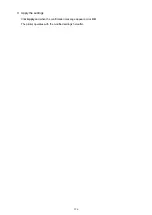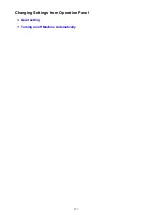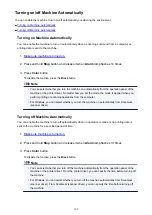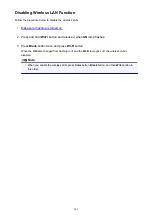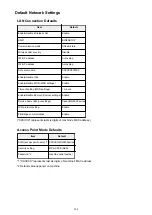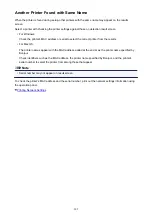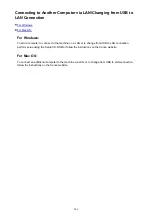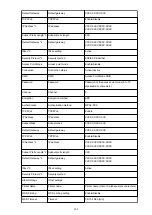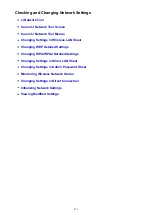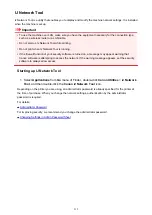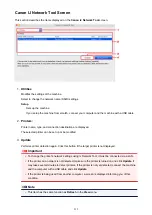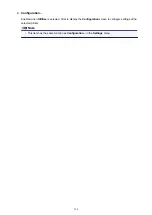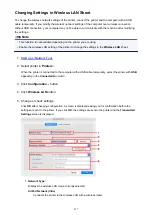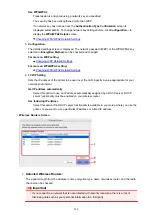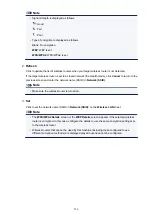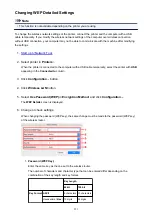Printing Network Settings
Use the operation panel to print the machine's current network settings.
Important
• The network settings printout contains important information about your network. Handle it with care.
1.
Make sure machine is turned on.
2.
Load two sheets of A4 or Letter-sized plain paper.
3. Press and hold
Wi-Fi
button and release it when
ON
lamp flashes.
4. Press
Wi-Fi
button again.
The machine starts printing network settings information.
The printed network settings information is as follows:
Item
Description
Setting
Product Information
Product information
–
Product Name
Product name
XXXXXXXX
ROM Version
ROM version
XXXXXXXX
Serial Number
Serial number
XXXXXXXX
Wireless LAN
Wireless LAN
Enable/Disable
MAC Address
MAC address
XX:XX:XX:XX:XX:XX
WPS PIN CODE
WPS PIN code
XXXXXXXX
Infrastructure
Infrastructure
Enable/Disable
Connection
Connection status
Active/Inactive
SSID
SSID
Wireless LAN SSID
Channel *1
Channel
XX (1 to 11)
Encryption
Encryption method
None/WEP/TKIP/AES
WEP Key Length
WEP key length (bits)
Inactive/128/64
Authentication
Authentication method
None/auto/open/shared/WPA-PSK/WPA2-PSK
Signal Strength
Signal strength
0 to 100 [%]
TCP/IPv4
TCP/IPv4
Enable
IP Address
IP address
XXX.XXX.XXX.XXX
Subnet Mask
Subnet mask
XXX.XXX.XXX.XXX
207
Summary of Contents for PIXMA MG3660
Page 23: ...Using the Machine Printing Photos from a Computer Copying Originals 23...
Page 27: ...My Image Garden Guide Mac OS 27...
Page 30: ...Note For details on copy features see Copying 30...
Page 115: ...Loading Paper Loading Plain Paper Photo Paper Loading Envelopes 115...
Page 128: ...Replacing a FINE Cartridge Replacing a FINE Cartridge Checking Ink Status 128...
Page 168: ...Safety Safety Precautions Regulatory Information 168...
Page 173: ...Main Components and Their Use Main Components Power Supply 173...
Page 174: ...Main Components Front View Rear View Inside View Operation Panel 174...
Page 197: ...Changing Settings from Operation Panel Quiet setting Turning on off Machine Automatically 197...
Page 202: ...Network Connection Network Connection Tips 202...
Page 216: ...Changing Settings in Direct Connection 4 Help menu Instructions Displays this guide 216...
Page 224: ...Note This machine supports WPA WPA2 PSK WPA WPA2 Personal and WPA2 PSK WPA2 Personal 224...
Page 234: ...Network Communication Tips Using Card Slot over Network Technical Terms Restrictions 234...
Page 262: ...Printing Area Printing Area Other Sizes than Letter Legal Envelopes Letter Legal Envelopes 262...
Page 292: ...Related Topics Cleaning Inside the Printer Changing the Printer Operation Mode 292...
Page 299: ...Printing with ICC Profiles Specifying an ICC Profile from the Printer Driver 299...
Page 303: ...Adjusting Brightness Adjusting Intensity Adjusting Contrast 303...
Page 338: ...Printing Using Canon Application Software My Image Garden Guide Easy PhotoPrint Guide 338...
Page 414: ...Defaults You can restore the settings in the displayed screen to the default settings 414...
Page 424: ...Defaults You can restore the settings in the displayed screen to the default settings 424...
Page 459: ...Scanning Tips Resolution Data Formats 459...
Page 478: ...Note For Windows you can use the Setup CD ROM to redo setup 478...
Page 512: ...Back of Paper Is Smudged Vertical Line Next to Image Uneven or Streaked Colors 512...
Page 586: ...For paper jam support codes see also List of Support Code for Error Paper Jams 586...
Page 602: ...1202 Cause Paper output cover is open What to Do Close the paper output cover 602...