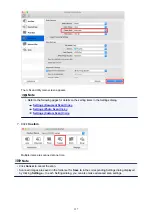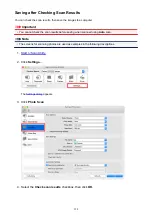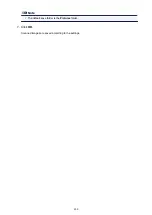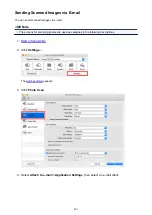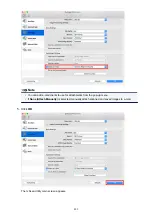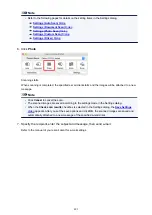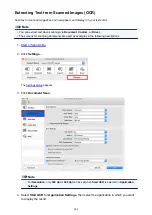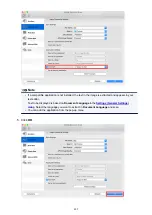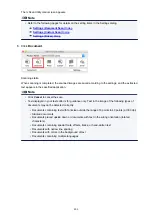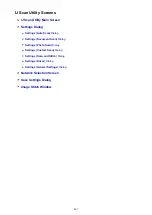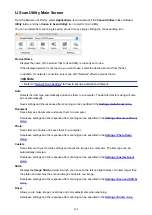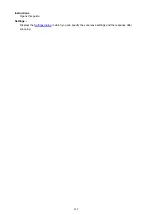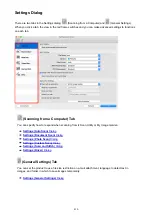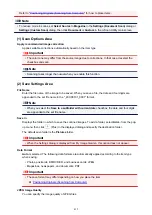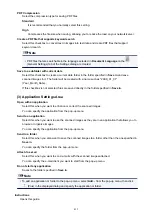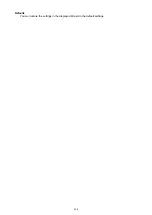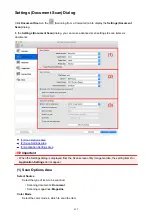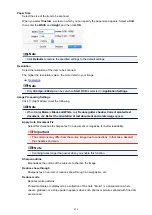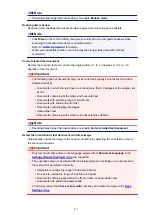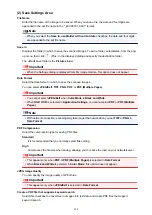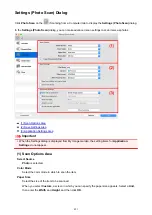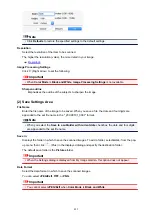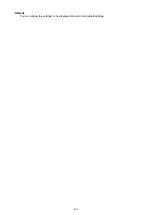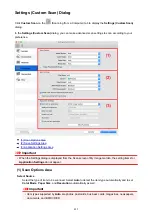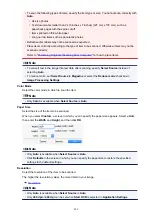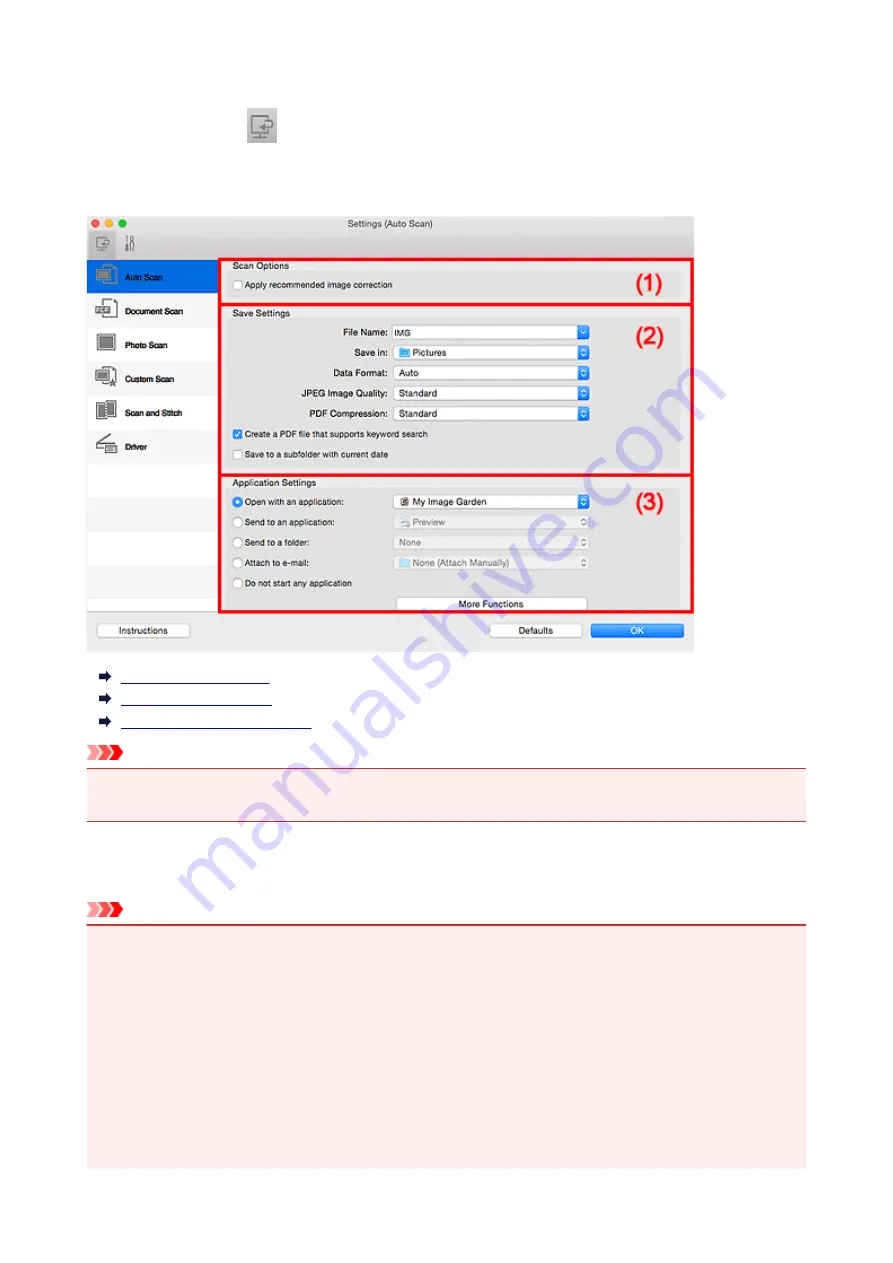
Settings (Auto Scan) Dialog
Click
Auto Scan
on the
(Scanning from a Computer) tab to display the
Settings (Auto Scan)
dialog.
In the
Settings (Auto Scan)
dialog, you can make advanced scan settings to scan by automatically
detecting the item type.
(1) Scan Options Area
(2) Save Settings Area
(3) Application Settings Area
Important
• When the Settings dialog is displayed from My Image Garden, the setting items for
Application
Settings
do not appear.
Supported Items
Photos, postcards, business cards, magazines, newspapers, documents, and BD/DVD/CD.
Important
• To scan the following types of items, specify the item type and size in the
Settings (Document Scan)
dialog,
Settings (Photo Scan)
dialog, or
Settings (Custom Scan)
dialog, then click
Photo
,
Document
, or
Custom
in the IJ Scan Utility main screen. You cannot scan correctly with
Auto
.
• A4 size photos
• Text documents smaller than 2L (5 inches x 7 inches) (127 mm x 178 mm), such as paperback
pages with the spine cut off
• Items printed on thin white paper
• Long narrow items such as panoramic photos
• Reflective disc labels may not be scanned as expected.
• Place items to be scanned on the platen correctly. Otherwise, items may not be scanned correctly.
411
Summary of Contents for PIXMA MG3660
Page 23: ...Using the Machine Printing Photos from a Computer Copying Originals 23...
Page 27: ...My Image Garden Guide Mac OS 27...
Page 30: ...Note For details on copy features see Copying 30...
Page 115: ...Loading Paper Loading Plain Paper Photo Paper Loading Envelopes 115...
Page 128: ...Replacing a FINE Cartridge Replacing a FINE Cartridge Checking Ink Status 128...
Page 168: ...Safety Safety Precautions Regulatory Information 168...
Page 173: ...Main Components and Their Use Main Components Power Supply 173...
Page 174: ...Main Components Front View Rear View Inside View Operation Panel 174...
Page 197: ...Changing Settings from Operation Panel Quiet setting Turning on off Machine Automatically 197...
Page 202: ...Network Connection Network Connection Tips 202...
Page 216: ...Changing Settings in Direct Connection 4 Help menu Instructions Displays this guide 216...
Page 224: ...Note This machine supports WPA WPA2 PSK WPA WPA2 Personal and WPA2 PSK WPA2 Personal 224...
Page 234: ...Network Communication Tips Using Card Slot over Network Technical Terms Restrictions 234...
Page 262: ...Printing Area Printing Area Other Sizes than Letter Legal Envelopes Letter Legal Envelopes 262...
Page 292: ...Related Topics Cleaning Inside the Printer Changing the Printer Operation Mode 292...
Page 299: ...Printing with ICC Profiles Specifying an ICC Profile from the Printer Driver 299...
Page 303: ...Adjusting Brightness Adjusting Intensity Adjusting Contrast 303...
Page 338: ...Printing Using Canon Application Software My Image Garden Guide Easy PhotoPrint Guide 338...
Page 414: ...Defaults You can restore the settings in the displayed screen to the default settings 414...
Page 424: ...Defaults You can restore the settings in the displayed screen to the default settings 424...
Page 459: ...Scanning Tips Resolution Data Formats 459...
Page 478: ...Note For Windows you can use the Setup CD ROM to redo setup 478...
Page 512: ...Back of Paper Is Smudged Vertical Line Next to Image Uneven or Streaked Colors 512...
Page 586: ...For paper jam support codes see also List of Support Code for Error Paper Jams 586...
Page 602: ...1202 Cause Paper output cover is open What to Do Close the paper output cover 602...