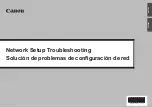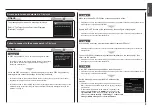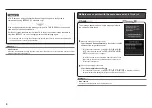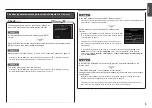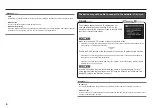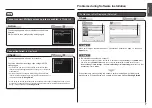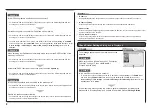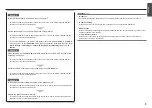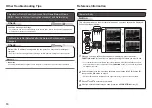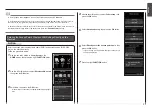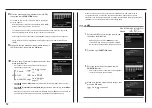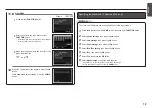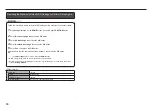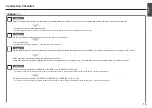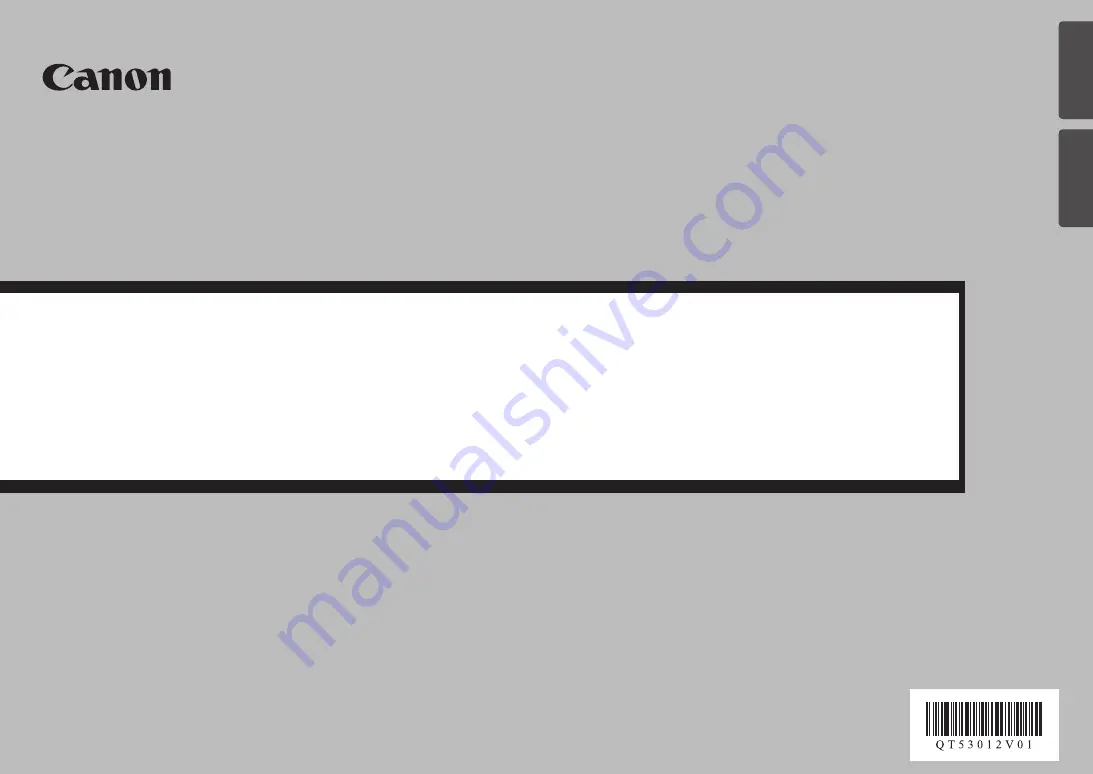Reviews:
No comments
Related manuals for PIXMA MG5220 Series

A Series
Brand: CAB Pages: 263

CP60
Brand: DataCard Pages: 8

IR5000 - iR B/W Laser
Brand: Canon Pages: 86

MP300
Brand: Unitech Pages: 2

SD160
Brand: DataCard Pages: 78

SP75 Plus
Brand: DataCard Pages: 8

CR805
Brand: DataCard Pages: 136

CE840
Brand: DataCard Pages: 22

CD820
Brand: DataCard Pages: 16

SD260
Brand: DataCard Pages: 216

CD800
Brand: DataCard Pages: 19

SP55 Plus
Brand: DataCard Pages: 30

RP90
Brand: DataCard Pages: 2

SP25 Plus
Brand: DataCard Pages: 4

SP25 Plus
Brand: DataCard Pages: 134

CE870
Brand: DataCard Pages: 13

SD Series
Brand: DataCard Pages: 10

SD160
Brand: DataCard Pages: 8