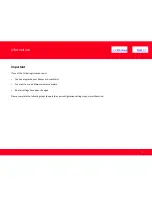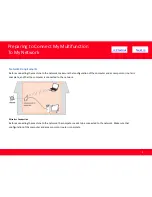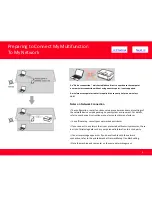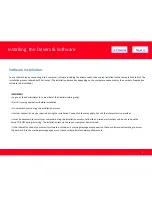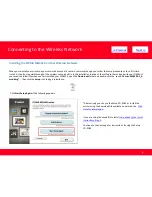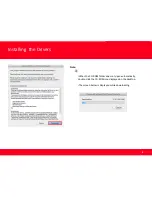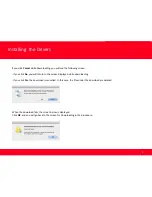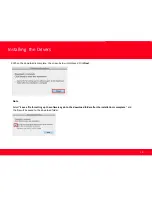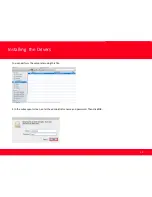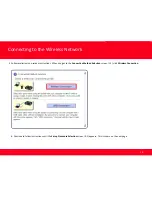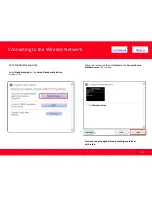Reviews:
No comments
Related manuals for PIXMA MG5420

306ci
Brand: TASKalfa Pages: 36

C6150 Series
Brand: Oki Pages: 104

ApeoSport C5540I
Brand: Fuji Xerox Pages: 108

TrafficJet
Brand: Avery Dennison Pages: 13

Suprasetter 106
Brand: HEIDELBERG Pages: 91

TDS450
Brand: Oce Pages: 62

C925
Brand: Lexmark Pages: 221

6360V_DN
Brand: Xerox Pages: 4

VersaLink B625
Brand: Xerox Pages: 342

VersaLink C620
Brand: Xerox Pages: 2

Quatro ID Card Printer
Brand: FARGO electronics Pages: 56

SG 3110DNW
Brand: Subli-Trans Xpres Pages: 16

KX-MB2000
Brand: Panasonic Pages: 2

P-4531
Brand: Utax Pages: 4

DT-210
Brand: Tally Dascom Pages: 111

P-C4580DN
Brand: Utax Pages: 360

PH4
Brand: LEITZ Pages: 38

ineo 4422
Brand: Develop Pages: 3