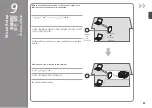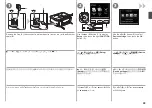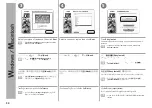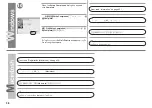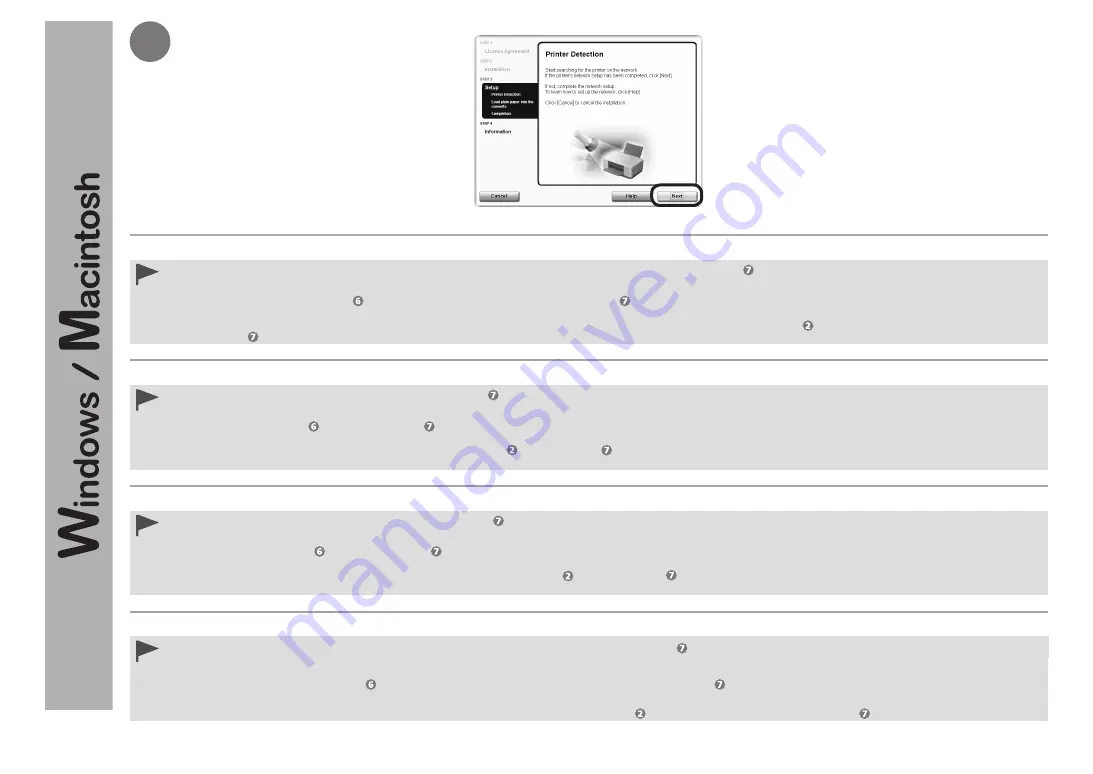
8
เมื่อหน้าจอ
การตรวจหาเครื่องพิมพ์(PrinterDetection)
ปรากฏขึ้น คลิก
ถัดไป(Next)
หาก
การเชื่อมต่อเครื่องพิมพ์(PrinterConnection)
ปรากฏขึ้นแทนที่หน้าจอข้างบน แสดงว่าวิธีการเชื่อมต่อที่เลือกไม่ถูกต้องในขั้นที่
•
สำหรับWindows
คลิก
ยกเลิก(Cancel)
และเริ่มใหม่อีกครั้งจาก จากนั้นตรวจสอบว่าเลือก
ใช้เครื่องพิมพ์บนเครือข่าย(Usetheprinteronnetwork)
ใน
สำหรับMacintosh
ปฏิบัติตามคำแนะนำบนหน้าจอและดำเนินการติดตั้ง คลิก
Exit
บนหน้าจอการติดตั้งเสร็จสิ้น จากนั้นเริ่มใหม่อีกครั้งจาก และตรวจสอบว่าเลือก
Usetheprinteronnetwork
ใน
−
−
프린터
검색
(Printer Detection)
화면이
나타나면
다음
(Next)
을
클릭합니다
.
위
화면
대신
프린터
연결
(Printer Connection)
화면이
나타날
경우
,
에서
연결
방법을
정확하게
선택하지
못한
것입니다
.
•
Windows
의
경우
취소
(Cancel)
를
클릭하고
부터
다시
시작한
다음
에서
네트워크
연결을
통해
프린터
사용
(Use the printer on network)
을
선택하도록
합니다
.
Macintosh
의
경우
화면의
설명에
따라
설치를
계속합니다
.
설치
완료
화면에서
Exit
를
클릭한
다음
부터
다시
시작하고
에서
Use the printer on network
를
선택하도록
합니다
.
−
−
出現
印表機偵測
(Printer Detection)
螢幕時,按一下
下一步
(Next)
。
如果出現
印表機連接
(Printer Connection)
螢幕而非以上螢幕,則在
中未正確選擇連接方法。
•
對於
Windows
按一下
取消
(Cancel)
並從
重新開始,然後務必在
中選擇
使用網路上的印表機
(Use the printer on network)
。
對於
Macintosh
按照螢幕上的說明繼續安裝。在安裝完成螢幕上按一下
Exit
,然後從
重新開始並務必在
中選擇了
Use the printer on network
。
−
−
When the
Printer Detection
screen appears, click
Next
.
If the
Printer Connection
screen appears instead of the screen above, the connection method is not correctly selected in .
•
For Windows
Click
Cancel
and start again from , then be sure to select
Use the printer on network
in .
For Macintosh
Follow on-screen instructions and proceed with the installation. Click
Exit
on the installation complete screen, then start again from and be sure to select
Use the printer on
network
in .
−
−