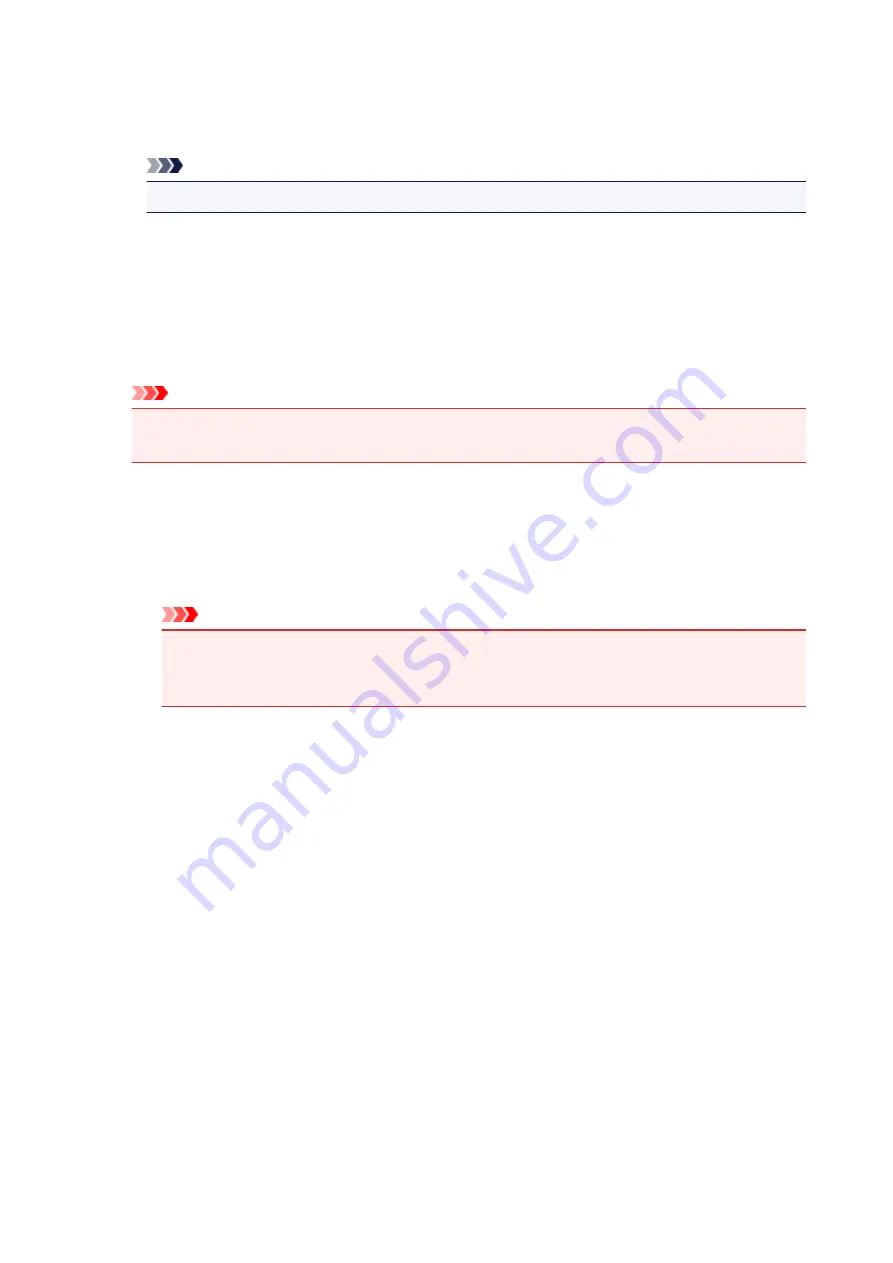
Color Variation Between Instances
Sets the amount of color change between neighboring patterns.
Select from
Large
,
Medium
, and
Small
.
Large
produces a large amount of change, and
Small
produces a small amount of change.
Note
•
Large
is about double the size of
Medium
, and
Small
is about half the size of
Medium
.
Matching Tab
Allows you to select the method for adjusting colors to match the type of document to be printed.
Color Correction
Allows you to select
Driver Matching
,
ICM
(
ICC Profile Matching
), or
None
to match the purpose of
the print operation.
Important
• When
Grayscale Printing
is checked on the
Main
tab,
Color Correction
appears grayed out
and is unavailable.
Driver Matching
With Canon Digital Photo Color, you can print sRGB data with color tints that most people prefer.
ICM (ICC Profile Matching)
Adjusts the colors by using an ICC profile when printing.
Specify the input profile and rendering intent to be used.
Important
• If the application software is set so that ICM is disabled,
ICM
(
ICC Profile Matching
) is
unavailable for
Color Correction
and the printer may not be able to print the image data
properly.
None
Disables color adjustment with the printer driver.
Input Profile
Specifies the input profile to be used when you select
ICM
(
ICC Profile Matching
) for
Color
Correction
.
Standard
The standard printer profile (sRGB), which supports the color space of ICM, is used. This is the
default setting.
Rendering Intent
Specifies the matching method to be used when you select
ICM
(
ICC Profile Matching
) for
Color
Correction
.
Saturation
This method reproduces images even more vividly than the
Perceptual
method.
Perceptual
This method reproduces images by focusing on colors that most people find desirable. Select
this method to print photos.
Relative Colorimetric
When image data is converted to the color space of the printer, this method converts the image
data so the color reproduction approximates the shared color regions. Select this method to print
490
Summary of Contents for Pixma MG6821
Page 27: ...Using the Machine Printing Photos from a Computer Copying Originals Printing Photos 27...
Page 160: ...Loading Paper Loading Plain Paper Photo Paper Loading Envelopes 160...
Page 183: ...Replacing Ink Replacing Ink Checking Ink Status 183...
Page 189: ...When an ink tank is out of ink replace it immediately with a new one Ink Tips 189...
Page 226: ...Safety Safety Precautions Regulatory Information 226...
Page 231: ...Main Components and Their Use Main Components Power Supply Using the Operation Panel 231...
Page 232: ...Main Components Front View Rear View Inside View Operation Panel 232...
Page 256: ...Note The effects of the quiet mode may be less depending on the print quality settings 256...
Page 272: ...Language selection Changes the language for the messages and menus on the touch screen 272...
Page 283: ...Network Connection Network Connection Tips 283...
Page 331: ...5 Delete Deletes the selected IP address from the list 331...
Page 379: ...Printing Area Printing Area Other Sizes than Letter Legal Envelopes Letter Legal Envelopes 379...
Page 410: ...Note Selecting Scaled changes the printable area of the document 410...
Page 421: ...Related Topic Changing the Printer Operation Mode 421...
Page 443: ...Adjusting Color Balance Adjusting Brightness Adjusting Intensity Adjusting Contrast 443...
Page 449: ...Adjusting Intensity Adjusting Contrast 449...
Page 529: ...Printing Using Canon Application Software My Image Garden Guide Easy PhotoPrint Guide 529...
Page 707: ...707...
Page 725: ...725...
Page 764: ...Adjusting Cropping Frames ScanGear 764...
Page 792: ...Scanning starts then the scanned image appears in the application 792...
Page 799: ...Scanning Tips Resolution Data Formats Color Matching 799...
Page 837: ...If icon is displayed Go to check 4 Cannot Find Machine During Wireless LAN Setup Check 4 837...
Page 990: ...1660 Cause A ink tank is not installed What to Do Install the ink tank 990...
















































