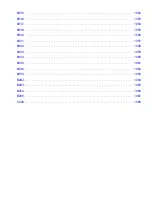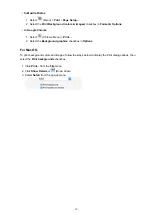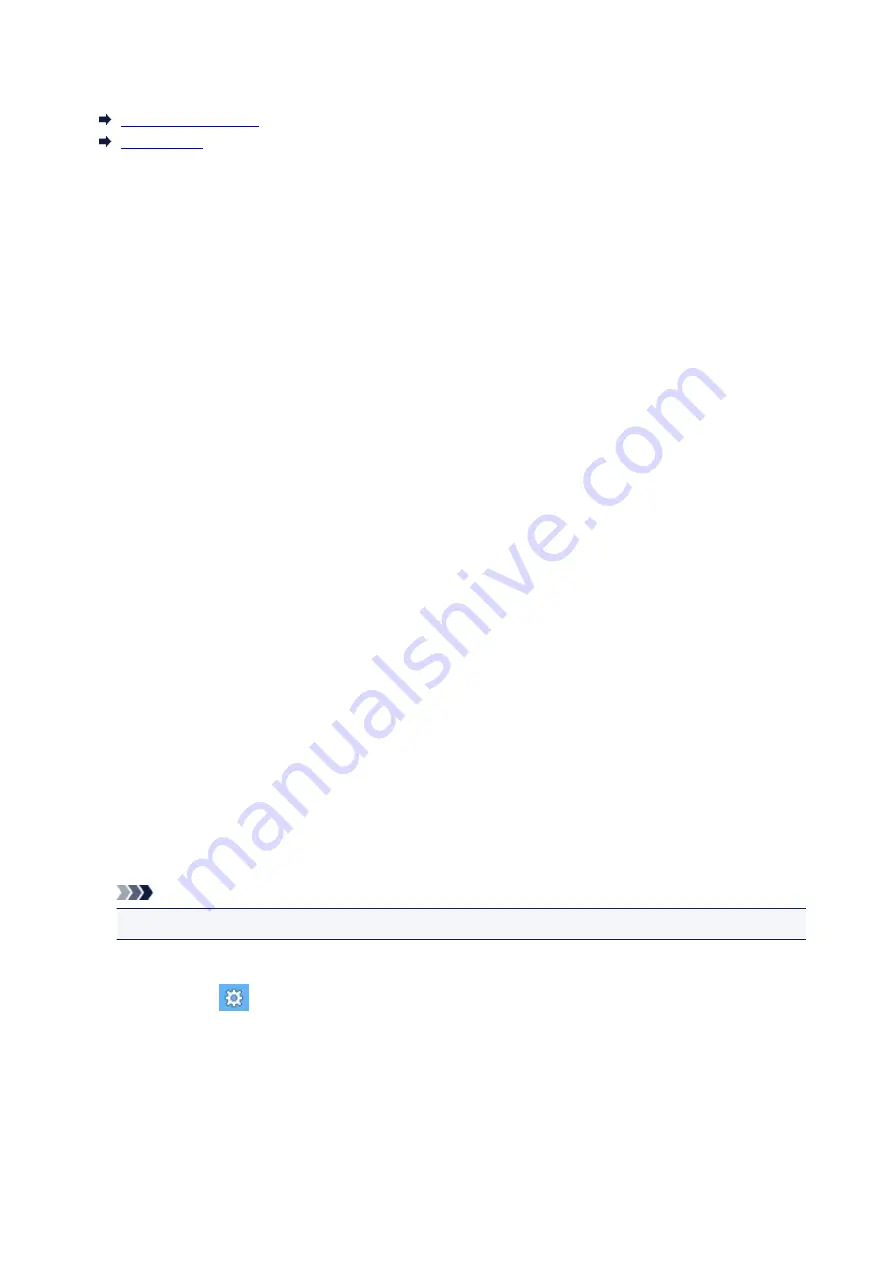
Notes on Site Usage and Cookies
Notes on Site Usage
How to Print
Notes on Site Usage
• Five years after a product is discontinued, its setup file is made unavailable.
The
Online Manual
remains available, but as a rule it is not updated.
• When viewing this site, note the following:
◦ For best results, enable JavaScript in your browser settings.
◦ To display web pages tailored to your environment, Canon may send one or more cookies to your
computer, smartphone, or tablet. Most browsers automatically accept cookies, but you can modify
your browser setting so as not to accept cookies. If you have set not to accept cookies, some of
the functions of this website may be inoperative.
◦ If you are using Compatibility Mode in Internet Explorer 8, some pages may not be displayed
correctly.
In this case, turn off Compatibility Mode.
• Reproduction, diversion or copying of any text, photo or image published in this site, in whole or in
part, is prohibited.
• In principle, Canon shall change or delete the contents of this site without prior notice to customers. In
addition, Canon may suspend or stop the disclosure of this site due to unavoidable reasons. Canon
shall not be liable for any damage suffered by customers as a result of changes in or deletion of
information in this site, or suspension/stoppage of disclosure of this guide.
• Although the contents of this site have been prepared with utmost care, please contact the service
center if you find any incorrect or missing information.
• In principle, the descriptions in this site are based on the product at the time of its initial sale.
• This site does not disclose the manuals of all the products sold by Canon. See the manual supplied
with the product when using a product that is not described in this site.
How to Print
Use the print function of your Web browser to print this site.
For Windows:
To set to print background colors and images, follow the steps below.
Note
• In Windows 8, print in the desktop version.
•
In Internet Explorer 9, 10, or 11
1. Select
(Tools) >
>
Page setup...
.
2. Select the
Print Background Colors and Images
checkbox.
•
In Internet Explorer 8
1. Press the Alt key to display the menus.
Alternatively, from
Tools
, select
Toolbars
>
Menu Bar
to display the menus.
2. Select
Page Setup...
from the
File
menu.
3. Select the
Print Background Colors and Images
checkbox.
18
Summary of Contents for Pixma MG6821
Page 27: ...Using the Machine Printing Photos from a Computer Copying Originals Printing Photos 27...
Page 160: ...Loading Paper Loading Plain Paper Photo Paper Loading Envelopes 160...
Page 183: ...Replacing Ink Replacing Ink Checking Ink Status 183...
Page 189: ...When an ink tank is out of ink replace it immediately with a new one Ink Tips 189...
Page 226: ...Safety Safety Precautions Regulatory Information 226...
Page 231: ...Main Components and Their Use Main Components Power Supply Using the Operation Panel 231...
Page 232: ...Main Components Front View Rear View Inside View Operation Panel 232...
Page 256: ...Note The effects of the quiet mode may be less depending on the print quality settings 256...
Page 272: ...Language selection Changes the language for the messages and menus on the touch screen 272...
Page 283: ...Network Connection Network Connection Tips 283...
Page 331: ...5 Delete Deletes the selected IP address from the list 331...
Page 379: ...Printing Area Printing Area Other Sizes than Letter Legal Envelopes Letter Legal Envelopes 379...
Page 410: ...Note Selecting Scaled changes the printable area of the document 410...
Page 421: ...Related Topic Changing the Printer Operation Mode 421...
Page 443: ...Adjusting Color Balance Adjusting Brightness Adjusting Intensity Adjusting Contrast 443...
Page 449: ...Adjusting Intensity Adjusting Contrast 449...
Page 529: ...Printing Using Canon Application Software My Image Garden Guide Easy PhotoPrint Guide 529...
Page 707: ...707...
Page 725: ...725...
Page 764: ...Adjusting Cropping Frames ScanGear 764...
Page 792: ...Scanning starts then the scanned image appears in the application 792...
Page 799: ...Scanning Tips Resolution Data Formats Color Matching 799...
Page 837: ...If icon is displayed Go to check 4 Cannot Find Machine During Wireless LAN Setup Check 4 837...
Page 990: ...1660 Cause A ink tank is not installed What to Do Install the ink tank 990...