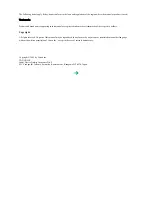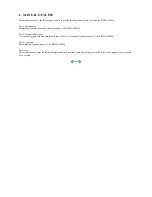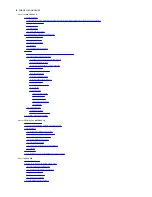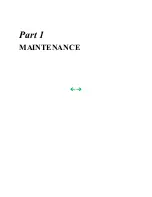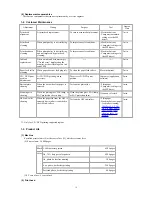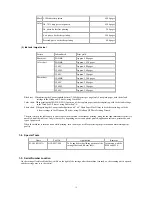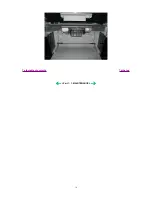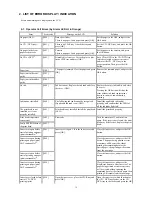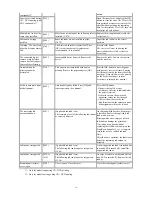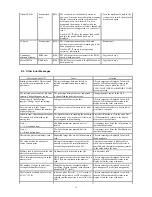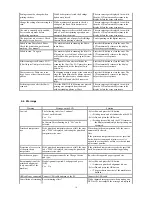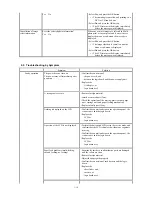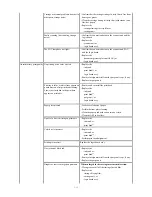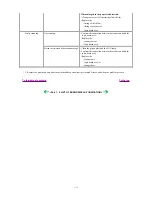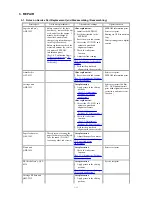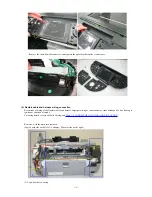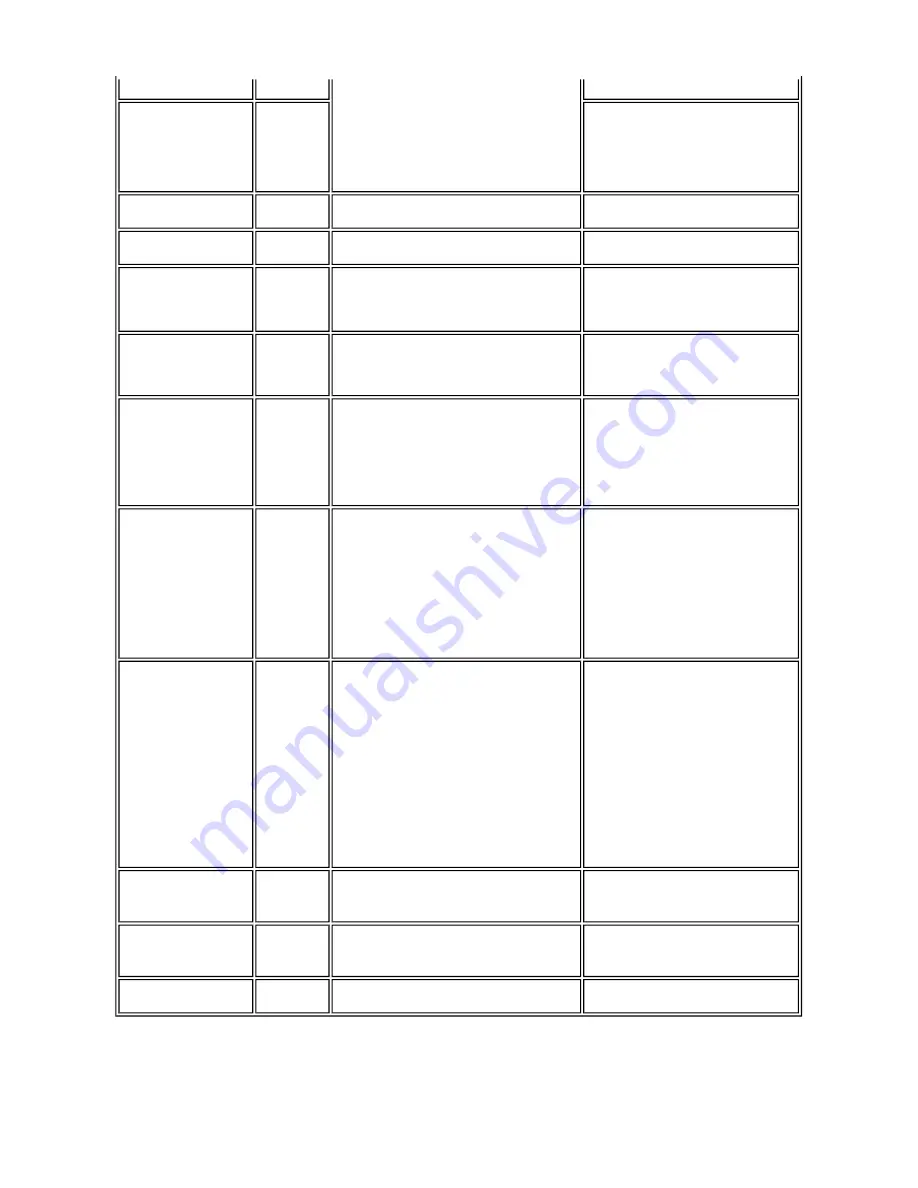
*1: Only for models supporting CD / DVD printing
*2: Only for models not supporting CD / DVD printing
continuable)
*1
.
button.
Inner cover closed during
CD / DVD printing (print
NOT continuable)
*1
.
[1855]
Open the inner cover, and press the OK
button to clear the error. The CD or DVD
being printed at error occurrence will be
ejected without printing the remaining
data for the ejected CD or DVD, then the
next print job will be done.
Multiple ink tanks of the
same color installed.
[1681]
More than one ink tank of the following color is
installed. (U075)
Replace the wrong ink tank(s) with the
correct one(s).
Ink tank in a wrong
position.
[1680]
Some ink tanks are not installed in place.
(U072)
Install the ink tank(s) in the correct
position.
Warning: The waste ink
absorber becomes almost
full.
[1700]
The waste ink absorber is almost full. Press
[OK] to continue but early replacement
recommended. <See manual>
Press the OK button.
The service call error, indicating the
waste ink absorber is full, is likely to
occur soon.
The connected digital
camera or digital video
camera does not support
Camera Direct Printing.
[2001]
Incompatible device detected. Remove the
device.
Remove the cable between the camera
and the machine.
Automatic duplex
printing cannot be
performed.
[1310]
This paper is not compatible with duplex
printing. Remove the paper and press [OK].
Press the OK button to eject the paper
being used at error occurrence. Printing
will resume from on the front side of the
next page. Data which was to be printed
on the back side of paper at error
occurrence is skipped (not printed).
Failed in automatic print
head alignment.
[2500]
Auto head align has failed. Press [OK] and
repeat operation. <See manual>
Press the OK button.
- If paper is being fed at error
occurrence, the error is indicated after
the paper is ejected.
- If the error occurs, the print head
alignment values are not changed.
- After exit from the error by the
Stop/Reset button, the automatic print
head alignment will not be re-done.
The remaining ink
amount unknown.
[1683]
(Applicable ink tank icon)
The remaining level of the following ink cannot
be correctly detected.
An ink tank which has once been empty
is installed. Replace the applicable ink
tank with a new one.
Printing with a once-empty or refilled
ink tank can damage the print head.
If printing is continued without
replacing the refilled ink tank, press the
Stop/Reset button for 5 sec. or longer to
record the use of a refilled ink tank.
Note:
After the above operation, the function to
detect the remaining ink amount is
disabled.
Ink tank not recognized.
[1684]
(Applicable ink tank icon)
The following ink tank cannot be recognized.
(U140)
A non-supported ink tank is installed (the
ink tank LED is turned off). Install the
supported ink tanks.
Ink tank not recognized.
[1410 to
1419]
(Applicable ink tank icon)
The following ink tank cannot be recognized.
(U150)
An error occurred in an ink tank (the ink
tank LED is turned off). Replace the ink
tank(s).
Scanning unit (printer
cover) open.
[1200]
Cover is open. Close the cover.
Close the scanning unit (printer cover).
1-6
Summary of Contents for PIXMA MP800
Page 5: ...Part 1 MAINTENANCE ...
Page 9: ...To the table of contents To the top Part 1 1 MAINTENANCE 1 4 ...
Page 38: ...To the table of contents To the top Part 1 3 REPAIR 3 3 3 to 8 1 33 ...
Page 44: ...Part 2 TECHNICAL REFERENCE ...
Page 51: ...To the table of contents To the top Part 2 3 PRINT MODE 2 7 ...
Page 52: ...4 SCAN MODE To the table of contents To the top Part 2 4 SCAN MODE 2 8 ...
Page 58: ...Part 3 APPENDIX ...