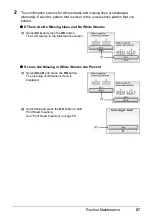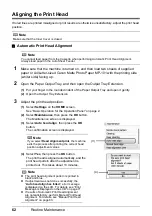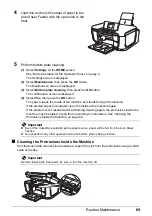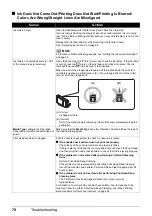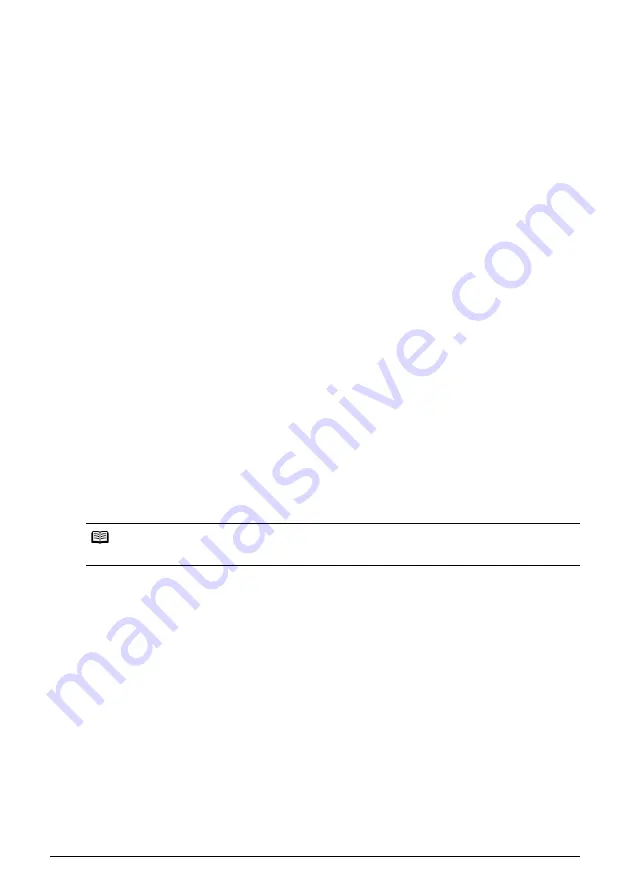
68
Routine Maintenance
3
Clean the paper feed rollers.
(1)
Select
Settings
on the
HOME
screen.
See “Basic Operation for the Operation Panel” on page 2.
The Settings screen is displayed.
(2)
Select
Maintenance
, then press the
OK
button.
The Maintenance screen is displayed.
(3)
Select
Roller cleaning
, then press the
OK
button.
The confirmation screen is displayed.
(4)
Select
Yes
, then press the
OK
button.
The Paper Feed Rollers will rotate as they clean.
4
Repeat step 3 twice.
5
Open the Paper Output Tray, and then open the Output Tray Extension.
(1)
Put your finger in the rounded indent of the Paper Output Tray and open it gently.
(2)
Open the Output Tray Extension.
6
Load three or more sheets of A4 or Letter-sized plain paper in portrait orientation in
the paper source you selected in step 2.
7
Repeat step 3 three times.
The paper cleans the inside of the machine as it feeds through the machine.
If there are no signs of improvement after performing cleaning three times, contact a Canon
service representative.
Cleaning the Inside of the Machine (Bottom Plate Cleaning)
This section describes how to clean the inside of the machine. If the inside of the machine
becomes dirty, printed paper may get dirty, so we recommend performing cleaning regularly.
1
Make sure that the machine is turned on, and then remove any paper from the Auto
Sheet Feeder.
2
Open the Paper Output Tray, and then open the Output Tray Extension.
(1)
Put your finger in the rounded indent of the Paper Output Tray and open it gently.
(2)
Open the Output Tray Extension.
3
Fold a single sheet of A4 or Letter-sized plain paper in half widthwise, and then
unfold the paper.
Note
Make sure that the Inner Cover is closed.