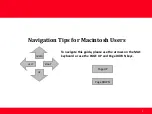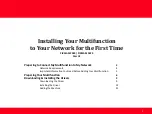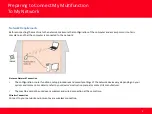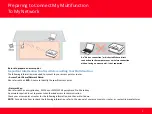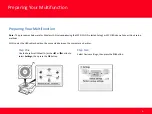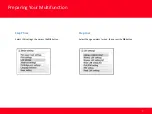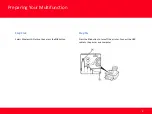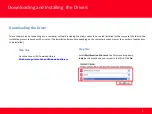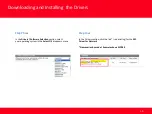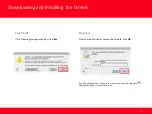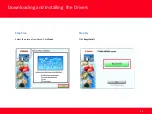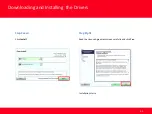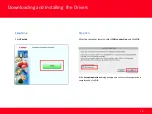Reviews:
No comments
Related manuals for PIXMA MP980

600 Series
Brand: 3M Pages: 26

BTL7-S5 B-M Series
Brand: Balluff Pages: 14

BML-S1G0 7 M5E 0 Series
Brand: Balluff Pages: 194

Automobile
Brand: Jeep Pages: 7

S16
Brand: zenitech Pages: 16

Wireless Temperature/Humidity Station
Brand: DAVIS Pages: 8

VERONA
Brand: Obelink Pages: 2

92043
Brand: Harbor Freight Tools Pages: 4
VARIANT
Brand: ICON Pages: 8

Wireless Pad
Brand: Jeda Pages: 8

GEN5 Series
Brand: JCM Pages: 22

A905
Brand: Safemate Pages: 12

AERASGARD RCO2-W
Brand: S+S Regeltechnik Pages: 32

Artist 24
Brand: XP-PEN Pages: 3

SkyBox 12
Brand: Yakima Pages: 6

Raptor Aero
Brand: Yakima Pages: 18

HoldUp Plus2
Brand: Yakima Pages: 18

CAM-N-CV133-V
Brand: NavLinkz Pages: 4