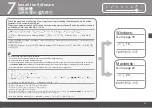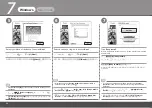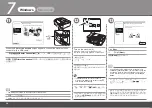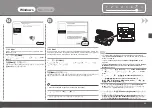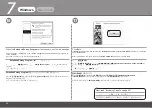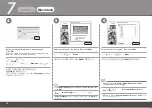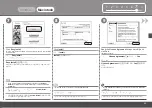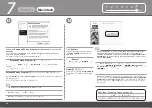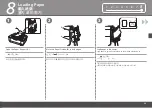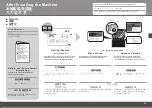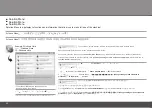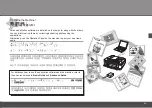0
7
11
A
12
13
Windows
Macintosh
프린터
연결
(Printer Connection)
화면이
나타나면
USB
케이블로
기기를
컴퓨터에
연결합니다
.
USB
포트는
기기
뒷면의
가운데에
위치하여
있습니다
.
•
컴퓨터에서
기기를
인식하면
화면에
메시지가
나
타납니다
.
기기를
켭니다
(A).
10
분
후에도
설치를
계속하지
않으면
단계의
화면에서
도움말
(Help)
을
클릭한
다음
메시지
를
확인합니다
.
•
다음
(Next)
을
클릭합니다
.
설치
후
직선이
잘못
정렬되었거나
인쇄
품질이
만족스
럽지
않은
경우
,
프린트
헤드를
정렬해야
할
수
있습니다
.
기본
가이드
전자
안내서에서
"
인쇄물이
희미하거나
컬
러가
정확하지
않은
경우
"
를
참조하십시오
.
•
出現
印表機連接
(Printer Connection)
螢幕時,
使用
USB
電纜線將本機連接到電腦。
USB
連接埠位於本機後部中間位置。
•
電腦識別出本機時,螢幕上出現訊息。
開啟本機
(A)
。
如果
10
分鐘後仍不能繼續執行安裝,在步驟
中的螢幕上按一下
說明
(Help)
,然後確認訊
息。
•
按一下
下一步
(Next)
。
安裝後,如果直線未對齊或列印效果未如理想,可能需
要校準列印頭。請參閱電子手冊:
《基本指南》
中的「列
印變得模糊不清或顏色不正確時」
。
•
When the
Printer Connection
screen appears, connect the machine to the
computer with a USB cable.
The USB port is located on the back center of the machine.
•
When the machine is recognized by the
computer, a message appears on the screen.
If installation does not continue after 10
minutes, click
Help
on the screen in step ,
then confirm the message.
•
Turn on the machine (A).
Click
Next
.
If straight lines are misaligned or print quality is not
satisfactory after installation, you may need to align the
Print Head. Refer to “When Printing Becomes Faint or
Colors Are Incorrect” in the on-screen manual:
Basic
Guide
.
•