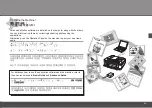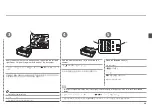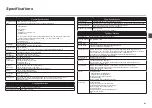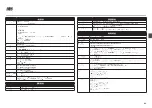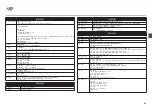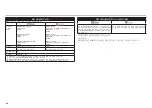QT5-2142-V02
XXXXXXXX
©CANON INC.2009
PRINTED IN VIETNAM
CANON SINGAPORE PTE. LTD.
1 HarbourFront Avenue #04-01 Keppel Bay Tower Singapore
098632
CANON HONGKONG CO.LTD.
19/F., The Metropolis Tower, 10 Metropolis Drive, Hunghom,
Kowloon, Hong Kong
CANON KOREA BUSINESS SOLUTIONS INC.
168-12 Samseong-Dong, Gangnam-gu, Seoul, Korea
www.canon-bs.co.kr
www.canon-asia.com
다음
잉크
카트리지는
이
기기와
호환됩니다
.
以下墨盒與本機相容。
The following ink cartridges are compatible with this machine.