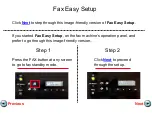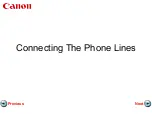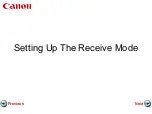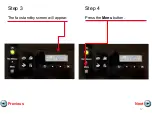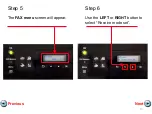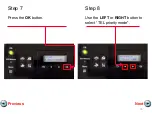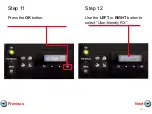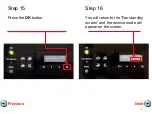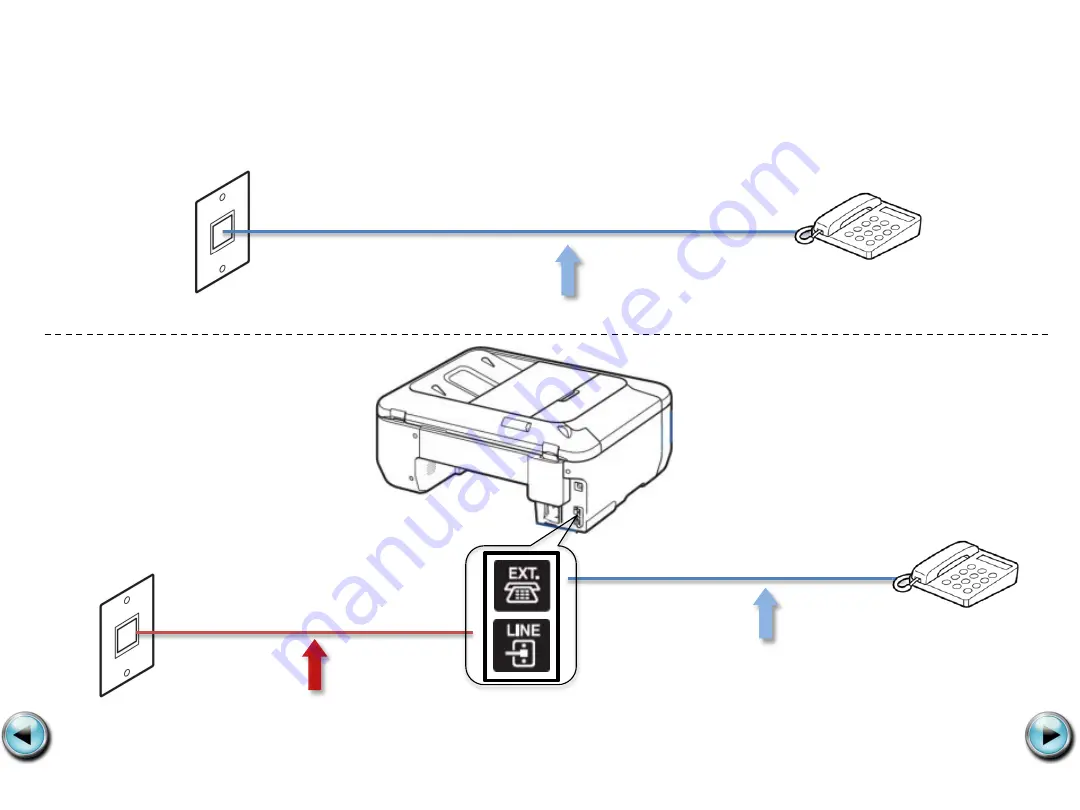Summary of Contents for PIXMA MX372
Page 1: ...Setting Up Your MX372 In Default Mode Tel Priority Mode Without An Answering Machine Next ...
Page 3: ...Connecting The Phone Lines Next Previous ...
Page 10: ...Setting Up The Receive Mode Next Previous ...
Page 12: ...Step 3 The fax standby screen will appear Step 4 Press the Menu button Next Previous 12 ...