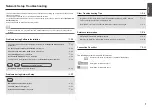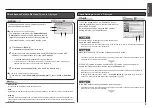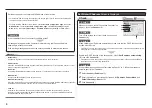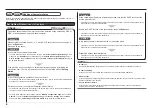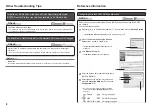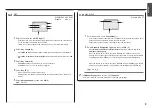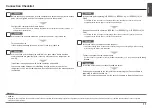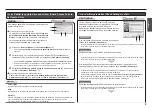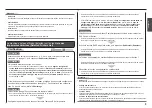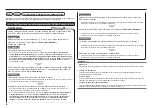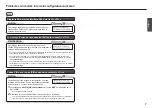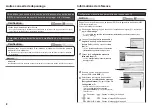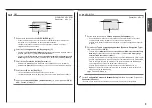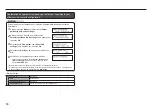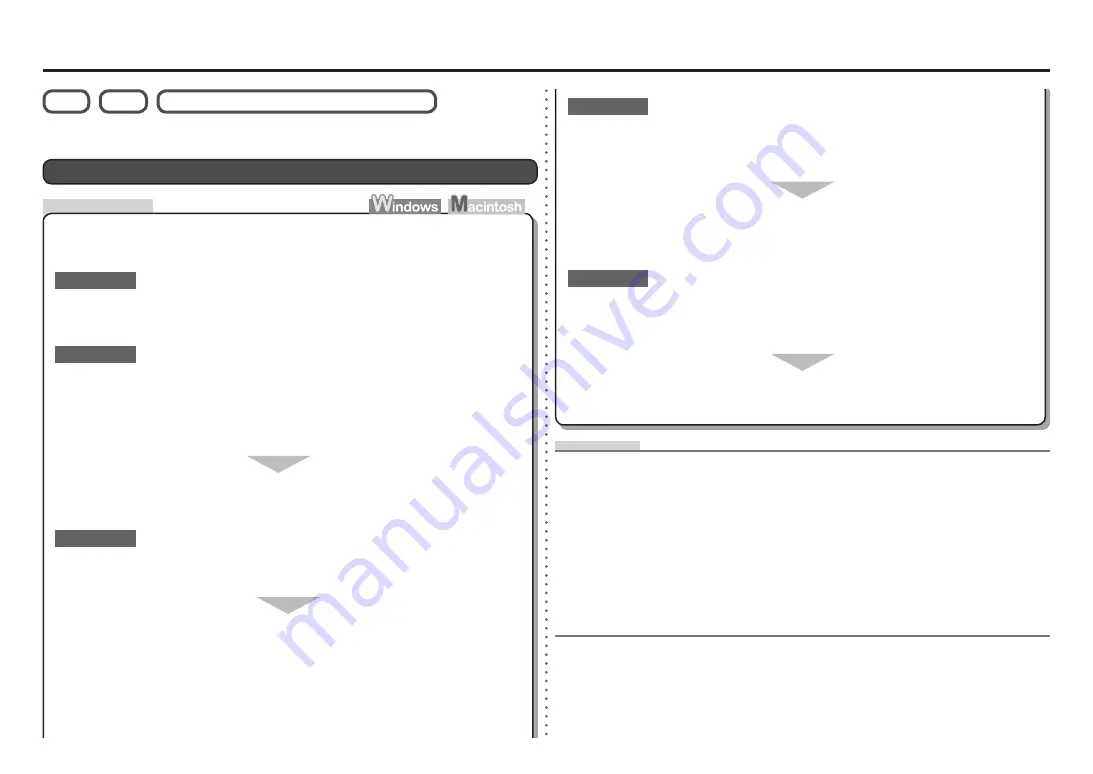
Check
Set Up New Printer
Screen is Displayed
The screen appears when the machine cannot be detected during setup using WPS or
WCN, or when setting up on an additional computer.
Is the machine connected to a network?
To check if the machine is connected to a network, print the
Network Configuration Page
, then
make sure that
Link Status
is set to
Active
. To print the
Network Configuration Page
, select
Device settings
using the
Menu
button, then select
LAN settings
>
Print LAN details
using the
[
,
]
and
OK
buttons.
•
Make sure that you follow Check 1, 2, 3, 4 and 6 of "Connection Checklist" on page 11,
then click
Redetect
.
Proceed with the setup.
Check 1
Check 2
If the machine is not connected to a network, perform setup again by following the
procedures from "7 Set Up a Wireless Connection" in the printed manual:
Getting
Started
.
WPS
Additional Computers Setup
Refer to the troubleshooting tip below only when configuring wireless settings by using WPS or WCN, or
when setting up on an additional computer.
Glossary
A function to allow or block traffic from network devices with specified IP addresses.
IP address filtering
•
A function to prevent communication between multiple wireless devices (such as computers and
printers) connected to an access point.
Privacy separator feature
•
DHCP function
•
A function to automatically assign required information (IP address, etc.) to computers, printers or other
devices connected to the network.
IP address
•
A numerical identification assigned to each computer or network device connected to a network.
WCN
Is the privacy separator feature enabled on the access point?
Disable the privacy separator feature.
Check 5
Check 4
For details on how to change the settings of the access point, refer to the manual supplied with
the access point or contact its manufacturer.
•
For details on how to check the settings of the access point, refer to the manual supplied with the
access point or contact its manufacturer.
•
When obtaining an IP address automatically, make sure that the DHCP function of the
access point is active.
For details on how to check the settings of the access point, refer to the manual supplied with the
access point or contact its manufacturer.
•
Enable the DHCP function of the access point, then click
Redetect
.
For details on how to change the settings of the access point, refer to the manual supplied with
the access point or contact its manufacturer.
•
Is the IP filtering feature enabled on the access point?
Check 3
For details on how to check the settings of the access point, refer to the manual supplied with the
access point or contact its manufacturer.
•
Set the access point to accept the IP address of the machine.
For details on how to change the settings of the access point, refer to the manual supplied with
the access point or contact its manufacturer.
•
To check the IP address of the machine, print the
Network Configuration Page
, then check
IP
Address
. To print the
Network Configuration Page
, select
Device settings
using the
Menu
button, then select
LAN settings
>
Print LAN details
using the
[
,
]
and
OK
buttons.
•