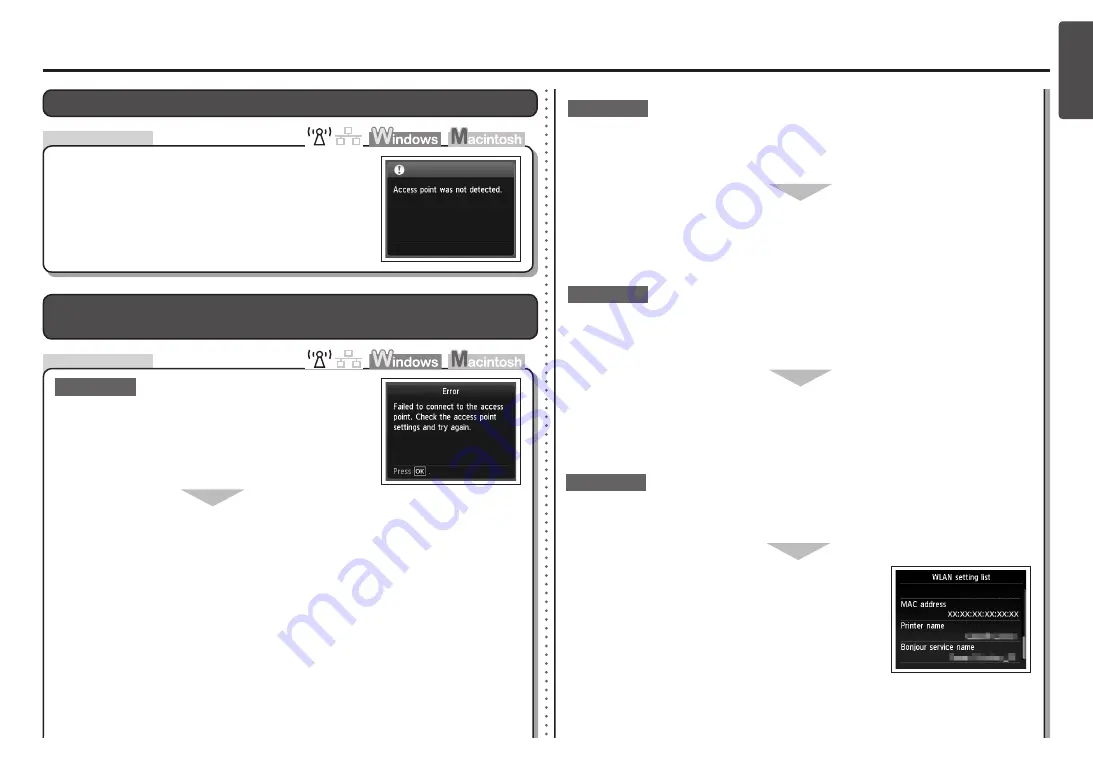
ENGLISH
Check
Access point was not detected.
is Displayed
The message appears when no access point is found.
Refer to "The Target Access Point is Not Displayed
(Detected)" on page 2.
Check
Failed to connect to the access point.
is Displayed
Check 1
Is WEP key number 2, 3 or 4 of the access point in use?
For details on how to check the WEP key number of the access
point, refer to the manual supplied with the access point or
contact its manufacturer.
•
Set to use WEP key number 1 of the access point, or select a WEP key number by
entering wireless connection settings of the machine directly.
For details on how to change the WEP key number of the access point, refer to the manual
supplied with the access point or contact its manufacturer.
•
For details on how to select a WEP key number by entering wireless connection settings of the
machine directly, refer to "Entering the Access Point's Wireless LAN Settings Directly on the
Machine" on page 11.
•
Are you using an access point that automatically creates WEP keys?
Check the WEP key (hexadecimal) created automatically on the access point, then
enter it on the machine.
For details on how to check the WEP key of the access point, refer to the manual supplied with
the access point or contact its manufacturer.
•
Check 3
For details on the access point, refer to the manual supplied with the access point or contact its
manufacturer.
•
Check 2
Make sure that the DHCP function of the access point is active.
For details on how to check the settings of the access point, refer to the manual supplied with the
access point or contact its manufacturer.
•
Enable the DHCP function of the access point, then configure settings again.
For details on how to change the settings of the access point, refer to the manual supplied with
the access point or contact its manufacturer.
•
Is the MAC address filtering enabled on the access point?
Set the access point to accept the MAC address of the
machine.
Check 4
For details on how to change the settings of the access point,
refer to the manual supplied with the access point or contact its
manufacturer.
•
To check the MAC address of the machine, press the
Setup
button, then using the
{ } [ ]
and
OK
buttons, select
Device settings
>
LAN settings
>
Confirm LAN settings
>
WLAN setting list
to check
MAC address
.
•
For details on how to check the settings of the access point, refer to the manual supplied with the
access point or contact its manufacturer.
•





































