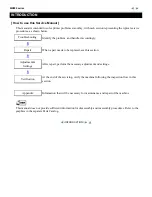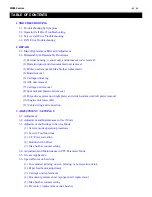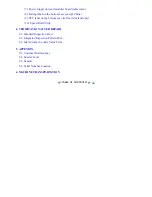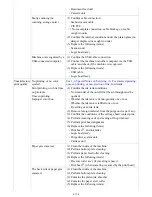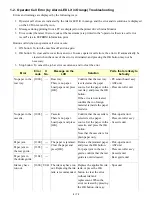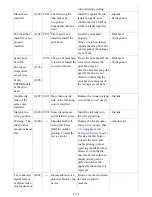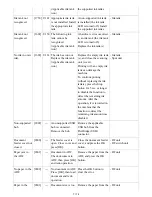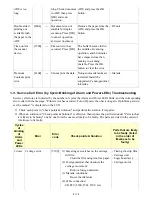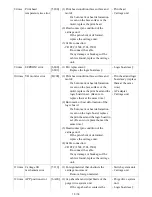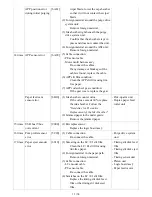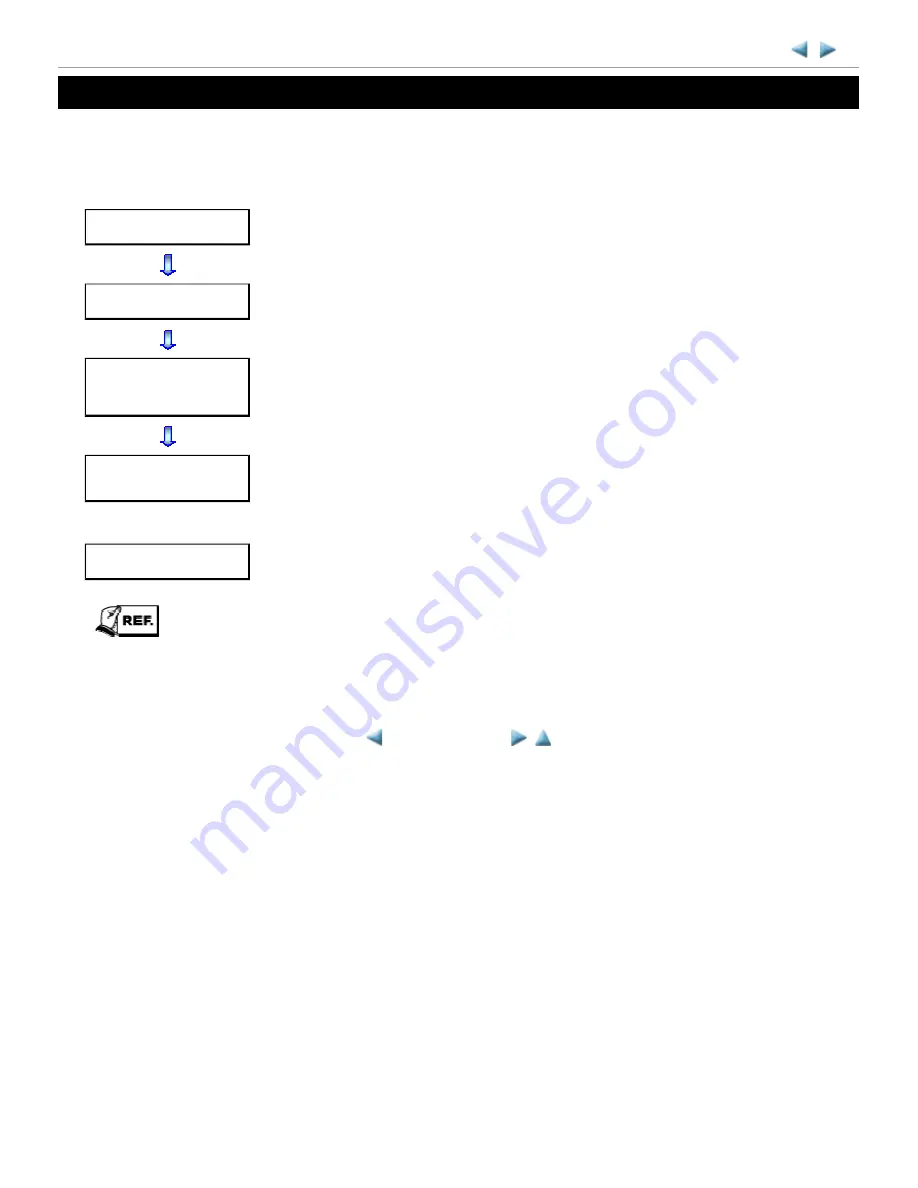
INTRODUCTION
[ How to use this Service Manual ]
This manual is intended to solve printer problems smoothly, with each section representing the typical service
procedures, as shown below.
This manual does not provide sufficient information for disassembly and reassembly procedures. Refer to the
graphics in the separate Parts Catalog.
MX880 series
Troubleshooting
Identify the problem, and handle it accordingly.
Repair
When a part needs to be replaced, see this section.
Adjustment &
Settings
After repair, perform the necessary adjustment and settings.
Verification
At the end of the servicing, verify the machine following the inspection flow in this
section.
Appendix
Information that will be necessary for maintenance and repair of the machine
<INTRODUCTION>
Summary of Contents for PIXMA MX882 Series
Page 32: ...8 Remove the main case no screws 28 76...
Page 35: ...4 Remove the LCD ass y no screws 31 76...
Page 55: ...2 Service Tool functions Service Tool screen Version 2 000 51 76...
Page 56: ...52 76...
Page 67: ...63 76...
Page 74: ...4 2 Integrated Inspection Pattern Print Print sample...
Page 75: ...4 3 Ink Absorber Counter Value Print Print sample 4 VERIFICATION AFTER REPAIR...
Page 78: ......