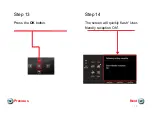Reviews:
No comments
Related manuals for PIXMA MX922

BD 55 W BAT
Brand: Kärcher Pages: 501

BSL1610SE
Brand: Bright Solutions Pages: 21

Magnolia 7034D
Brand: Janome Pages: 42

E12327-00 BIG BERTHA XSM30
Brand: BETCO Pages: 36

550-19-2
Brand: Duerkopp Adler Pages: 9

KING COBRA 1200 PRO
Brand: U.S. Products Pages: 12

1888 Foot-Bar Set of attachments
Brand: Singer Pages: 20

LS2-190
Brand: Mitsubishi Pages: 32

DDL-900A
Brand: JUKI Pages: 52

L 79485 FL
Brand: AEG Pages: 28

LAVAMAT 69470FL
Brand: AEG Pages: 28

1521
Brand: White Pages: 39

TS01.V2
Brand: Sealey Pages: 2

RESPONSE 12
Brand: BT Pages: 18

PX5
Brand: PAX Pages: 51

39500 GR
Brand: UnionSpecial Pages: 16

3100A
Brand: UnionSpecial Pages: 24

PF-P330
Brand: Horizon Fitness Pages: 70