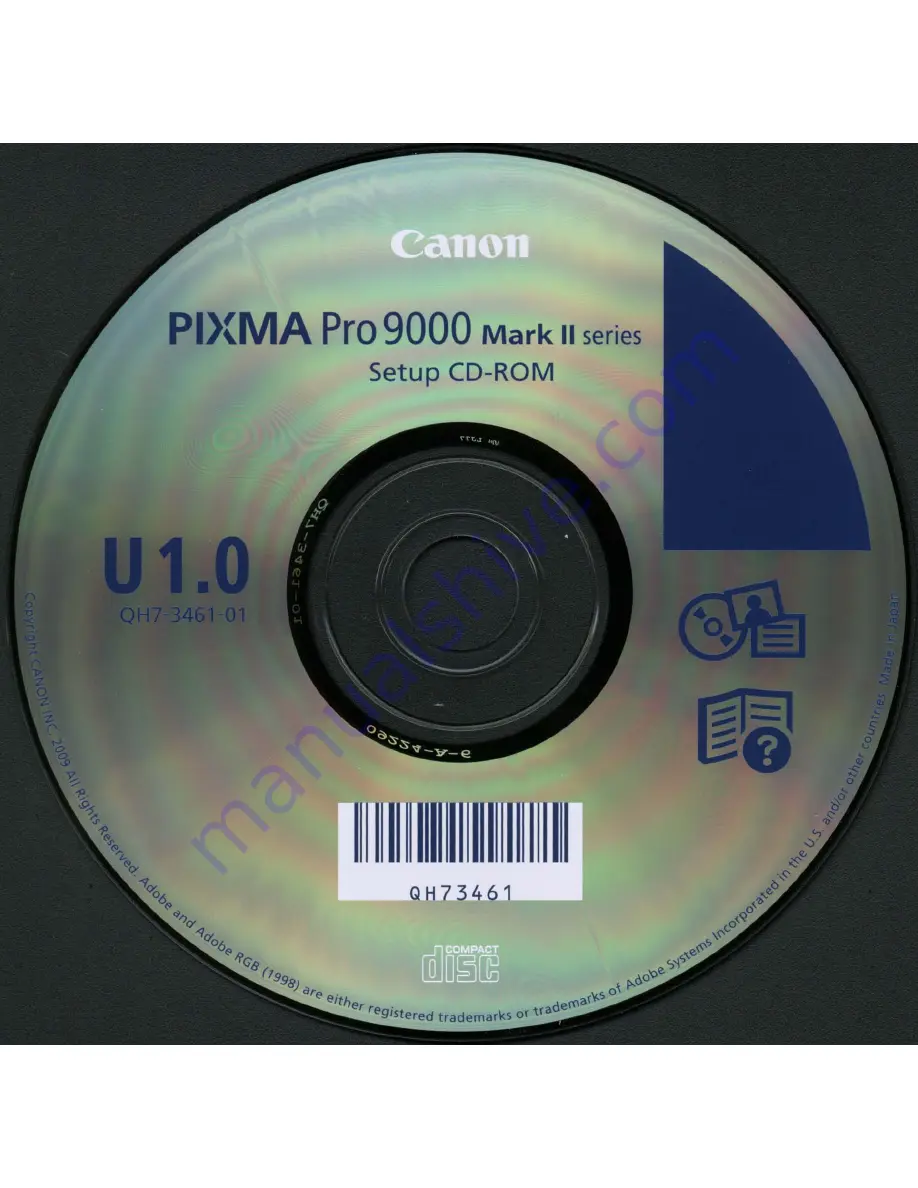Reviews:
No comments
Related manuals for Pixma Pro 9000 Mark II series

2000 Series
Brand: Qls Pages: 53

2000 Series
Brand: Xerox Pages: 36

Sure shot 80 tele
Brand: Canon Pages: 24

iPF720 - imagePROGRAF Color Inkjet Printer
Brand: Canon Pages: 8

i475D Series
Brand: Canon Pages: 2

KXPX2M - HOME PHOTO PRINTER
Brand: Panasonic Pages: 28

KX-P8420
Brand: Panasonic Pages: 78

KX-P7110
Brand: Panasonic Pages: 4

KX-P1124
Brand: Panasonic Pages: 2

KX-CL400
Brand: Panasonic Pages: 9

Jetwriter KX-CL500
Brand: Panasonic Pages: 32

SP C250SF
Brand: Ricoh Pages: 4

C710cdtn
Brand: Oki Pages: 72

DocuPrint 4050 NPS
Brand: Xerox Pages: 248

ORCABOT XXL PRO2
Brand: PRODIM Pages: 41

PRIMA401
Brand: Magicard Pages: 124

MLP-35
Brand: Printekmobile Pages: 2

Magicolor 2530 DL
Brand: Konica Minolta Pages: 10