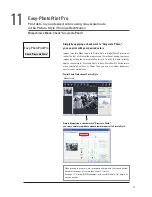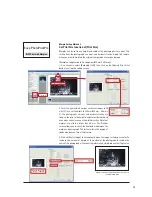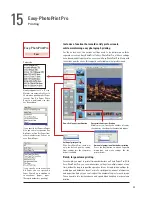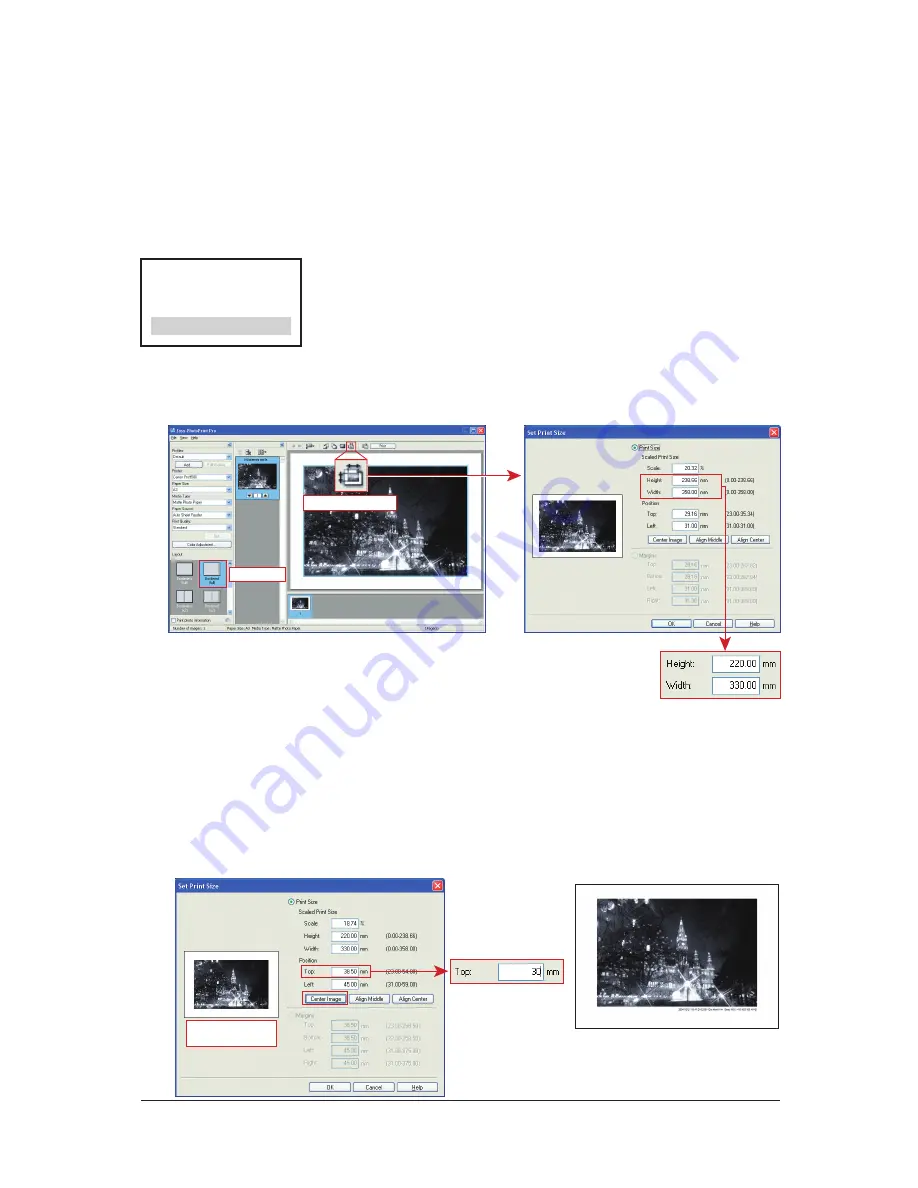
20
Margin Setting Method 2
Set Print Size function of [Print Size]
Margins can be set to any height and width of the photograph size to print. This
setting fixes the photograph's vertical and horizontal ratios. Apply this feature
when you want to maintain the original composition of your photograph.
[Example of application to A3 size paper (420 mm x 297 mm)
]
1. Use Layout to select [Bordered (full)], then click on the [Specify Print Size]
button to call up the setting screen.
2. To set the right and left margins on the short edges to 45
mm/1.77 inch, set the width to 330 mm (420 mm - 45 mm x
2). The photograph's vertical and horizontal ratios are
fixed, so the ratio to the height is automatically maintained
even when you only change the width direction. Note that
margins can also be larger than 45 mm. The Preview
screen allows you to check the final balance between the
margin and photograph. This further aids in the degree of
freedom and ease of use of this feature.
Easy-PhotoPrint Pro
Bordered (full)
Specify Print Size Button
Layout when Center
Image is applied
Example of increasing the bottom margin to insert
shooting information
B/W Print with Margins
3. Click on [Center Image] to automatically move the image to the paper center. To
increase the amount of margin at the bottom of the photograph to include the
name of the photograph or the shooting information, simply reduce the [Top] value.