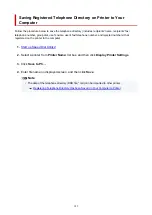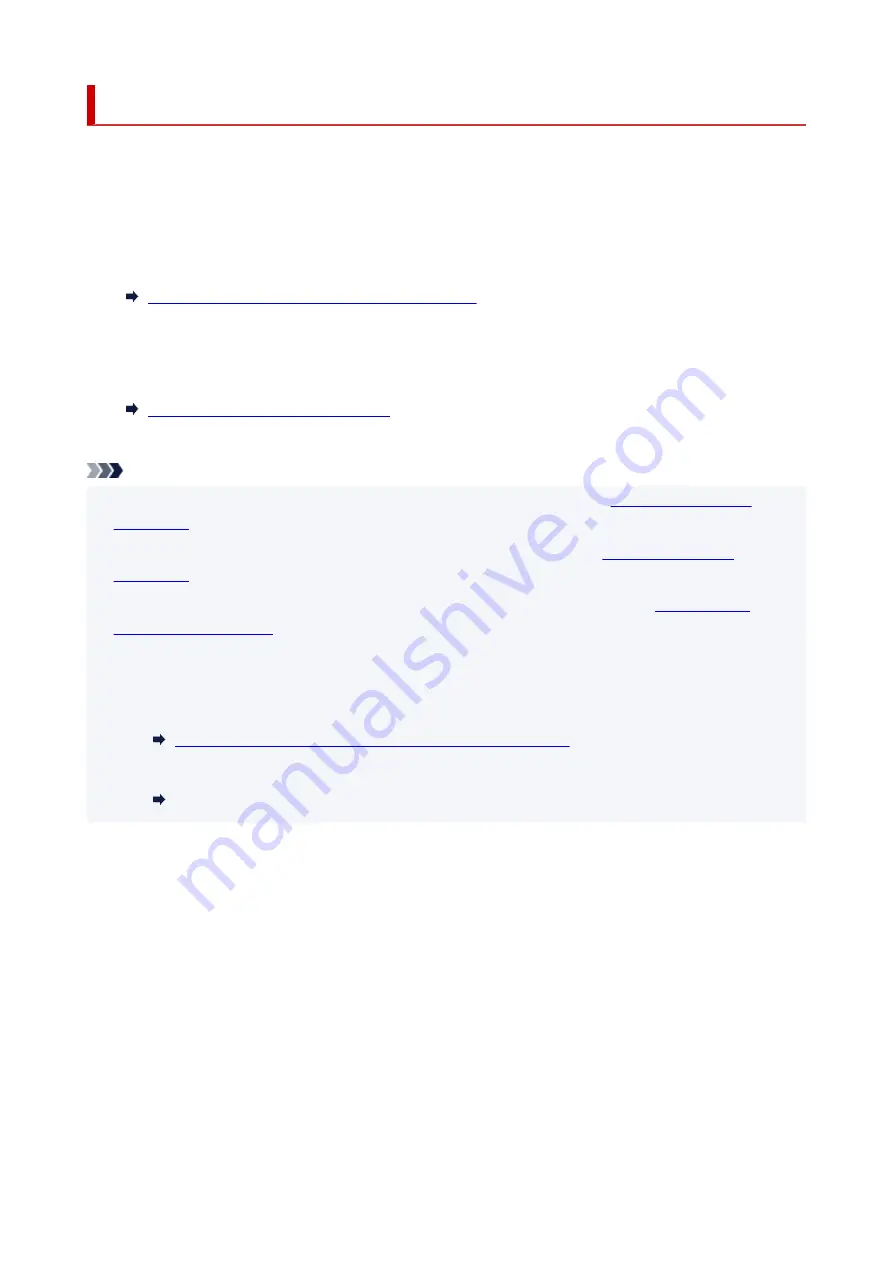
Registering Recipients Using Operation Panel of Printer
Registering recipients in the printer's directory in advance allows you to dial fax/telephone numbers simply.
The following methods to register are available:
• Recipient registration
Registering the recipient's fax/telephone number and name allows you to send a fax by selecting a
registered recipient in the printer directory.
Registering Fax/Telephone Number of Recipients
• Group dial registration
You can combine two or more recipients registered in advance into a group. You can send the same
document to all the registered recipients in the group.
Registering Recipients in Group Dial
You can register up to 20 recipients in total of individual recipients and group dials.
Note
• To change the registered information of the recipient or the group dial, see
• To delete the registered information of the recipient or the group dial, see
• To print a list of the recipient's fax/telephone numbers and names registered, see
• You can register, change, or delete the registered information of the recipient or the group dial using
Speed Dial Utility on the computer.
• For Windows:
Registering Recipients Using Speed Dial Utility2 (Windows)
• For macOS:
Registering Recipients Using Speed Dial Utility2 (macOS)
374
Summary of Contents for PIXMA TR4550
Page 1: ...TR4500 series Online Manual English...
Page 78: ...Note This setting item is not available depending on the printer you are using 8 Click Set 78...
Page 82: ...Loading Paper Loading Plain Paper Loading Photo Paper Loading Envelopes 82...
Page 104: ...104...
Page 136: ...Safety Safety Precautions Regulatory Information WEEE EU EEA 136...
Page 161: ...Main Components Front View Rear View Inside View Operation Panel 161...
Page 178: ...pqrs PQRS 7 tuv TUV 8 wxyz WXYZ 9 0 _ SP 2 Switch the input mode 2 SP indicates a space 178...
Page 206: ...3 Press the OK button after deleting all the numbers and the letters 206...
Page 232: ...Envelopes Envelope Envelope Greeting Cards Inkjet Greeting Card Others 232...
Page 243: ...Note Selecting Scaled changes the printable area of the document 243...
Page 261: ...In such cases take the appropriate action as described 261...
Page 296: ...Printing Using Canon Application Software Easy PhotoPrint Editor Guide 296...
Page 316: ...Note To set the applications to integrate with see Settings Dialog Box 316...
Page 329: ...ScanGear Scanner Driver Screens Basic Mode Tab Advanced Mode Tab 329...
Page 416: ...4 When a confirmation message is displayed click Yes 416...
Page 424: ...Receiving Faxes Receiving Faxes Changing Paper Settings Memory Reception 424...
Page 434: ...Other Useful Fax Functions Document Stored in Printer s Memory 434...
Page 470: ...Other Network Problems Checking Network Information Restoring to Factory Defaults 470...
Page 502: ...Scanning Problems Windows Scanning Problems 502...
Page 503: ...Scanning Problems Scanner Does Not Work ScanGear Scanner Driver Does Not Start 503...
Page 507: ...Problems Sending Faxes Cannot Send a Fax Errors Often Occur When Send a Fax 507...
Page 512: ...Problems Receiving Faxes Cannot Receive a Fax Cannot Print a Fax 512...
Page 516: ...Telephone Problems Cannot Dial Telephone Disconnects During a Call 516...
Page 531: ...Errors and Messages An Error Occurs Message Support Code Appears 531...