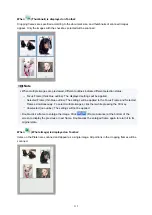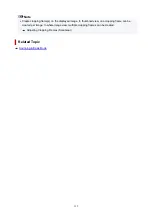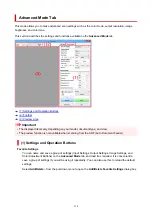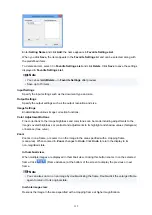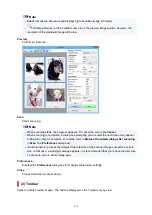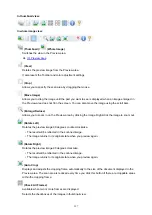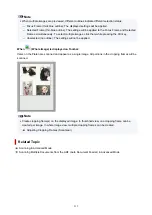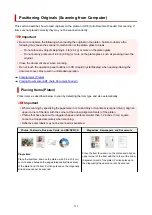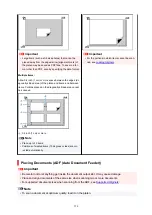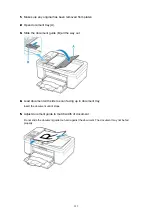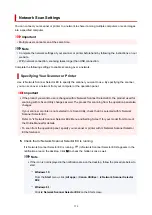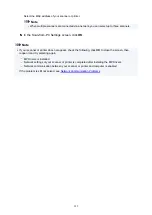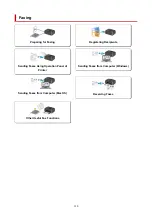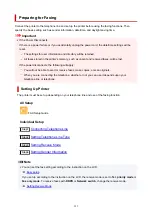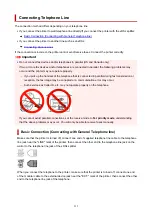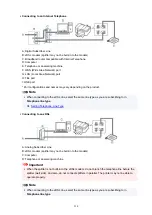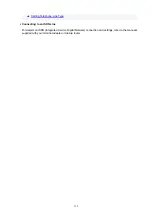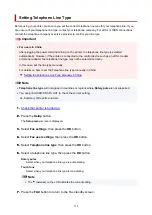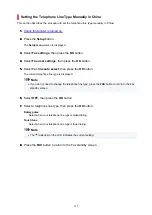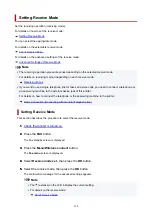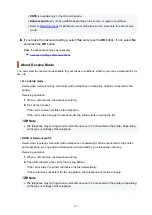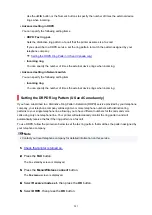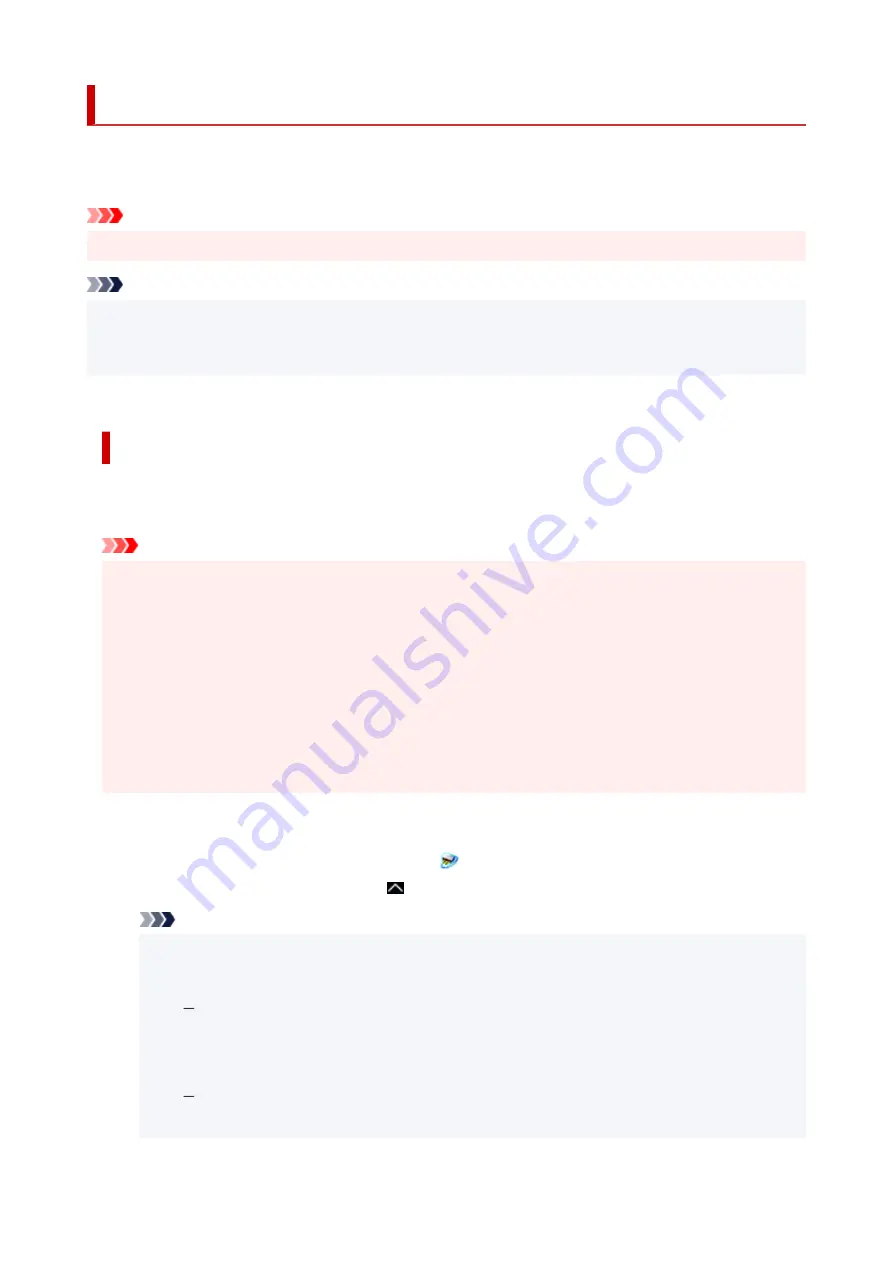
Network Scan Settings
You can connect your scanner or printer to a network to share it among multiple computers or scan images
into a specified computer.
Important
• Multiple users cannot scan at the same time.
Note
• Complete the network settings of your scanner or printer beforehand by following the instructions on our
website.
• With network connection, scanning takes longer than USB connection.
Complete the following settings to enable scanning over a network.
Specifying Your Scanner or Printer
Use IJ Network Scanner Selector EX to specify the scanner you want to use. By specifying the scanner,
you can scan over a network from your computer or the operation panel.
Important
• If the product you want to use is changed with IJ Network Scanner Selector EX, the product used for
•
scanning with IJ Scan Utility changes as well. The product for scanning from the operation panel also
changes.
If your scanner or printer is not selected in IJ Scan Utility, check that it is selected with IJ Network
Scanner Selector EX.
Refer to "IJ Network Scanner Selector EX2 Menu and Setting Screen" for your model from Home of
the Online Manual for details.
• To scan from the operation panel, specify your scanner or printer with IJ Network Scanner Selector
EX beforehand.
1.
Check that IJ Network Scanner Selector EX is running.
1.
If IJ Network Scanner Selector EX is running,
(IJ Network Scanner Selector EX2) appears in the
notification area on the desktop. Click to check the hidden icons as well.
Note
• If the icon is not displayed in the notification area on the desktop, follow the procedure below to
•
start.
Windows 10:
From the
Start
menu, click (
All apps
>)
Canon Utilities
>
IJ Network Scanner Selector
EX2
.
Windows 8.1:
Click
IJ Network Scanner Selector EX2
on the Start screen.
326
Summary of Contents for PIXMA TR4720
Page 1: ...TR4700 series Online Manual English...
Page 73: ...TR9530 series TS3300 series E3300 series 73...
Page 75: ...Loading Paper Loading Plain Paper Loading Photo Paper Loading Envelopes 75...
Page 90: ...Note To scan the original at optimum quality load it on the platen 90...
Page 94: ...94...
Page 126: ...Safety Safety Precautions Regulatory Information WEEE EU EEA 126...
Page 148: ...148...
Page 152: ...Main Components Front View Rear View Inside View Operation Panel 152...
Page 155: ...S ON lamp Lights after flashing when the power is turned on 155...
Page 170: ...pqrs PQRS 7 tuv TUV 8 wxyz WXYZ 9 0 _ SP 2 Switch the input mode 2 SP indicates a space 170...
Page 238: ...Related Topic Changing the Printer Operation Mode 238...
Page 278: ...Printing Using Canon Application Software Easy PhotoPrint Editor Guide 278...
Page 292: ...Note To set the applications to integrate with see Settings Dialog Box 292...
Page 305: ...ScanGear Scanner Driver Screens Basic Mode Tab Advanced Mode Tab 305...
Page 380: ...7 Press the OK button 7 The LCD returns to the Fax standby screen 380...
Page 391: ...4 When a confirmation message is displayed click Yes 4 391...
Page 399: ...Receiving Faxes Receiving Faxes Changing Paper Settings Memory Reception 399...
Page 409: ...Other Useful Fax Functions Document Stored in Printer s Memory 409...
Page 421: ...Cannot Find Printer on Network Windows macOS Cannot Find Printer on Network 421...
Page 425: ...See below Manually Solved Network Troubles 425...
Page 430: ...Note This printer supports WPA WPA2 PSK WPA WPA2 Personal and WPA2 PSK WPA2 Personal 430...
Page 474: ...Scanning Problems Windows Scanning Problems 474...
Page 475: ...Scanning Problems Scanner Does Not Work ScanGear Scanner Driver Does Not Start 475...
Page 479: ...Problems Sending Faxes Cannot Send a Fax Errors Often Occur When Send a Fax 479...
Page 485: ...Telephone Problems Cannot Dial Telephone Disconnects During a Call 485...