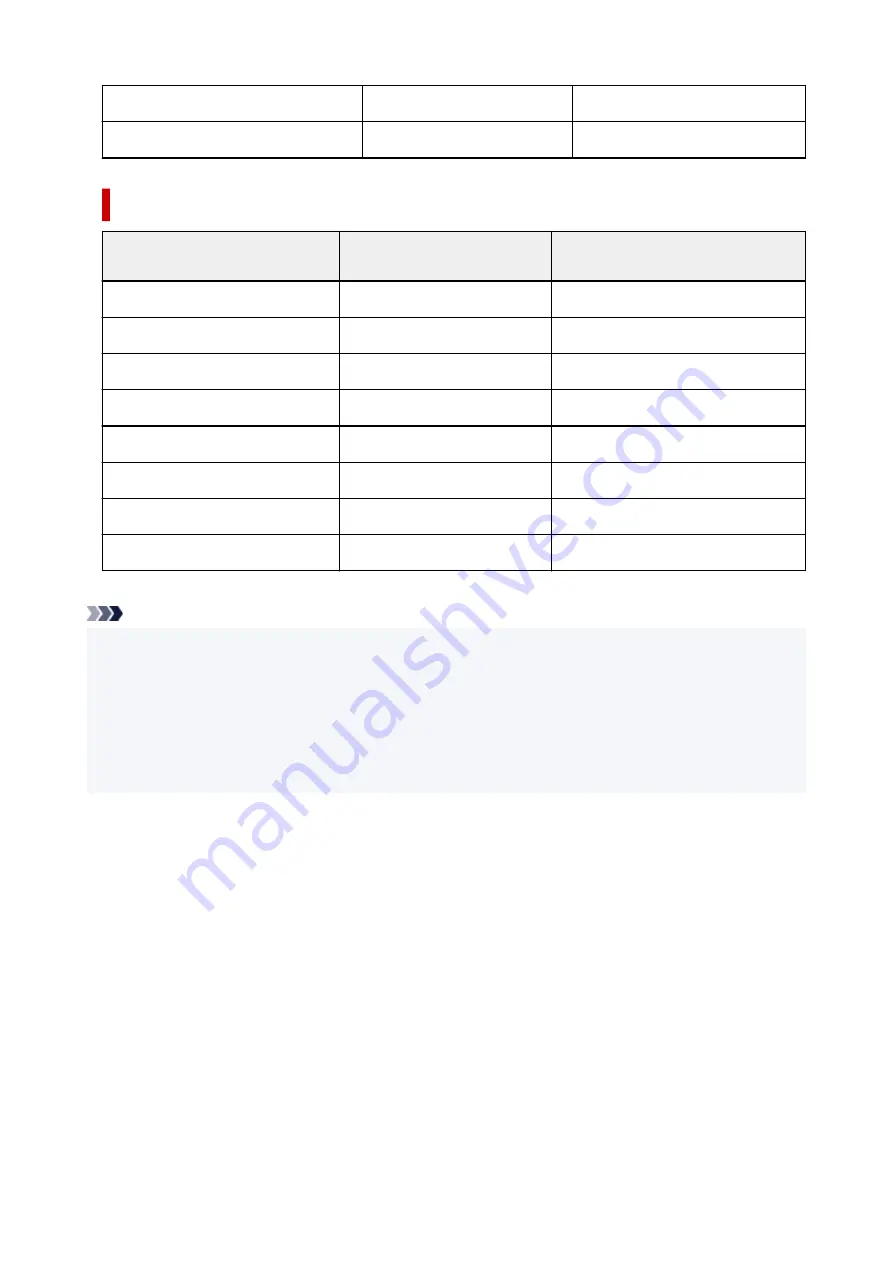
Dark Fabric Iron-on Transfers <DF-101>
Dark Fabric Iron-on Transfers
DF Iron Transfers
Double sided Matte Paper <MP-101D>
Matte Photo Paper
Matte
Commercially available papers
Media name
Media Type in the printer driver
Paper information registered on the
printer
Plain Paper (including recycled paper)
Plain Paper
Plain paper
Envelopes
Envelope
Envelope
T-Shirt Transfers
T-Shirt Transfers
Others
Washi
Washi
Others
Other High Quality Photo Paper
Other High Quality Photo Paper Others
Other Fine Art Paper
Other Fine Art Paper
Others
Greeting Cards
Inkjet Greeting Card
Others
Card Stock
Card Stock
Card stock
Note
• When
Media Type
in the
Media/Quality
sheet is set to
Other Fine Art Paper
, no data is printed in the
top and bottom 35 mm edges (printing direction) of the paper. For
Paper Size
in the
Page Setup
sheet,
select "XXX (Art Paper Margin 35)."
For information about printable ranges, refer to "Print Area."
• For information on high quality paper and fine art paper of other brands that can be used with the
printer, see "Print Using Other High Quality Photo Paper and Other Fine Art Paper".
• For information on Washi that can be used with the printer, see "Print Using Washi."
259
Summary of Contents for Pixma TR7800 Series
Page 1: ...TR7800 series TS6730 series TS7700A series TS7700i series Online Manual English...
Page 11: ...Appendix Online Manual Symbols Used in This Document Trademarks and Licenses 11...
Page 13: ...Trademarks and Licenses Trademarks Licenses 13...
Page 41: ...Main Components and Their Use Main Components Power Supply Loading Paper Loading Originals 41...
Page 42: ...Main Components Front View Rear View Inside View Operation Panel 42...
Page 55: ...Power Supply Turning the Printer On and Off 55...
Page 76: ...Note To scan the original at optimum quality load it on the platen 76...
Page 122: ...TR9530 series TS3300 series E3300 series 122...
Page 145: ...Managing the Printer Power Reducing the Printer Noise Changing the Printer Operation Mode 145...
Page 168: ...168...
Page 183: ...For more on setting items on the operation panel Setting Items on Operation Panel 183...
Page 206: ...Safety Safety Precautions Regulatory Information WEEE 206...
Page 261: ...Card 2 17 x3 58 55x91mm Card 2 17 x3 58 Custom Size Others 261...
Page 318: ...Printing Using Canon Application Software Easy PhotoPrint Editor Guide 318...
Page 324: ...Other Various Printing Features Printing Pattern Paper or Templates 324...
Page 335: ...Scanning Scanning and Saving to a Computer Attaching Scanned Images to E MAIL to Send 335...
Page 340: ...Note To set the applications to integrate with see Settings Dialog Box 340...
Page 354: ...ScanGear Scanner Driver Screens Basic Mode Tab Advanced Mode Tab Preferences Dialog Box 354...
Page 380: ...Note To set the applications to integrate with see Settings Dialog 380...
Page 383: ...Scanning Tips Positioning Originals Scanning from Computer 383...
Page 456: ...Opening Remote UI for Maintenance 456...
Page 464: ...Scanning Problems Windows Scanning Problems 464...
Page 465: ...Scanning Problems Scanner Does Not Work ScanGear Scanner Driver Does Not Start 465...
Page 468: ...Scanning Problems macOS Scanning Problems 468...
Page 469: ...Scanning Problems Scanner Does Not Work Scanner Driver Does Not Start 469...
Page 483: ...Errors and Messages When Error Occurred Message Is Displayed 483...
Page 531: ...4 Select Disable 4 531...
Page 539: ...4 Select Disable 4 539...
















































