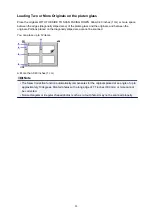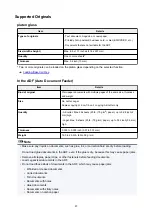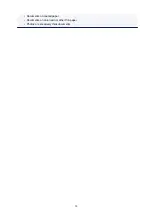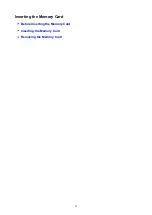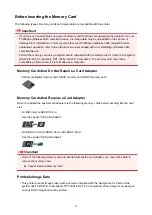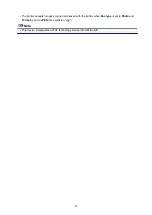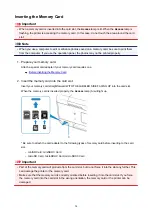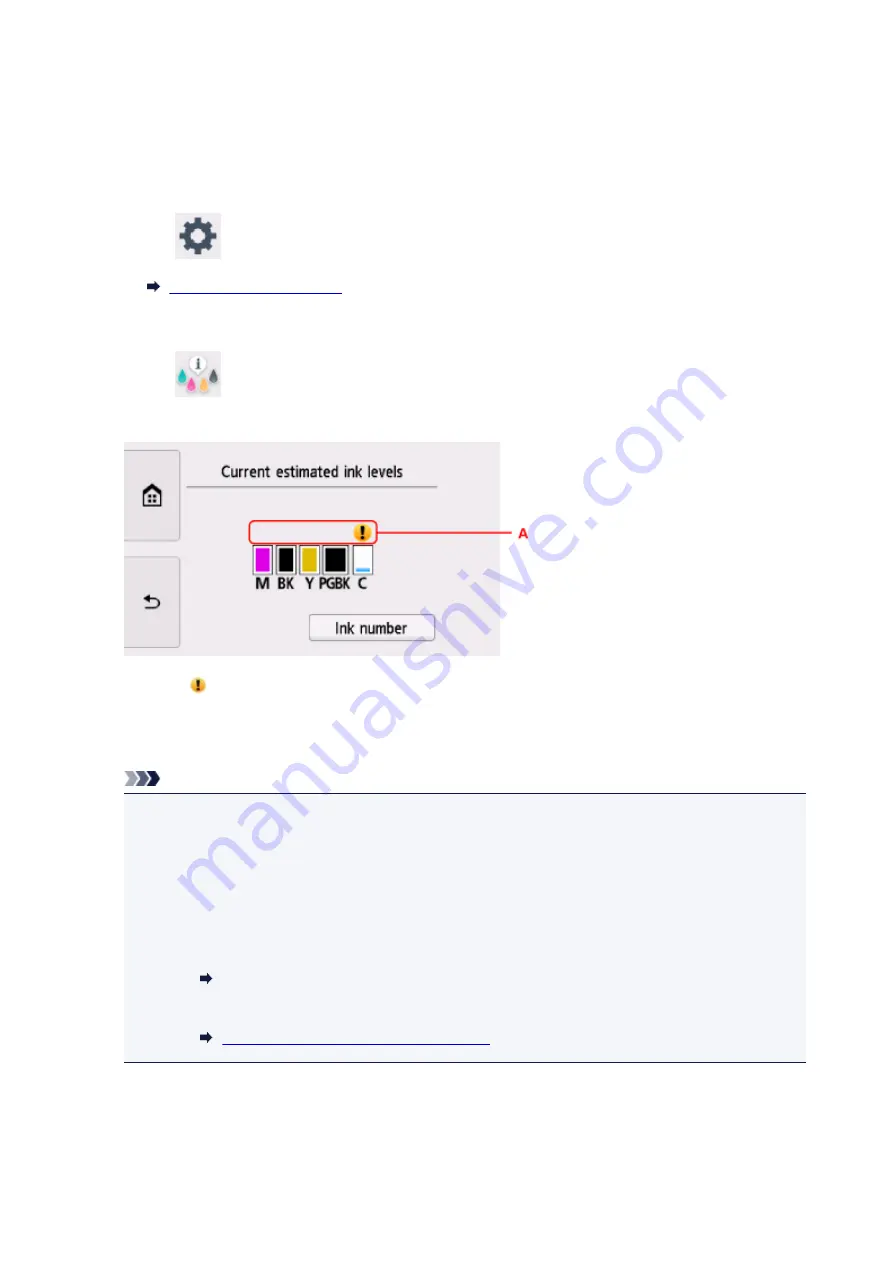
Checking Ink Status on the Touch Screen
1. Make sure that the power is turned on, and display the HOME screen.
If the HOME screen is not displayed, press the
HOME
button to display it.
2. Select
Setup
on the HOME screen.
The setup menu screen will appear.
3. Select
Estimated ink levels
.
A symbol appears in the area (A) if there is any information about the remaining ink level.
Example:
The ink is running low. Prepare a new ink tank.
The resulting print quality may not be satisfactory, if printing is continued under this condition.
Note
• The above screen shows estimated ink levels.
• Selecting
Ink number
displays the
Ink number
screen for checking ink numbers. Selecting
Order
ink now
on this screen displays the QR code for accessing the ink purchasing site. Cost of
connecting to Internet is to be born by the customer.
• You can also check the ink status on a screen of the touch screen displayed while printing.
• You can also check the ink status on the computer screen.
• For Windows:
Checking Ink Status from Your Computer
• For Mac OS:
Checking Ink Status from Your Computer
102
Summary of Contents for PIXMA TR8560
Page 10: ...5012 493 5100 494 5200 495 5B00 496 6000 497 C000 498...
Page 45: ...Note Many other convenient faxing features are available Faxing 45...
Page 48: ...Notices when printing using web service Notice for Web Service Printing 48...
Page 96: ...Replacing Ink Tanks Replacing Ink Tanks Checking Ink Status on the Touch Screen Ink Tips 96...
Page 132: ...Safety Safety Precautions Regulatory Information WEEE EU EEA 132...
Page 155: ...Main Components Front View Rear View Inside View Operation Panel 155...
Page 181: ...For more on setting items on the operation panel Setting Items on Operation Panel 181...
Page 197: ...Language selection Changes the language for the messages and menus on the touch screen 197...
Page 270: ...Note To set the applications to integrate with see Settings Dialog 270...
Page 272: ...Scanning Multiple Documents at One Time from the ADF Auto Document Feeder 272...
Page 274: ...Scanning Tips Positioning Originals Scanning from Computer 274...
Page 291: ...8 Specify number of time and select OK 9 Select OK The Function list screen is displayed 291...
Page 339: ...6 Enter fax telephone numbers in To 339...
Page 342: ...Receiving Faxes Receiving Faxes Changing Paper Settings Memory Reception 342...
Page 352: ...Other Useful Fax Functions Document Stored in Printer s Memory 352...
Page 400: ...Other Network Problems Checking Network Information Restoring to Factory Defaults 400...
Page 423: ...Scanning Problems Mac OS Scanning Problems 423...
Page 424: ...Scanning Problems Scanner Does Not Work Scanner Driver Does Not Start 424...
Page 427: ...Faxing Problems Problems Sending Faxes Problems Receiving Faxes Telephone Problems 427...
Page 428: ...Problems Sending Faxes Cannot Send a Fax Errors Often Occur When You Send a Fax 428...
Page 438: ...Telephone Problems Cannot Dial Telephone Disconnects During a Call 438...
Page 450: ...Errors and Messages An Error Occurs Message Support Code Appears 450...