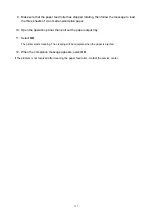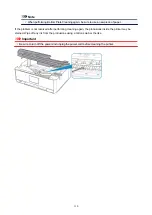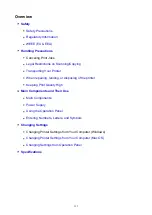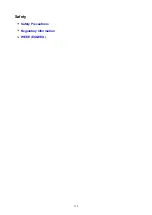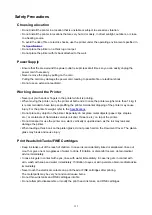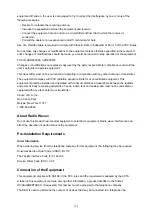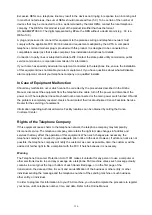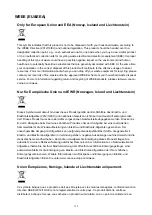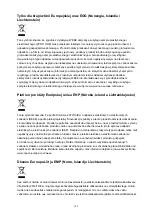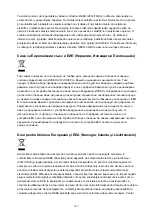Safety Precautions
Choosing a location
• Do not install the printer in a location that is unstable or subject to excessive vibration.
• Do not install the printer in locations that are very humid or dusty, in direct sunlight, outdoors, or close
to a heating source.
To avoid the risk of fire or electric shocks, use the printer under the operating environment specified in
the
.
• Do not place the printer on a thick rug or carpet.
• Do not place the printer with its back attached to the wall.
Power Supply
• Ensure that the area around the power outlet is kept clear at all times so you can easily unplug the
power cord if necessary.
• Never remove the plug by pulling on the cord.
Pulling the cord may damage the power cord, leading to possible fire or electrical shock.
• Do not use an extension lead/cord.
Working Around the Printer
• Never put your hands or fingers in the printer while it is printing.
• When moving the printer, carry the printer at both ends. In case the printer weighs more than 14 kg, it
is recommended to have two people lifting the printer. Accidental dropping of the printer may cause
injury. For the printer's weight, refer to the
• Do not place any object on the printer. Especially do not place metal objects (paper clips, staples,
etc.) or containers of flammable solvents (alcohol, thinners, etc.) on top of the printer.
• Do not transport or use the printer on a slant, vertically or upside-down, as the ink may leak and
damage the printer.
• When loading a thick book on the platen glass, do not press hard on the Document Cover. The platen
glass may break and cause injury.
Print Heads/Ink Tanks/FINE Cartridges
• Keep ink tanks out of the reach of children. In case ink is accidentally licked or swallowed, rinse out
mouth or give one or two glasses of water to drink. If irritation or discomfort occurs, obtain medical
advice immediately.
• In case ink gets in contact with eyes, rinse with water immediately. In case ink gets in contact with
skin, wash with soap and water immediately. If irritation to eyes or skin persists, obtain medical advice
immediately.
• Never touch the electrical contacts on a print head or FINE cartridges after printing.
The metal parts may be very hot and could cause burns.
• Do not throw ink tanks and FINE cartridges into fire.
• Do not attempt to disassemble or modify the print head, ink tanks, and FINE cartridges.
133
Summary of Contents for PIXMA TR8560
Page 10: ...5012 493 5100 494 5200 495 5B00 496 6000 497 C000 498...
Page 45: ...Note Many other convenient faxing features are available Faxing 45...
Page 48: ...Notices when printing using web service Notice for Web Service Printing 48...
Page 96: ...Replacing Ink Tanks Replacing Ink Tanks Checking Ink Status on the Touch Screen Ink Tips 96...
Page 132: ...Safety Safety Precautions Regulatory Information WEEE EU EEA 132...
Page 155: ...Main Components Front View Rear View Inside View Operation Panel 155...
Page 181: ...For more on setting items on the operation panel Setting Items on Operation Panel 181...
Page 197: ...Language selection Changes the language for the messages and menus on the touch screen 197...
Page 270: ...Note To set the applications to integrate with see Settings Dialog 270...
Page 272: ...Scanning Multiple Documents at One Time from the ADF Auto Document Feeder 272...
Page 274: ...Scanning Tips Positioning Originals Scanning from Computer 274...
Page 291: ...8 Specify number of time and select OK 9 Select OK The Function list screen is displayed 291...
Page 339: ...6 Enter fax telephone numbers in To 339...
Page 342: ...Receiving Faxes Receiving Faxes Changing Paper Settings Memory Reception 342...
Page 352: ...Other Useful Fax Functions Document Stored in Printer s Memory 352...
Page 400: ...Other Network Problems Checking Network Information Restoring to Factory Defaults 400...
Page 423: ...Scanning Problems Mac OS Scanning Problems 423...
Page 424: ...Scanning Problems Scanner Does Not Work Scanner Driver Does Not Start 424...
Page 427: ...Faxing Problems Problems Sending Faxes Problems Receiving Faxes Telephone Problems 427...
Page 428: ...Problems Sending Faxes Cannot Send a Fax Errors Often Occur When You Send a Fax 428...
Page 438: ...Telephone Problems Cannot Dial Telephone Disconnects During a Call 438...
Page 450: ...Errors and Messages An Error Occurs Message Support Code Appears 450...