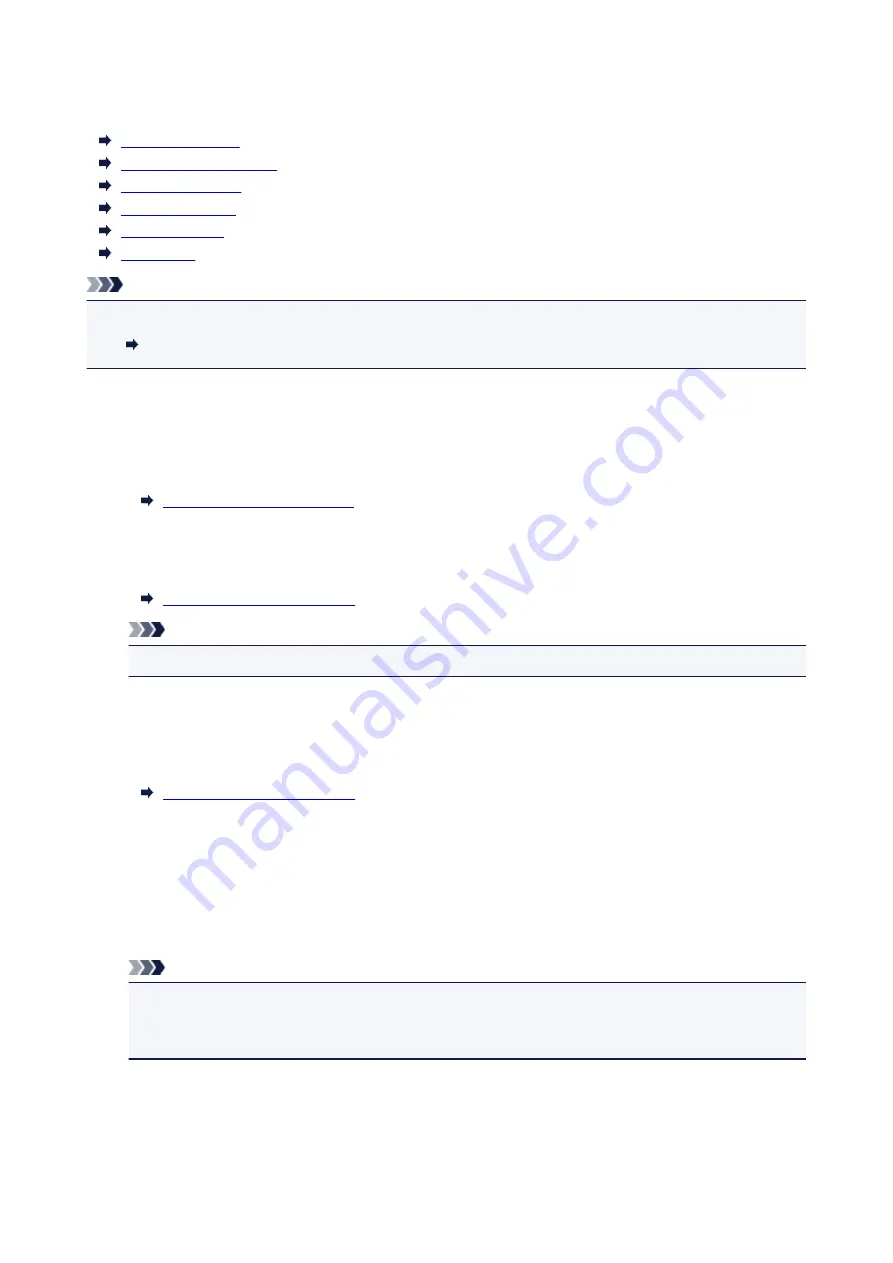
FAX settings
FAX user settings
Advanced FAX settings
Auto print settings
Auto save setting
Security control
Easy setup
Note
• Before changing the settings, you can confirm the current settings by printing USER'S DATA LIST.
Summary of Reports and Lists
FAX user settings
•
User information settings
Registers your name and fax/telephone number printed on sent faxes.
•
Telephone line type (Country or region of purchase other than China)
Selects the telephone line type setting for the printer.
Note
• This setting may not be available depending on the country or region of purchase.
•
Telephone line auto selection (China only)
If you select
ON
, the telephone line type is selected automatically.
If you select
OFF
, you can select the telephone line type manually.
Advanced FAX settings
•
Error reduction setting (VoIP)
If you select
Reduce
, it may be possible to reduce the incidence of communication errors when
connecting to internet line such as IP phone.
Note
• When
Reduce
is selected, V.34 (Super G3) can not be used. Communication time generally
becomes longer than when communicating with V.34 (super G3).
• This setting has priority even if you select
33600 bps
for
TX start speed
or
RX start speed
.
•
Auto redial
Enables/disables automatic redialing.
183
Summary of Contents for PIXMA TR8560
Page 10: ...5012 493 5100 494 5200 495 5B00 496 6000 497 C000 498...
Page 45: ...Note Many other convenient faxing features are available Faxing 45...
Page 48: ...Notices when printing using web service Notice for Web Service Printing 48...
Page 96: ...Replacing Ink Tanks Replacing Ink Tanks Checking Ink Status on the Touch Screen Ink Tips 96...
Page 132: ...Safety Safety Precautions Regulatory Information WEEE EU EEA 132...
Page 155: ...Main Components Front View Rear View Inside View Operation Panel 155...
Page 181: ...For more on setting items on the operation panel Setting Items on Operation Panel 181...
Page 197: ...Language selection Changes the language for the messages and menus on the touch screen 197...
Page 270: ...Note To set the applications to integrate with see Settings Dialog 270...
Page 272: ...Scanning Multiple Documents at One Time from the ADF Auto Document Feeder 272...
Page 274: ...Scanning Tips Positioning Originals Scanning from Computer 274...
Page 291: ...8 Specify number of time and select OK 9 Select OK The Function list screen is displayed 291...
Page 339: ...6 Enter fax telephone numbers in To 339...
Page 342: ...Receiving Faxes Receiving Faxes Changing Paper Settings Memory Reception 342...
Page 352: ...Other Useful Fax Functions Document Stored in Printer s Memory 352...
Page 400: ...Other Network Problems Checking Network Information Restoring to Factory Defaults 400...
Page 423: ...Scanning Problems Mac OS Scanning Problems 423...
Page 424: ...Scanning Problems Scanner Does Not Work Scanner Driver Does Not Start 424...
Page 427: ...Faxing Problems Problems Sending Faxes Problems Receiving Faxes Telephone Problems 427...
Page 428: ...Problems Sending Faxes Cannot Send a Fax Errors Often Occur When You Send a Fax 428...
Page 438: ...Telephone Problems Cannot Dial Telephone Disconnects During a Call 438...
Page 450: ...Errors and Messages An Error Occurs Message Support Code Appears 450...
















































