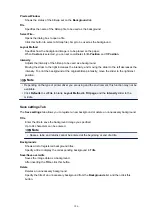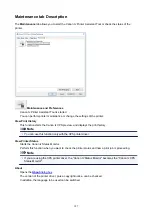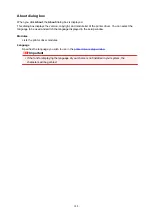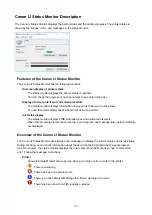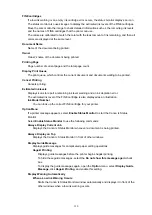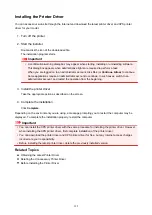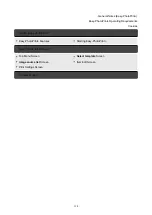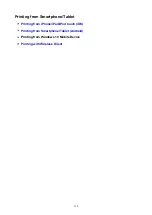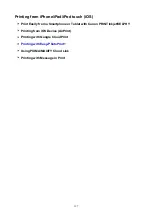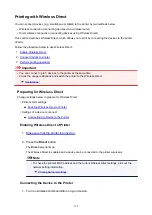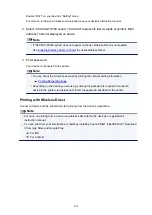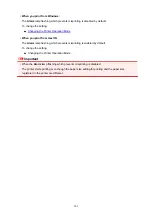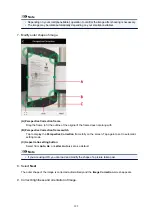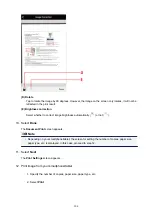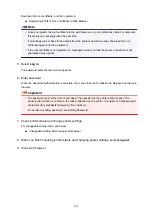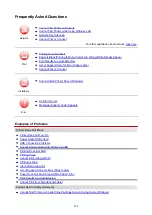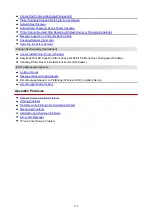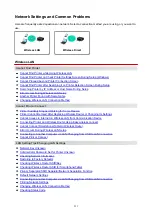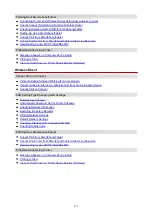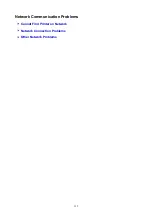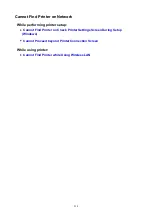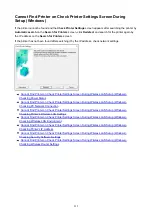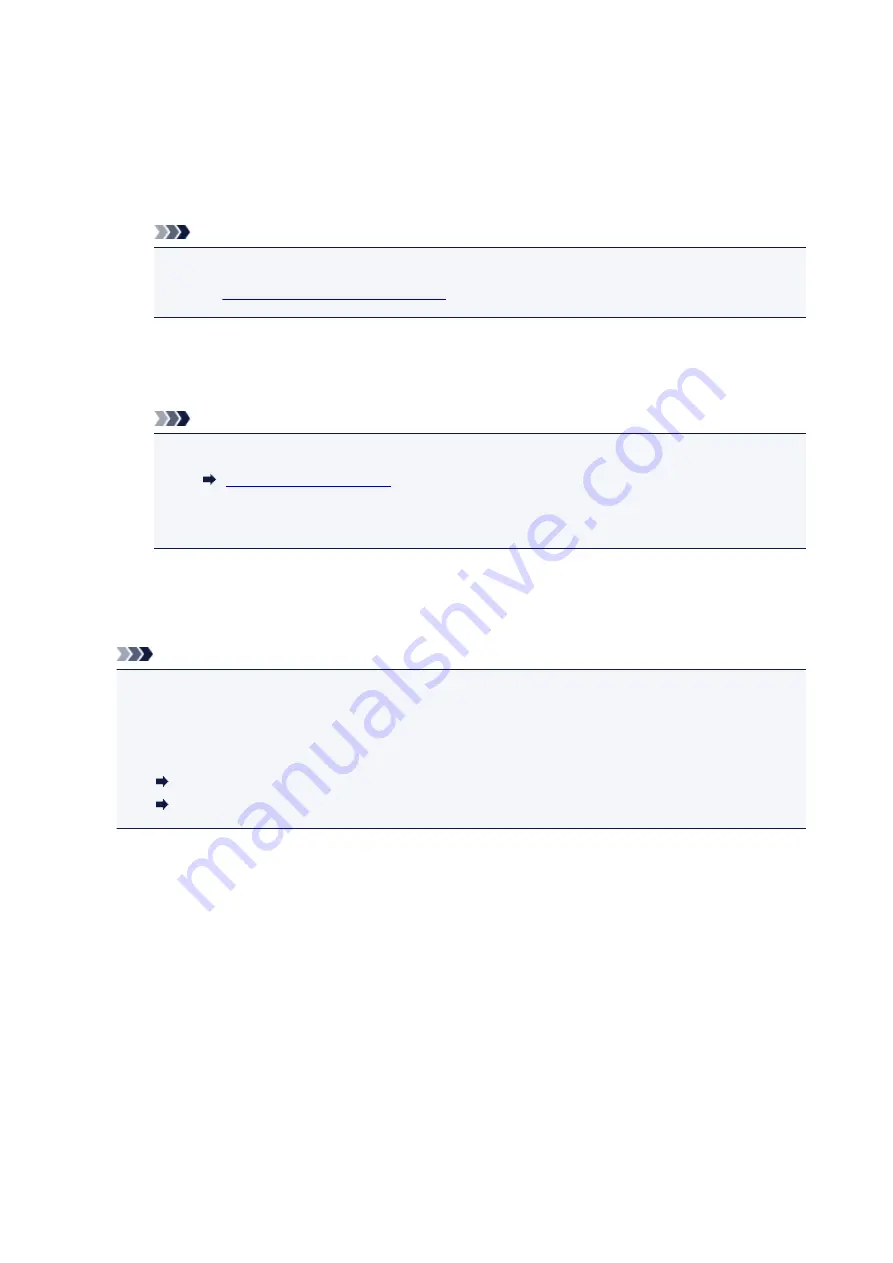
Enable "Wi-Fi" on your device's "Setting" menu.
For more on turning on wireless communication, see your device's instruction manual.
2. Select "XXXXXX-TS300 series" ("XXXXXX" represents last six digits of printer's MAC
address.) from list displayed on device.
Note
• If "XXXXXX-TS300 series" does not appear on the list, Wireless Direct is not enabled.
Enabling Wireless Direct of Printer
to enable Wireless Direct.
3. Enter password.
Your device is connected to the printer.
Note
• You can check the printer's password by printing the network setting information.
• Depending on the device you are using, entering the password is required to connect a
device to the printer via wireless LAN. Enter the password specified for the printer.
Printing with Wireless Direct
Connect a device and the printer and start printing from the device's application.
Note
• For more on printing from a device via wireless LAN, refer to the device's or application's
instruction manual.
• You can print from your smartphone or tablet by installing Canon PRINT Inkjet/SELPHY. Download
it from App Store and Google Play.
For iOS
For Android
200
Summary of Contents for PIXMA TS302
Page 8: ...4102 336 4103 337 5100 338 5200 339 5B00 340 6000 341...
Page 23: ...Basic Operation Printing Photos from a Computer Printing Photos from a Smartphone Tablet 23...
Page 45: ...Handling Paper FINE Cartridges etc Loading Paper Replacing a FINE Cartridge 45...
Page 46: ...Loading Paper Loading Plain Paper Photo Paper 46...
Page 51: ...Replacing a FINE Cartridge Replacing a FINE Cartridge Ink Tips 51...
Page 72: ...72...
Page 74: ...Safety Safety Precautions Regulatory Information WEEE EU EEA 74...
Page 95: ...Main Components and Their Use Main Components Power Supply 95...
Page 96: ...Main Components Front View Rear View Inside View Operation Panel 96...
Page 145: ...Note Selecting Scaled changes the printable area of the document 145...
Page 158: ...In such cases take the appropriate action as described 158...
Page 247: ...Other Network Problems Checking Network Information Restoring to Factory Defaults 247...
Page 263: ...Problems while Printing from Smartphone Tablet Cannot Print from Smartphone Tablet 263...
Page 306: ...Errors and Messages An Error Occurs Message Support Code Appears 306...