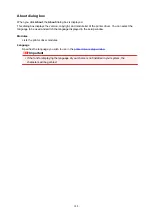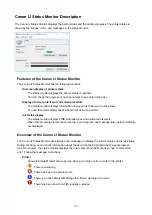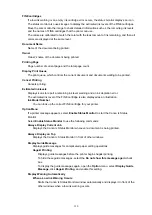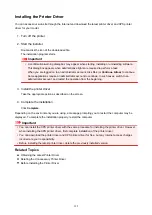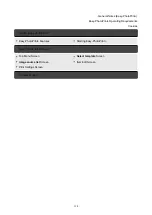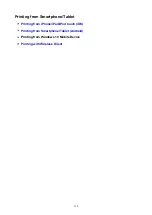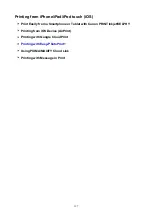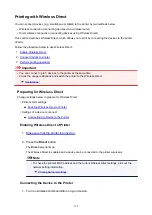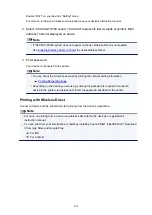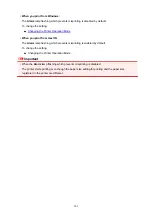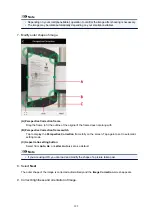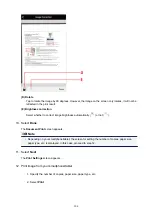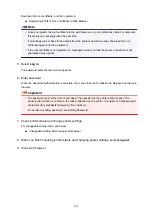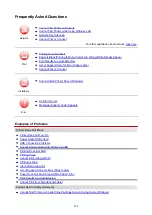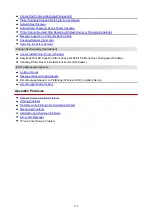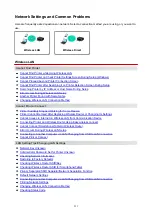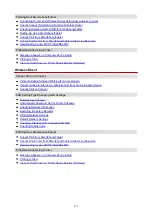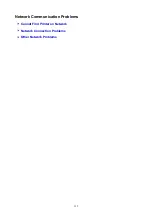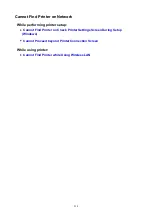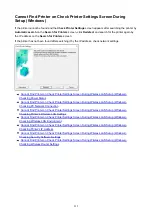When you start printing, the
Alarm
lamp and the
Paper
lamp indicating the paper size setting for printing
flashes in synchronization.
Select one of the operations below.
• Printing on the paper loaded on the rear tray
You print on the paper loaded without changing the paper size setting for printing. Press the
RESUME
button.
For example, when the paper size setting for printing is KG and the paper size registered in the printer
is A4, the printer starts printing on the paper loaded on the rear tray without changing the paper size
setting for printing.
• Printing after replacing paper
You print after replacing paper loaded on the rear tray.
For example, when the paper size setting for printing is KG and the paper size registered in the printer
is A4, you load KG sized paper before you start printing.
After replacing the paper, register the size of the paper loaded on the rear tray in the printer.
• Cancel printing
Press the
ON/Stop
button to cancel printing and change the paper size setting for printing. Try
printing again.
Default Setting for Flashing Alarm Lamp which Prevents Misprinting
•
When you print from the PictBridge (Wireless LAN) compliant device, the smartphone, or the
tablet:
The
Alarm
lamp flashing which prevents misprinting is enabled by default.
To change the setting:
◦ To enable the
Alarm
lamp flashing which prevents misprinting, press and hold
RESUME
button
and release it when
Alarm
lamp flashes 9 times.
◦ To disable the
Alarm
lamp flashing which prevents misprinting, press and hold
RESUME
button
and release it when
Alarm
lamp flashes 10 times.
202
Summary of Contents for PIXMA TS302
Page 8: ...4102 336 4103 337 5100 338 5200 339 5B00 340 6000 341...
Page 23: ...Basic Operation Printing Photos from a Computer Printing Photos from a Smartphone Tablet 23...
Page 45: ...Handling Paper FINE Cartridges etc Loading Paper Replacing a FINE Cartridge 45...
Page 46: ...Loading Paper Loading Plain Paper Photo Paper 46...
Page 51: ...Replacing a FINE Cartridge Replacing a FINE Cartridge Ink Tips 51...
Page 72: ...72...
Page 74: ...Safety Safety Precautions Regulatory Information WEEE EU EEA 74...
Page 95: ...Main Components and Their Use Main Components Power Supply 95...
Page 96: ...Main Components Front View Rear View Inside View Operation Panel 96...
Page 145: ...Note Selecting Scaled changes the printable area of the document 145...
Page 158: ...In such cases take the appropriate action as described 158...
Page 247: ...Other Network Problems Checking Network Information Restoring to Factory Defaults 247...
Page 263: ...Problems while Printing from Smartphone Tablet Cannot Print from Smartphone Tablet 263...
Page 306: ...Errors and Messages An Error Occurs Message Support Code Appears 306...