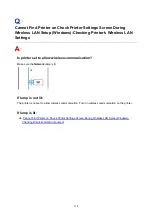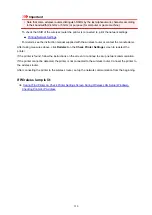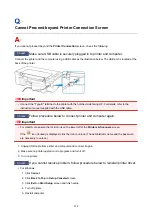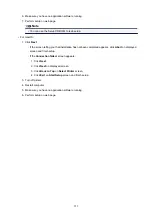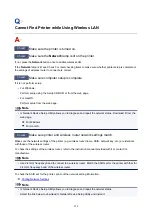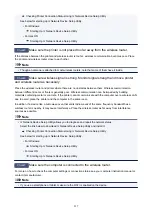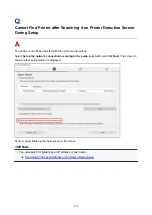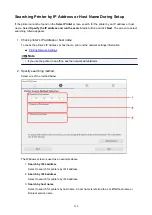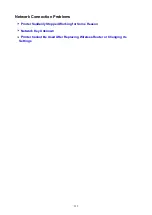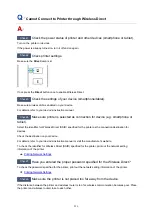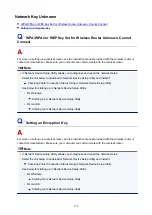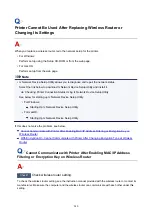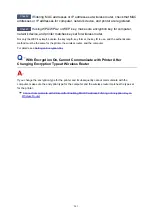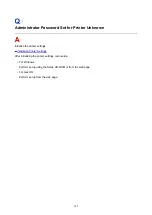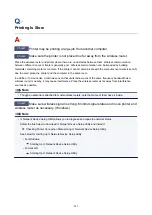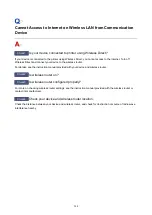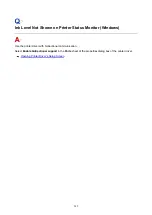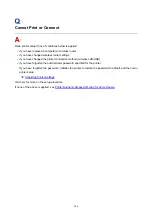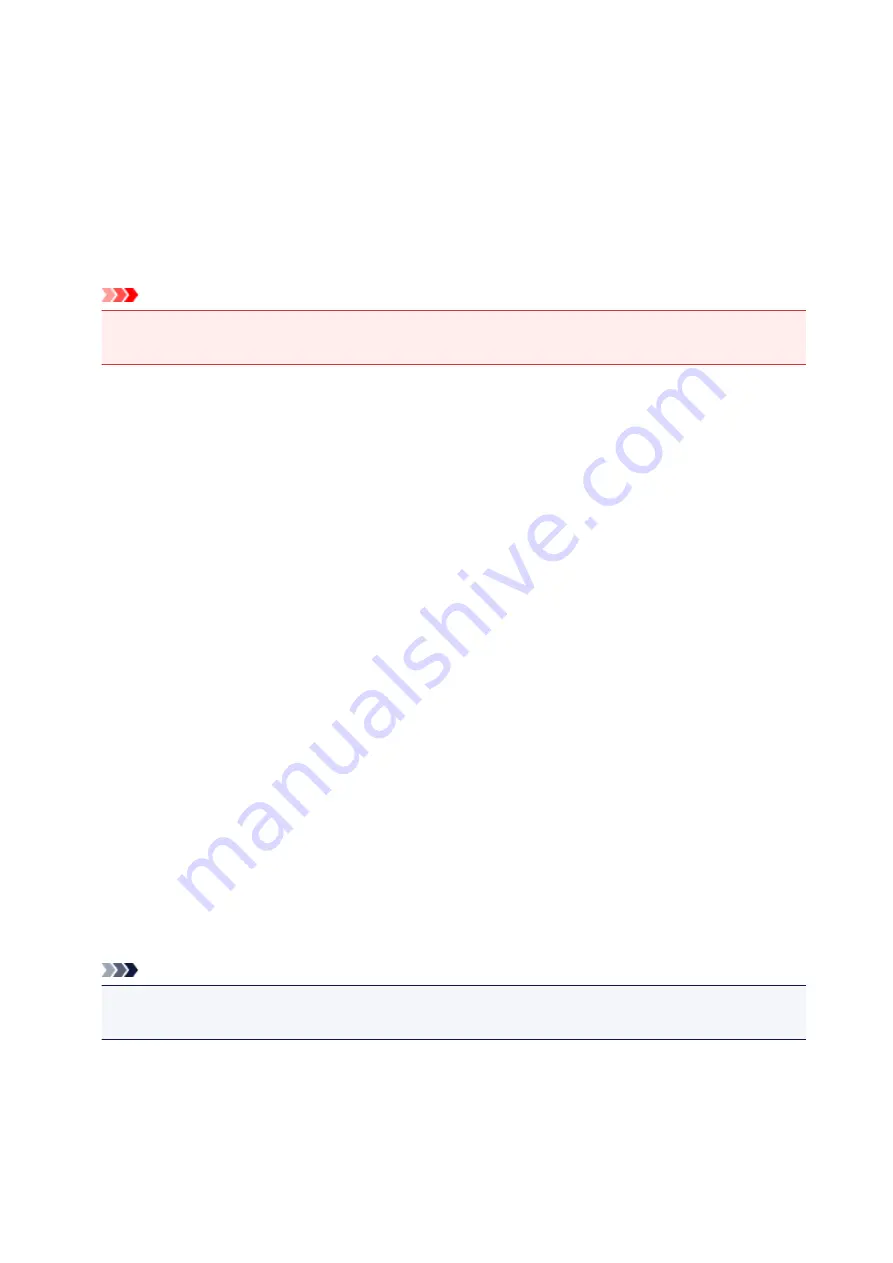
3. Enter IP address or host name and click
Next
.
Printer search starts.
If an error screen appears:
Resolve the error according to the instruction on the screen.
If the IP address you entered is already used for another device, specify printer's IP address. For
Windows, you can specify it using IJ Network Device Setup Utility.
Important
• If firewall is enabled on the computer, printers on a different subnet may not be detected. Disable
firewall.
If firewall interferes with printer search:
•
If message appears:
If a message appears warning that Canon software is attempting to access the network, set the
security software to allow access.
After allowing the software to access, specify the IP address or host name and search for printers
again.
If the printer is found, follow the instructions on the screen to continue to set up the network
communication.
•
If no message appears:
Cancel searching printers, and then set the security software to allow Canon software below to
access the network.
◦ For Windows:
The following downloaded files or those on the Setup CD-ROM
■
Setup.exe
or
Setup64.exe
in the
win
>
Driver
>
DrvSetup
folder
■
MSetup64.exe
■
win
>
MSetup64.exe
■
win
>
MSetup.exe
◦ For macOS:
Downloaded
Setup.app
After setting the security software, specify the IP address or host name and search for printers again.
Note
• For more on firewall settings of your operating system or security software, see instruction manual or
contact its manufacturer.
231
Summary of Contents for PIXMA TS302
Page 8: ...4102 336 4103 337 5100 338 5200 339 5B00 340 6000 341...
Page 23: ...Basic Operation Printing Photos from a Computer Printing Photos from a Smartphone Tablet 23...
Page 45: ...Handling Paper FINE Cartridges etc Loading Paper Replacing a FINE Cartridge 45...
Page 46: ...Loading Paper Loading Plain Paper Photo Paper 46...
Page 51: ...Replacing a FINE Cartridge Replacing a FINE Cartridge Ink Tips 51...
Page 72: ...72...
Page 74: ...Safety Safety Precautions Regulatory Information WEEE EU EEA 74...
Page 95: ...Main Components and Their Use Main Components Power Supply 95...
Page 96: ...Main Components Front View Rear View Inside View Operation Panel 96...
Page 145: ...Note Selecting Scaled changes the printable area of the document 145...
Page 158: ...In such cases take the appropriate action as described 158...
Page 247: ...Other Network Problems Checking Network Information Restoring to Factory Defaults 247...
Page 263: ...Problems while Printing from Smartphone Tablet Cannot Print from Smartphone Tablet 263...
Page 306: ...Errors and Messages An Error Occurs Message Support Code Appears 306...