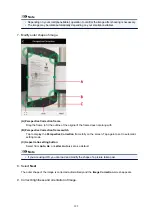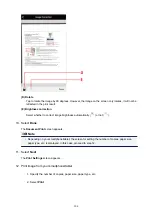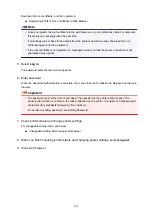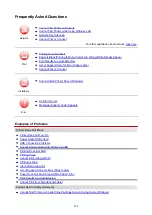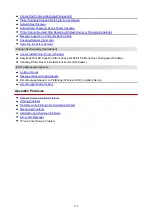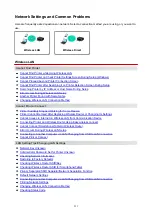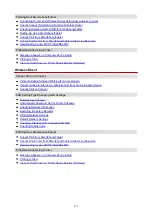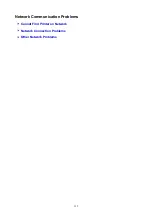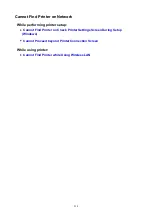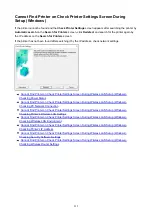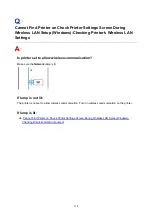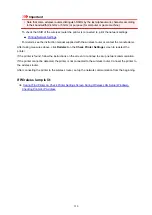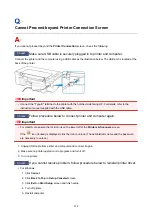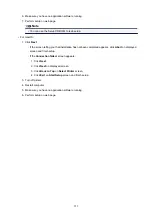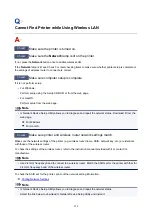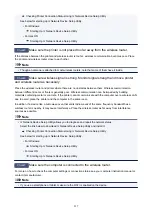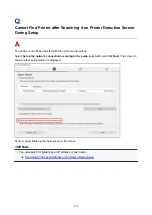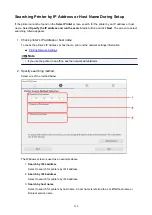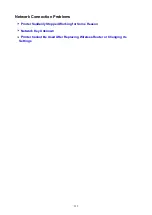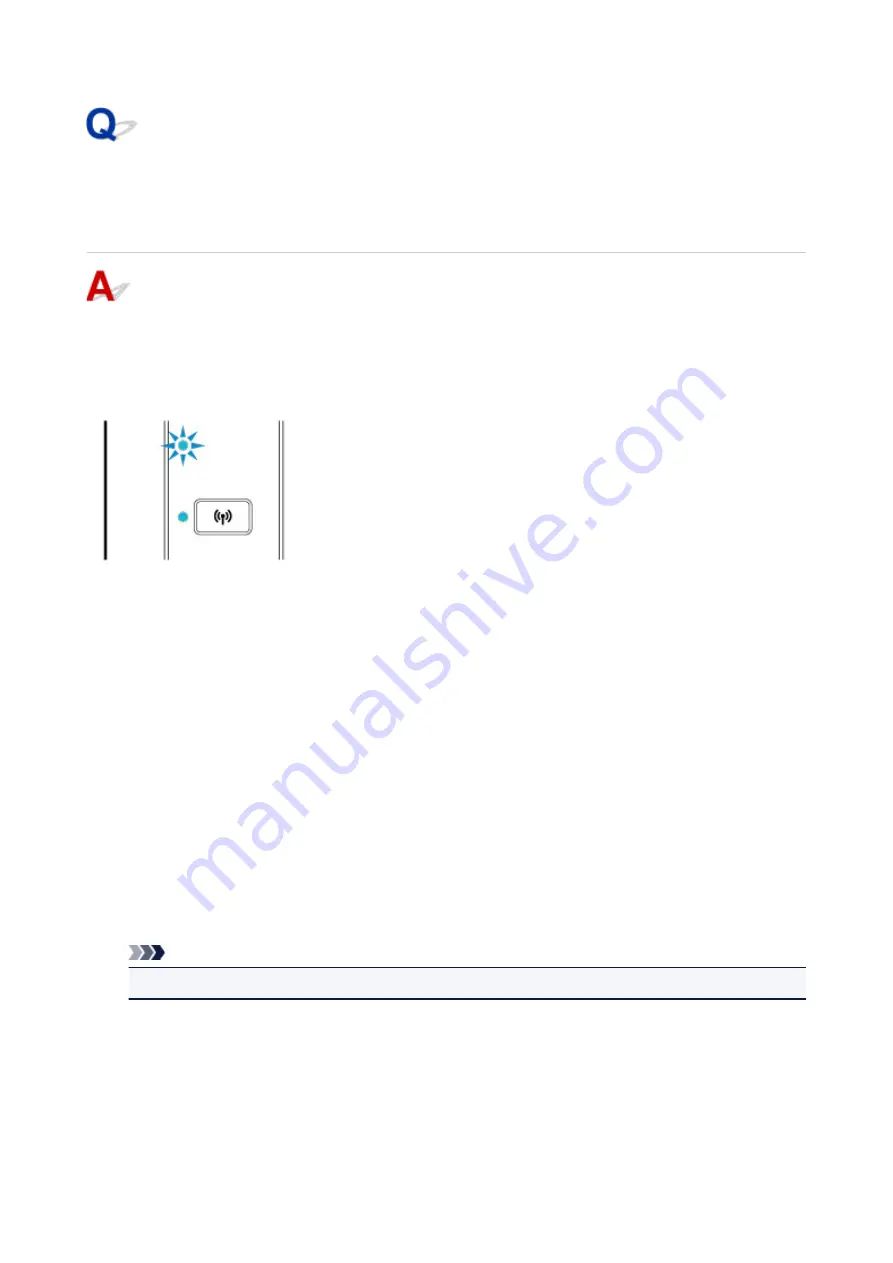
Cannot Find Printer on Check Printer Settings Screen During
Wireless LAN Setup (Windows)-Checking Wireless LAN
Environment
Is the printer connected to the wireless router?
Check the connection status between the printer and wireless router using the
Wireless
lamp on the
printer.
If Wireless lamp is not lit:
• Check wireless router configuration.
After checking the wireless router setting, make sure the printer is not placed far away from the
wireless router.
The printer can be up to 50 m (164 ft) from the wireless router indoors. Make sure the printer is close
enough to the wireless router to be used.
Place the wireless router and printer where there are no obstacles between them. Wireless
communication between different rooms or floors is generally poor. Wireless communication can be
impeded by building materials containing metal or concrete. If the printer cannot communicate with
the computer over a wireless LAN due to a wall, place the printer and the computer in the same room.
In addition, if a device like a microwave oven that emits radio waves of the same frequency bandwidth
as a wireless router is nearby, it may cause interference. Place the wireless router as far away from
interference sources as possible.
Note
• Though an antenna is attached to most wireless routers, note that some of them have it inside.
• Check wireless router setting.
The printer and wireless router should be connected using 2.4 GHz bandwidth. Make sure the
wireless router for the printer's destination is configured to use 2.4 GHz bandwidth.
219
Summary of Contents for PIXMA TS302
Page 8: ...4102 336 4103 337 5100 338 5200 339 5B00 340 6000 341...
Page 23: ...Basic Operation Printing Photos from a Computer Printing Photos from a Smartphone Tablet 23...
Page 45: ...Handling Paper FINE Cartridges etc Loading Paper Replacing a FINE Cartridge 45...
Page 46: ...Loading Paper Loading Plain Paper Photo Paper 46...
Page 51: ...Replacing a FINE Cartridge Replacing a FINE Cartridge Ink Tips 51...
Page 72: ...72...
Page 74: ...Safety Safety Precautions Regulatory Information WEEE EU EEA 74...
Page 95: ...Main Components and Their Use Main Components Power Supply 95...
Page 96: ...Main Components Front View Rear View Inside View Operation Panel 96...
Page 145: ...Note Selecting Scaled changes the printable area of the document 145...
Page 158: ...In such cases take the appropriate action as described 158...
Page 247: ...Other Network Problems Checking Network Information Restoring to Factory Defaults 247...
Page 263: ...Problems while Printing from Smartphone Tablet Cannot Print from Smartphone Tablet 263...
Page 306: ...Errors and Messages An Error Occurs Message Support Code Appears 306...