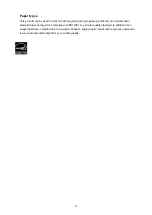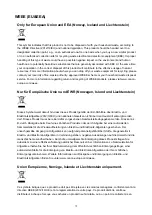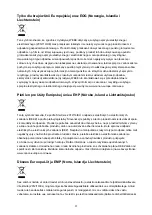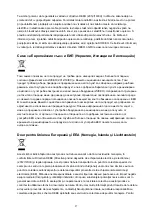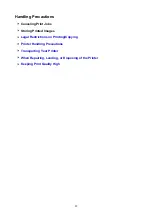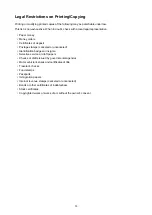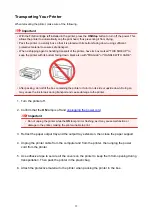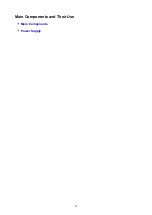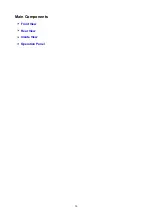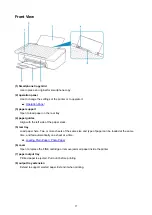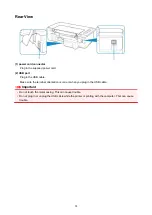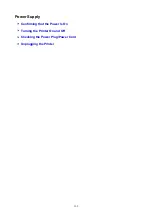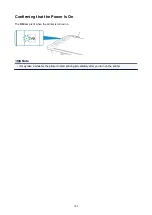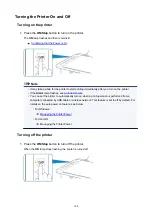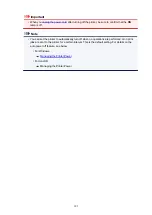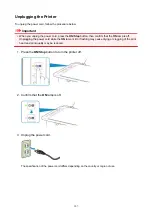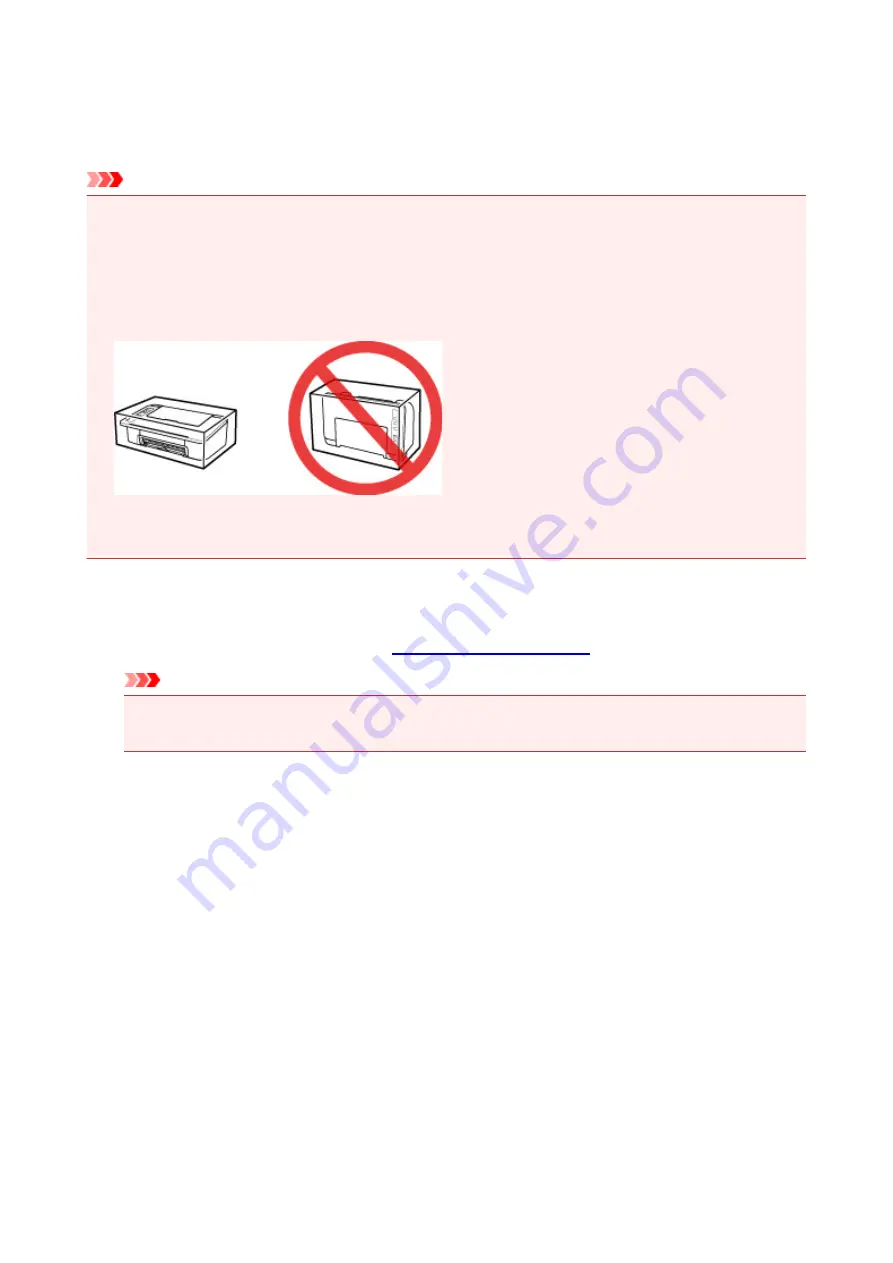
Transporting Your Printer
When relocating the printer, make sure of the following.
Important
• With the FINE cartridge left installed in the printer, press the
ON/Stop
button to turn off the power. This
allows the printer to automatically cap the print head, thus preventing it from drying.
• Pack the printer in a sturdy box so that it is placed with its bottom facing down, using sufficient
protective material to ensure safe transport.
• When a shipping agent is handling transport of the printer, have its box marked "THIS SIDE UP" to
keep the printer with its bottom facing down. Mark also with "FRAGILE" or "HANDLE WITH CARE".
• After packing, do not tilt the box containing the printer or turn it on its side or upside down. Doing so
may cause the ink to leak during transport and cause damage to the printer.
1. Turn the printer off.
2. Confirm that the
ON
.
Important
• Do not unplug the printer while the
ON
lamp is lit or flashing, as it may cause malfunction or
damage to the printer, making the printer unable to print.
3. Retract the paper output tray and the output tray extension, then close the paper support.
4. Unplug the printer cable from the computer and from the printer, then unplug the power
cord from the printer.
5. Use adhesive tape to secure all the covers on the printer to keep them from opening during
transportation. Then pack the printer in the plastic bag.
6. Attach the protective material to the printer when packing the printer in the box.
92
Summary of Contents for PIXMA TS302
Page 8: ...4102 336 4103 337 5100 338 5200 339 5B00 340 6000 341...
Page 23: ...Basic Operation Printing Photos from a Computer Printing Photos from a Smartphone Tablet 23...
Page 45: ...Handling Paper FINE Cartridges etc Loading Paper Replacing a FINE Cartridge 45...
Page 46: ...Loading Paper Loading Plain Paper Photo Paper 46...
Page 51: ...Replacing a FINE Cartridge Replacing a FINE Cartridge Ink Tips 51...
Page 72: ...72...
Page 74: ...Safety Safety Precautions Regulatory Information WEEE EU EEA 74...
Page 95: ...Main Components and Their Use Main Components Power Supply 95...
Page 96: ...Main Components Front View Rear View Inside View Operation Panel 96...
Page 145: ...Note Selecting Scaled changes the printable area of the document 145...
Page 158: ...In such cases take the appropriate action as described 158...
Page 247: ...Other Network Problems Checking Network Information Restoring to Factory Defaults 247...
Page 263: ...Problems while Printing from Smartphone Tablet Cannot Print from Smartphone Tablet 263...
Page 306: ...Errors and Messages An Error Occurs Message Support Code Appears 306...