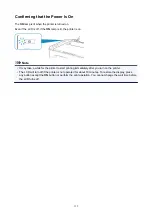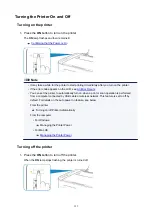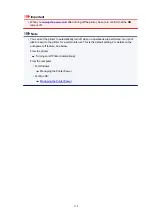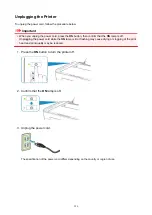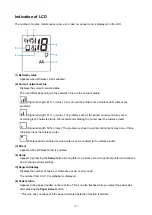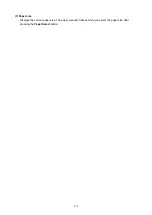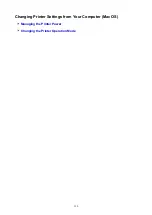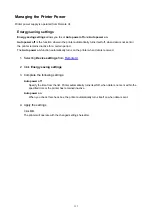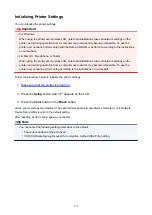(10) Paper Select button
Select the paper size of the printer.
(11) OK button
Finalizes the selection of paper size setting. This button is also used to resolve an error.
(12) Stop button
Cancels operations. You can press this button to cancel a print, copy, or scan job in progress. Holding
this button down lets you select maintenance options or printer settings.
(13) Black button*
Starts black & white copying. You can also press this button to finalize your selection for the setting
item.
(14) Color button*
Starts color copying. You can also press this button to finalize your selection for the setting item.
* In the software applications or manuals, the
Color
and
Black
buttons are collectively called the "Start" or
"OK" button.
120
Summary of Contents for PIXMA TS3160
Page 49: ...Loading Paper Loading Plain Paper Photo Paper 49...
Page 55: ...Loading Originals Loading Originals on the Platen Glass Supported Originals 55...
Page 90: ...90...
Page 92: ...Safety Safety Precautions Regulatory Information WEEE EU EEA 92...
Page 96: ...96...
Page 113: ...Main Components and Their Use Main Components Power Supply Indication of LCD 113...
Page 114: ...Main Components Front View Rear View Inside View Operation Panel 114...
Page 176: ...Note To set the applications to integrate with see Settings Dialog 176...
Page 178: ...Scanning Multiple Documents at One Time from the ADF Auto Document Feeder 178...
Page 180: ...Scanning Tips Positioning Originals Scanning from Computer 180...
Page 215: ...Other Network Problems Checking Network Information Restoring to Factory Defaults 215...
Page 238: ...Scanning Problems Mac OS Scanning Problems 238...
Page 239: ...Scanning Problems Scanner Does Not Work Scanner Driver Does Not Start 239...
Page 251: ...Errors and Messages An Error Occurs Message Support Code Appears 251...