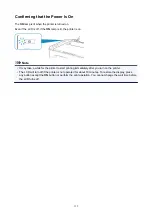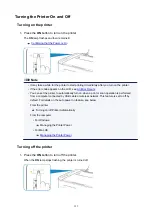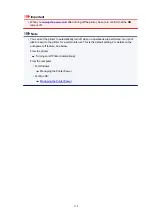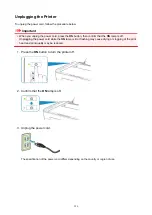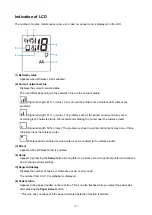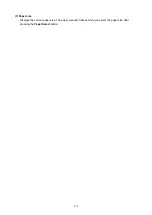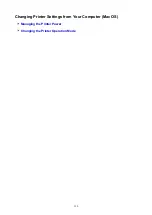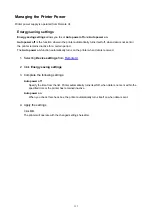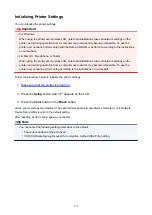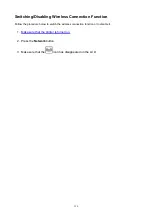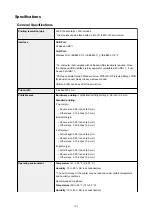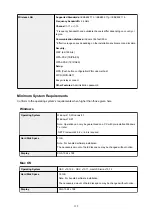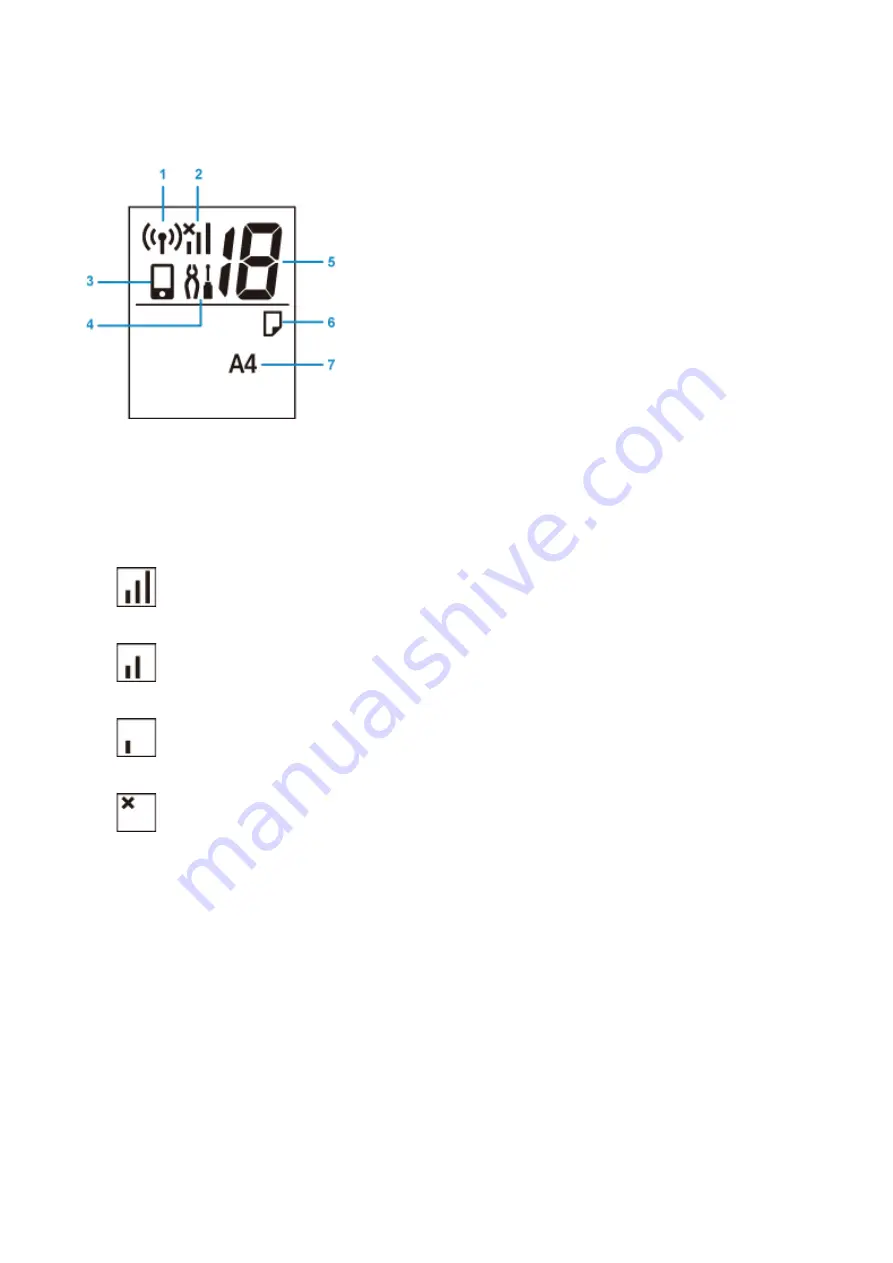
Indication of LCD
The number of copies, maintenance code, error code or various icons is displayed on the LCD.
(1) Network status
Appears when Wireless LAN is enabled.
(2) Current network status
Displays the current network status.
The icon differs depending on the network of use or the network status.
(Signal strength: 81 % or more): You can use the printer over a wireless LAN without any
problems.
(Signal strength: 51 % or more): The problem such as the printer cannot print may occur
according to the network status. We recommends placing the printer near the wireless router.
(Signal strength: 50 % or less): The problem such as the printer cannot print may occur. Place
the printer near the wireless router.
Wireless LAN is enabled but the printer is not connected to the wireless router.
(3) Direct
Appears when Wireless Direct is enabled.
(4) Setup
Appears by pressing the
Setup
button. During this icon, select a menu to perform printer maintenance
and to change printer settings.
(5) Segment display
Displays the number of copies, maintenance code, or error code.
The number from 0 to 19 or alphabet is displayed.
(6) Paper status
Appears during paper loaded on the rear tray. This icon also flashes while you select the paper size
after pressing the
Paper Select
button.
* This icon does not appear if the paper mismatch detection function is disable.
127
Summary of Contents for PIXMA TS3160
Page 49: ...Loading Paper Loading Plain Paper Photo Paper 49...
Page 55: ...Loading Originals Loading Originals on the Platen Glass Supported Originals 55...
Page 90: ...90...
Page 92: ...Safety Safety Precautions Regulatory Information WEEE EU EEA 92...
Page 96: ...96...
Page 113: ...Main Components and Their Use Main Components Power Supply Indication of LCD 113...
Page 114: ...Main Components Front View Rear View Inside View Operation Panel 114...
Page 176: ...Note To set the applications to integrate with see Settings Dialog 176...
Page 178: ...Scanning Multiple Documents at One Time from the ADF Auto Document Feeder 178...
Page 180: ...Scanning Tips Positioning Originals Scanning from Computer 180...
Page 215: ...Other Network Problems Checking Network Information Restoring to Factory Defaults 215...
Page 238: ...Scanning Problems Mac OS Scanning Problems 238...
Page 239: ...Scanning Problems Scanner Does Not Work Scanner Driver Does Not Start 239...
Page 251: ...Errors and Messages An Error Occurs Message Support Code Appears 251...