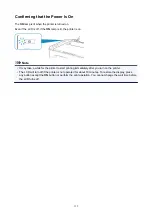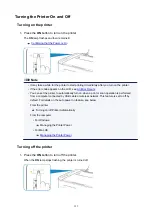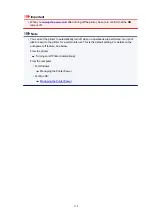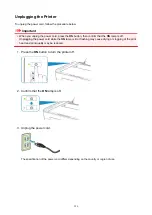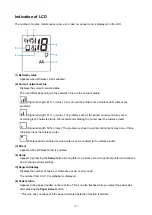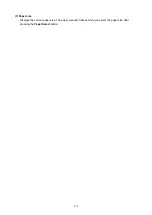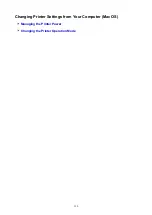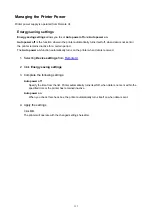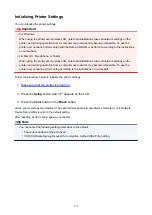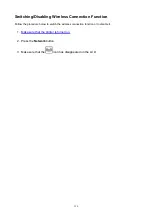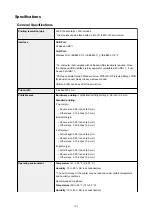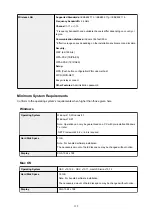Initializing Printer Settings
You can initialize the printer settings.
Important
• For Windows:
When using the printer over wireless LAN, note that initialization erases all network settings on the
printer, and printing operation from a computer over network may become impossible. To use the
printer over network, perform setup with the Setup CD-ROM or perform it according to the instructions
on our website.
• For Mac OS, Smartphone, or Tablet:
When using the printer over wireless LAN, note that initialization erases all network settings on the
printer, and printing operation from a computer over network may become impossible. To use the
printer over network, perform setup according to the instructions on our website.
Follow the procedure below to initialize the printer settings.
1.
Make sure that the printer is turned on.
2. Press the
Setup
button until "17" appears on the LCD.
3. Press the
Color
button or the
Black
button.
All the printer settings are initialized. The administrator password specified by Remote UI or IJ Network
Device Setup Utility reverts to the default setting.
After resetting, perform setup again as necessary.
Note
• You cannot set the following setting items back to the default:
• The current position of the print head
• CSR (Certificate Signing Request) for encryption method (SSL/TLS) setting
135
Summary of Contents for PIXMA TS3160
Page 49: ...Loading Paper Loading Plain Paper Photo Paper 49...
Page 55: ...Loading Originals Loading Originals on the Platen Glass Supported Originals 55...
Page 90: ...90...
Page 92: ...Safety Safety Precautions Regulatory Information WEEE EU EEA 92...
Page 96: ...96...
Page 113: ...Main Components and Their Use Main Components Power Supply Indication of LCD 113...
Page 114: ...Main Components Front View Rear View Inside View Operation Panel 114...
Page 176: ...Note To set the applications to integrate with see Settings Dialog 176...
Page 178: ...Scanning Multiple Documents at One Time from the ADF Auto Document Feeder 178...
Page 180: ...Scanning Tips Positioning Originals Scanning from Computer 180...
Page 215: ...Other Network Problems Checking Network Information Restoring to Factory Defaults 215...
Page 238: ...Scanning Problems Mac OS Scanning Problems 238...
Page 239: ...Scanning Problems Scanner Does Not Work Scanner Driver Does Not Start 239...
Page 251: ...Errors and Messages An Error Occurs Message Support Code Appears 251...