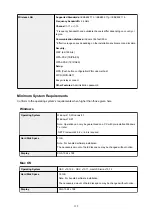Adding AirPrint Printer
Procedure for adding AirPrint printer to your Mac is explained.
To re-add a printer that was deleted, open
System Preferences
->
Printers & Scanners
, click
+
next to the
printer list, and then perform the procedure described below.
1. Check whether
Default
is selected in the displayed dialog
Note
• It may take a little time for the name of your printer to appear.
2. Select the printer
Select the printer listed as
Bonjour Multifunction
.
Note
• Check the following if printer does not appear.
• Printer is on
• Firewall function of the security software is off
• Printer is either connected to the wireless router or directly connected to the PC
• To use the printer with a USB connection, select
USB Multifunction
.
3. Select
Secure AirPrint
or
AirPrint
from
Use
4. Click
Add
AirPrint printer is added to your Mac.
152
Summary of Contents for PIXMA TS3160
Page 49: ...Loading Paper Loading Plain Paper Photo Paper 49...
Page 55: ...Loading Originals Loading Originals on the Platen Glass Supported Originals 55...
Page 90: ...90...
Page 92: ...Safety Safety Precautions Regulatory Information WEEE EU EEA 92...
Page 96: ...96...
Page 113: ...Main Components and Their Use Main Components Power Supply Indication of LCD 113...
Page 114: ...Main Components Front View Rear View Inside View Operation Panel 114...
Page 176: ...Note To set the applications to integrate with see Settings Dialog 176...
Page 178: ...Scanning Multiple Documents at One Time from the ADF Auto Document Feeder 178...
Page 180: ...Scanning Tips Positioning Originals Scanning from Computer 180...
Page 215: ...Other Network Problems Checking Network Information Restoring to Factory Defaults 215...
Page 238: ...Scanning Problems Mac OS Scanning Problems 238...
Page 239: ...Scanning Problems Scanner Does Not Work Scanner Driver Does Not Start 239...
Page 251: ...Errors and Messages An Error Occurs Message Support Code Appears 251...